Overview #
The Multipartner Metrics module is designed to provide Channel Account Managers (CAMs) with an overview of performance metrics across multiple partners. It includes detailed views of bookings, targets, and achievements segmented by various levels, such as region and theater.
Navigation #
- Login to ‘Channel Manager Dashboard.’
- Under ‘Account Management‘ link, click on ‘Multipartner Metrics.‘
Key Features #
- Fiscal Year Selection
- Dropdown to select the fiscal year (e.g., FY2025).
- Filters data displayed across the dashboard.
- Multi-Partner Level
- Toggle between ‘Region‘ or ‘Theater‘ levels for data segmentation.
- Dropdown to select specific levels or view consolidated data.
- Sync Button
- Updates the dashboard with the latest data for the selected fiscal year and multi-partner level.
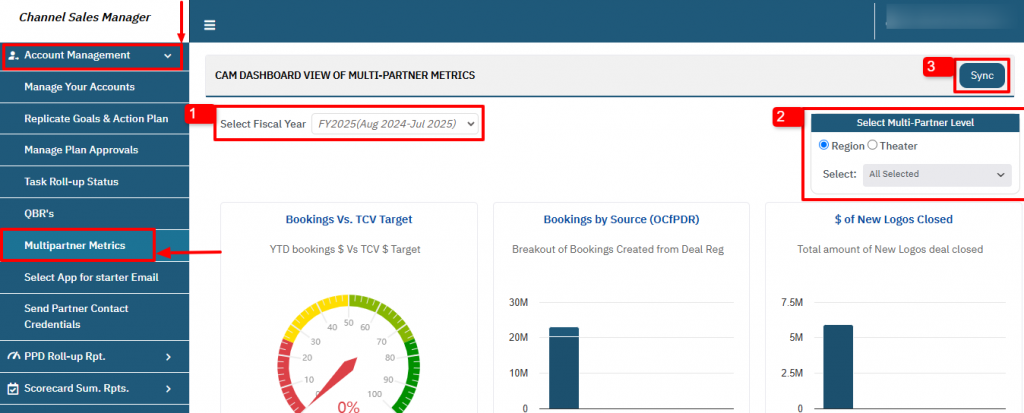
Step-by-Step Usage #
- Accessing the Module
- Navigate to Multipartner Metrics under the main menu.
- Setting Filters
- Use the fiscal year dropdown to select the desired reporting period.
- Choose the Multi-Partner Level (Region or Theater) and specify details as required.
- Reviewing Data
- Interpret the graphs and tables for various metrics.
- Analyze trends with year-over-year and TCV breakdowns.
- Synchronizing Data
- Click Sync to refresh data for real-time accuracy.
Note: The metrics displayed will be those metrics that are set as’ multipartner metrics’ on the admin side.
Frequently Asked Questions (FAQ) #
1. What is the purpose of the “Sync” button? #
The Sync button updates the dashboard to ensure it reflects the latest data for the selected fiscal year and filters.
2. How can I view data for a specific region or theater? #
Use the “Select Multi-Partner Level” option to toggle between ‘Region‘ and ‘Theater‘. Then, choose the specific level from the dropdown.
3. Why are some metrics showing $0 or blank? #
This typically occurs because no data has been recorded for that period or filter selection.




