Introduction #
Organizing data into these categories helps in determining the best methods for storage, management, and analysis.
How to create/edit fields? #
Step-1: Click on Manage Settings > Configure Data Categories.
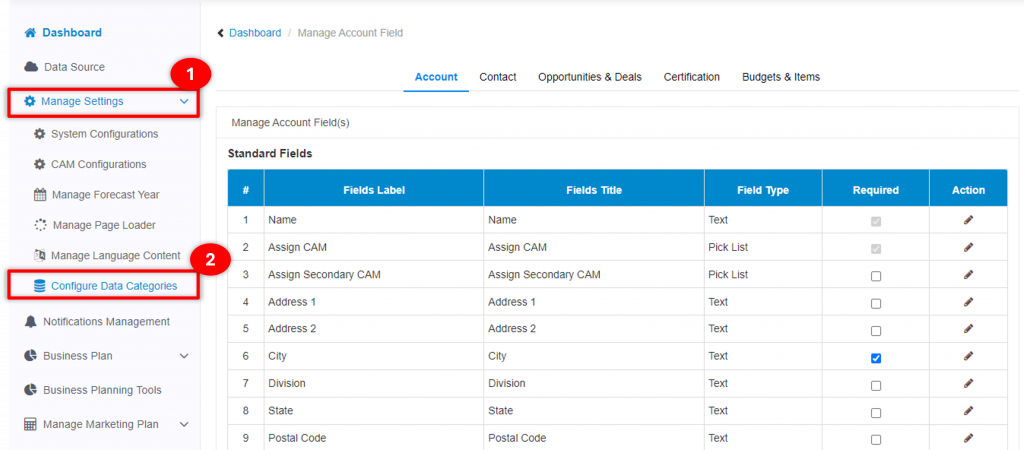
Step-2: Click on the Category for which user want to either Edit ‘Standard Fields‘ or Create/Edit ‘Custom Fields‘.
Note:- Custom Fields can only be created for three categories, i.e.,
- Account
- Opportunities & Deals
- Budgets & Items
Step-3: User can only Edit the ‘Fields Title‘ for Standard Fields & can Edit ‘Field Title’, ‘Field Type’ for Custom Fields.
- To edit any Standard Field, click on edit icon against the field. A popup will appear.
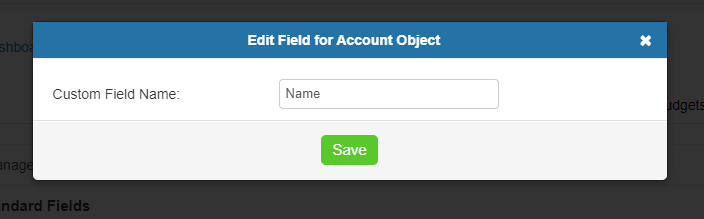
- To Create a new Custom Field, click on ‘Create Field(s)‘.
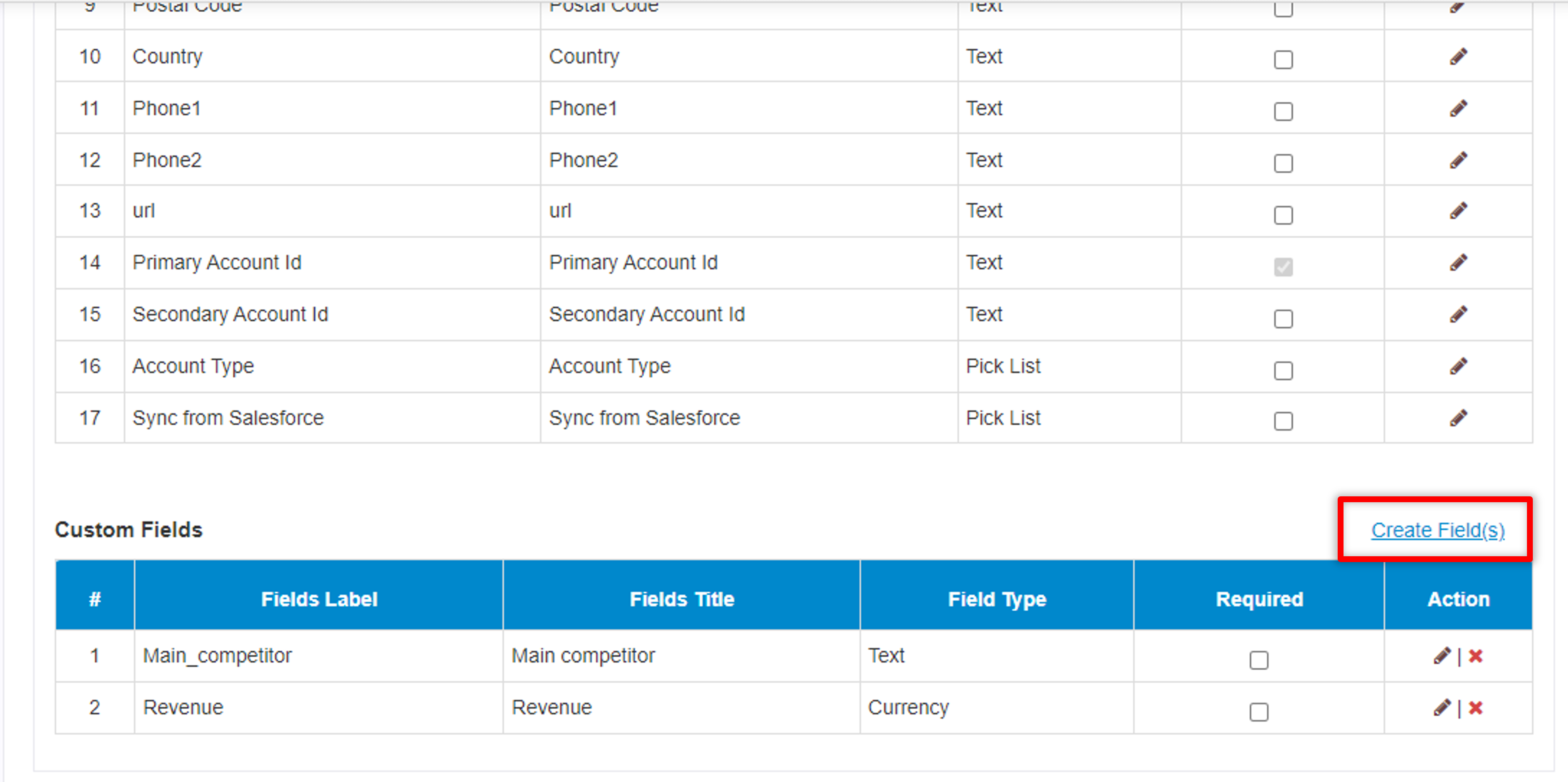
Popup to create/Edit a new field, a popup will appear. Enter Field’s name, Select its datatype & Click on ‘Save’ Button.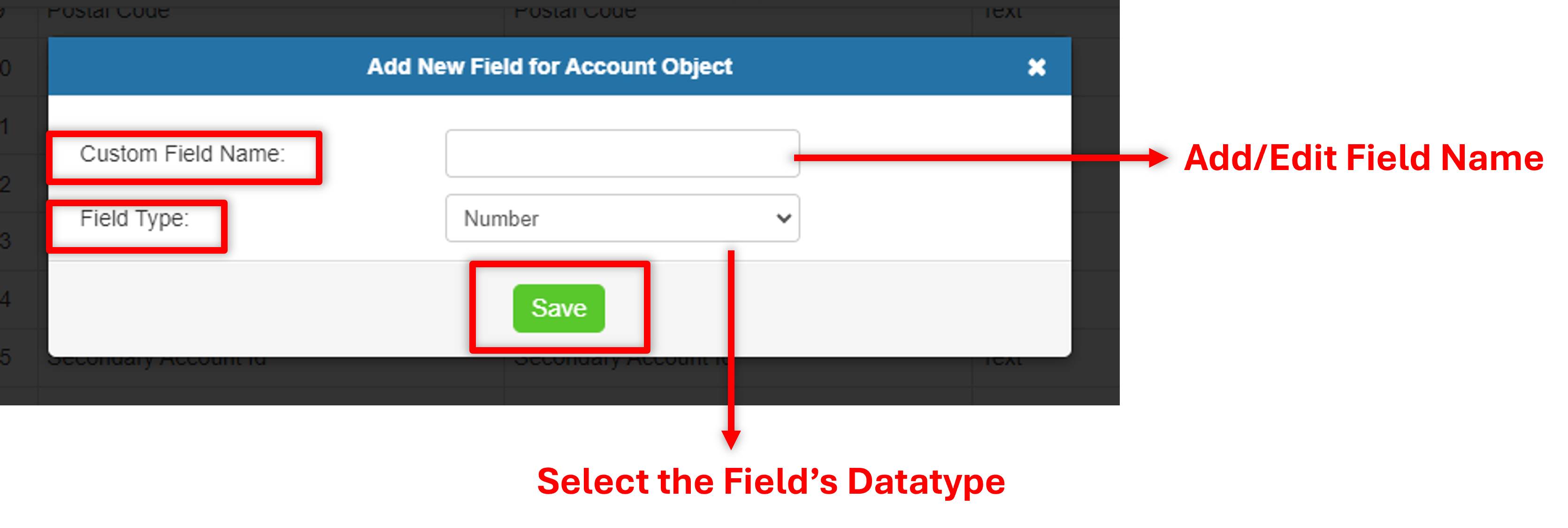
How to make the Fields Required? #
Step-1: Check the Required column against the fields to make the fields required.
Note: Some fields are also there which cannot be set as not required. Those fields are considered as the mandatory fields.









