Overview #
The Plan Export Tracker is a tool for monitoring the progress of various applications completed by partners. Admin users define the criteria for completion. Partners meeting these criteria are marked as “completed.” This guide provides an in-depth explanation of the tracker, its features, and its usage.
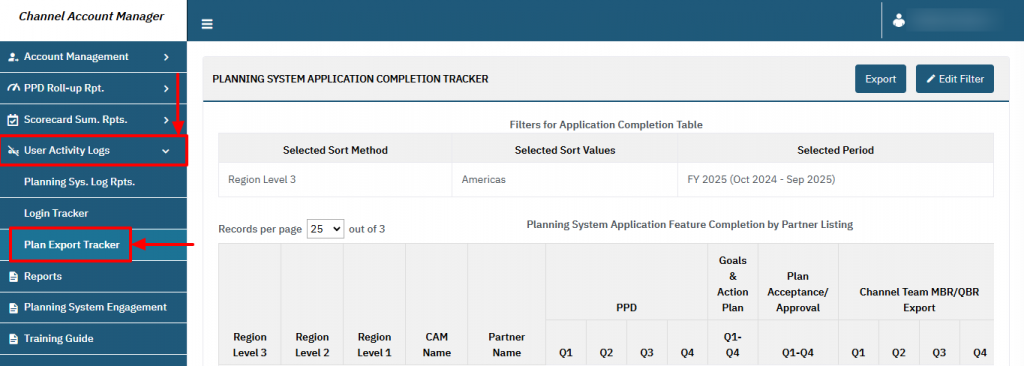
Key Applications Included in the Tracker #
The Plan Export Tracker monitors four key applications:
- Partner Performance Dashboard (PPD):
- Completion Criteria: The PPD page must be loaded at least once per quarter on the Account Contact Interface.
- Goals and Action Plan:
- Completion Criteria: At least two pairs of ‘Objectives’, ‘Activities’, and ‘Task & Tactics‘ must be created, with required fields completed annually.
- Plan Acceptance/Approval:
- Completion Criteria: The partner’s plan must be accepted once per year.
- Partner Level QBR Export:
- Completion Criteria: The QBR Export must be downloaded at least once per quarter.
Accessing the Plan Export Tracker #
To access the tracker:
- Navigate to User Activity Logs > Plan Export Tracker from the main menu.
Setting Completion Definitions for Applications #
Admins can define or update completion definitions for applications by following these steps:
Steps to Configure Completion Criteria #
- Login as Admin to the system.
- Go to Manage Settings > Planning System Configurations > Tracker Settings.
- Update the completion criteria for each application as needed.
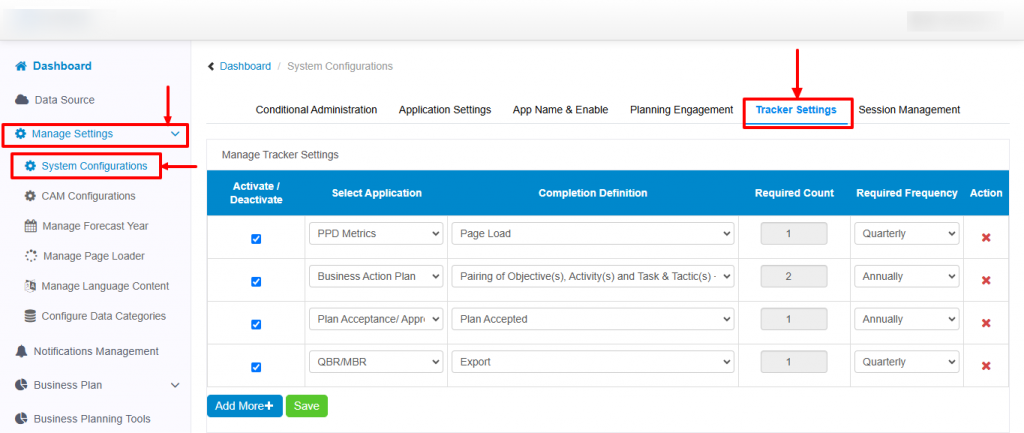
Completion Definitions for Applications #
Below are the default completion definitions for the four key applications:
Partner Performance Dashboard (PPD) #
- Criteria: The page must load on the Account Contact Interface at least once per quarter.
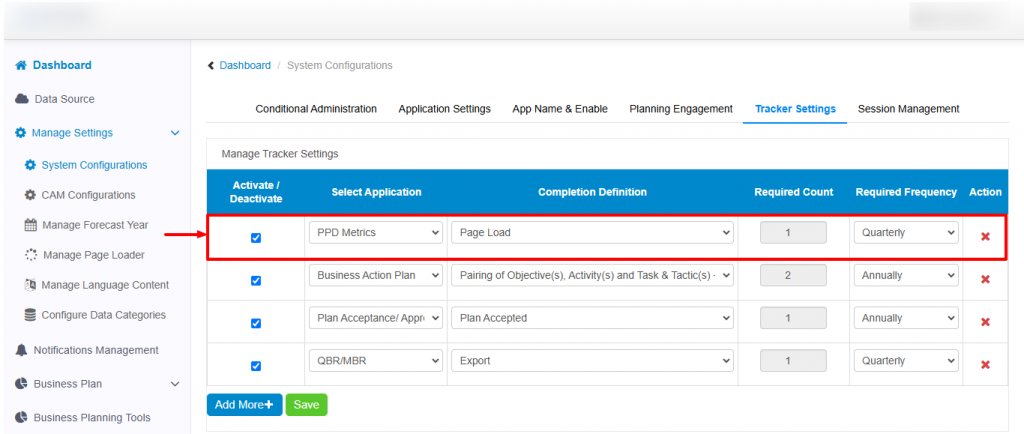
Example Completion Display: PPD completions appear in the CAM dashboard under the Quarterly Progress section.
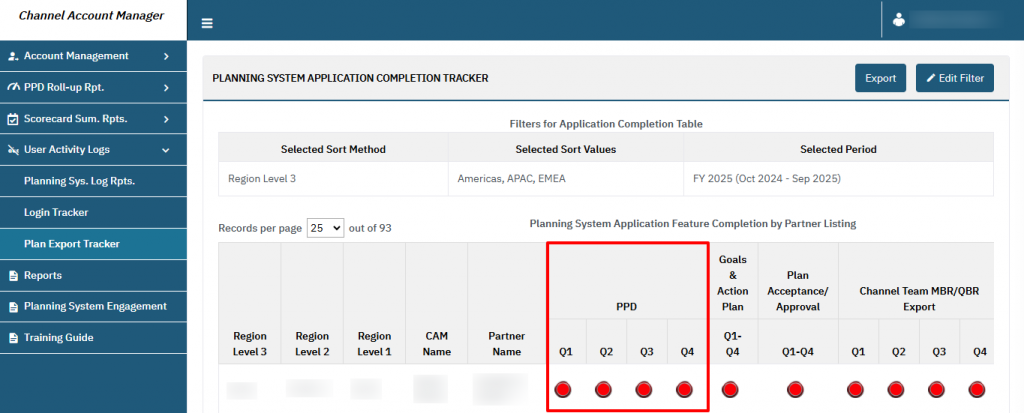
Goals and Action Plan #
- Criteria:
- A minimum of two pairs of:
- Objectives and Activities
- Tasks & Tactics
- All ‘Required Fields‘ must be filled annually.
- A minimum of two pairs of:
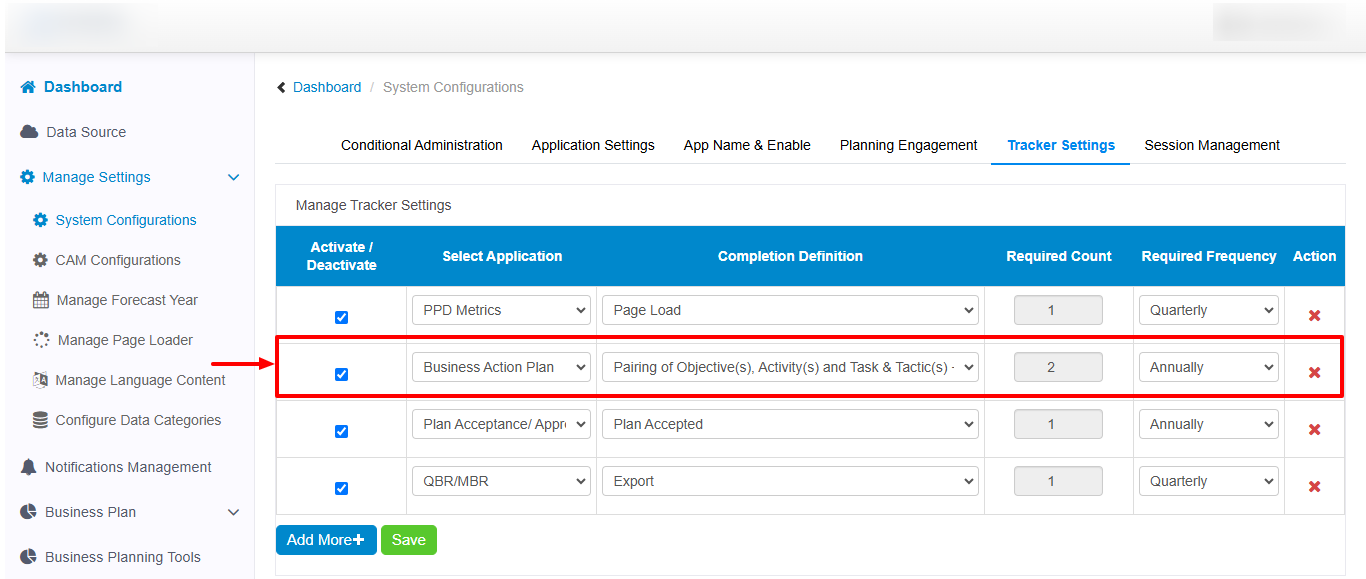
Example Completion Display: This will be reflected under the Goals & Action Plan status in the CAM dashboard.
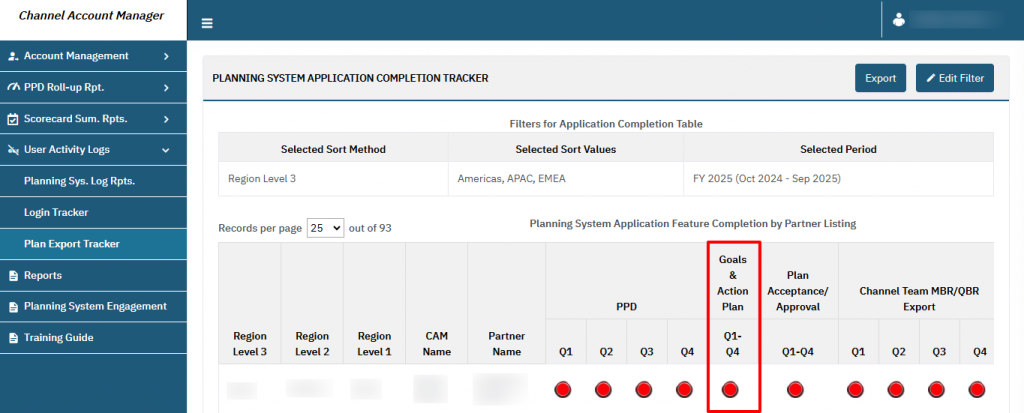
Plan Acceptance/Approval #
- Criteria: A partner’s plan must be accepted once a year.
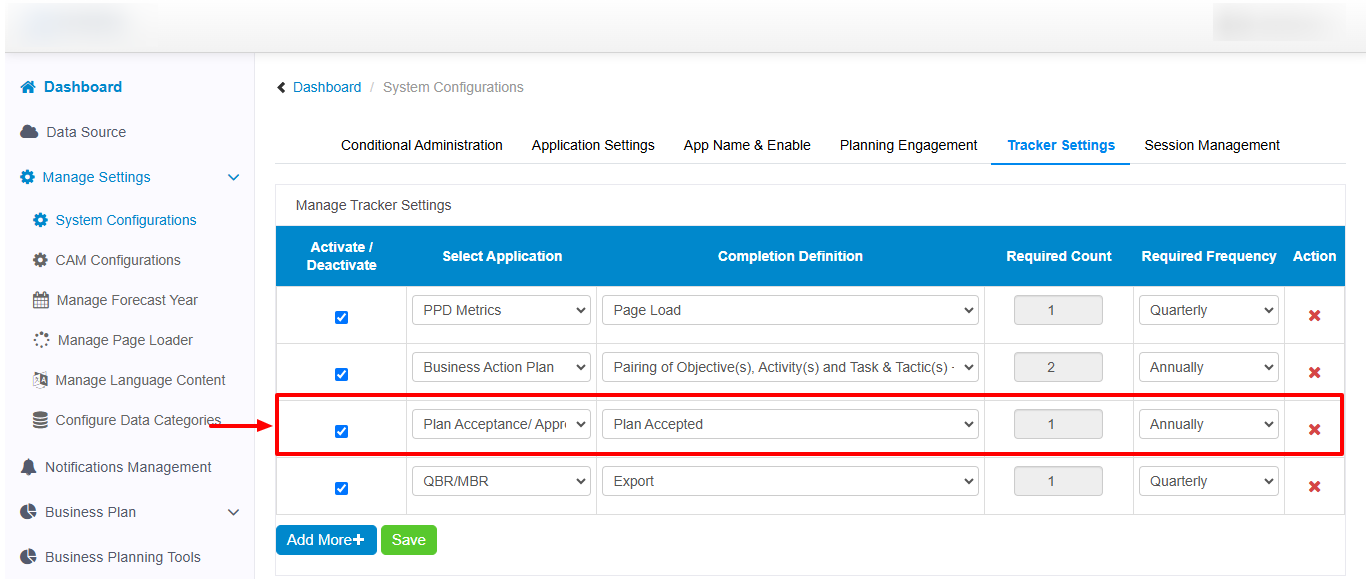
Example Completion Display: The status is displayed in the Plan Acceptance/Approval section of the CAM dashboard.
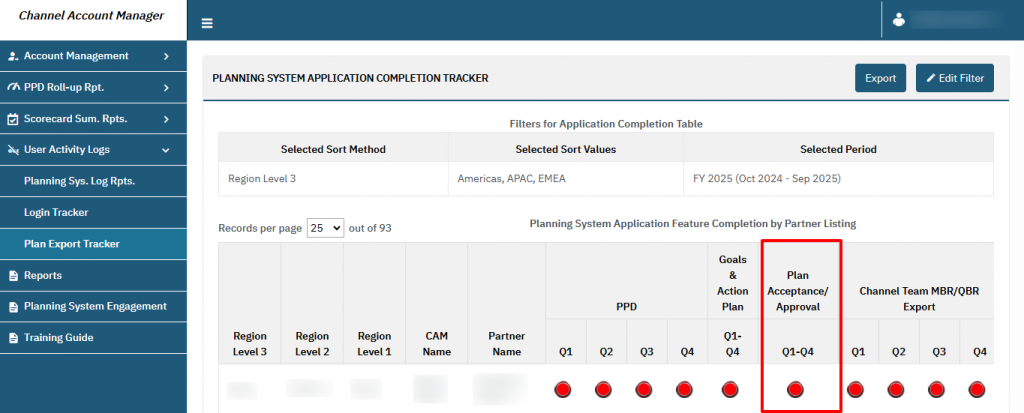
Channel Team MBR/QBR Export #
- Criteria: The QBR report must be downloaded at least once per quarter.
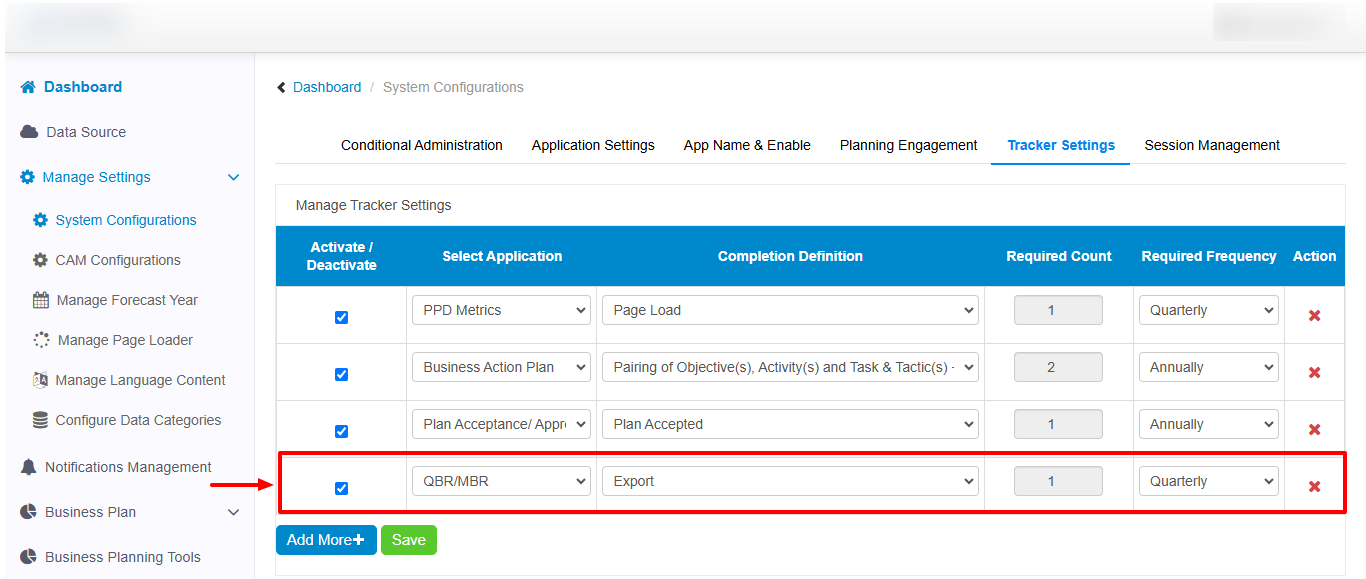
Example Completion Display: The completion status is shown in the QBR Export section of the CAM dashboard.
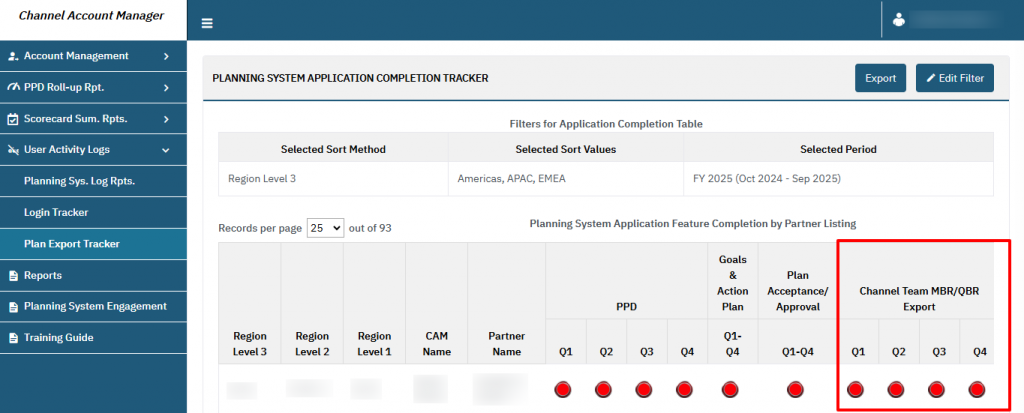
Filters on the Application Completion Tracker #
Types of Filters #
- Sort Method:
- Sorts the report by different parameters:
- Region Level 3, Region Level 2, Region Level 1
- Channel Account Manager
- Partner Account
- Sorts the report by different parameters:
- Select Sort Value:
- Displays values based on the selection in the Sort Method dropdown.
- Example: If “Region Level 3” is selected, corresponding Region Level 3 names appear in the dropdown.
- Displays values based on the selection in the Sort Method dropdown.
- Select Period:
- Allows selection of the fiscal year for review.
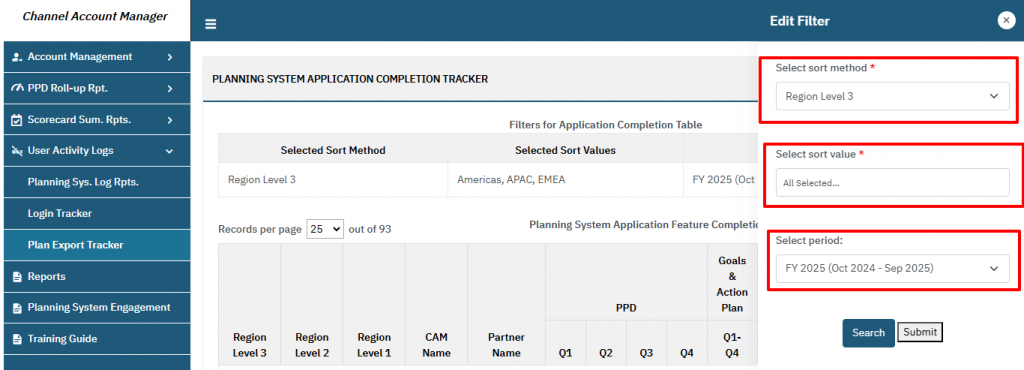
How to Apply Filters #
- Click the Edit Filter button.
- Choose the desired Sort Method and corresponding Sort Value.
- Select the Fiscal Year from the dropdown.
- Apply the filters to view refined data.
Exporting the Tracker Data #
- Export Option: The Application Completion Tracker can be downloaded as an Excel template for offline review or reporting.

- Steps to Export:
- Apply the required filters.
- Click the Export button to download the data.
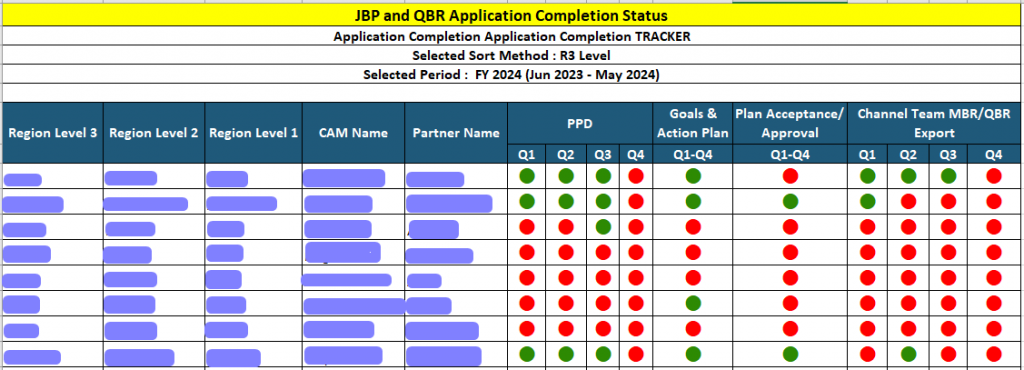
FAQs #
Q1: What is the purpose of the Plan Export Tracker? #
- It tracks the progress of applications completed by partners based on admin-defined criteria.
Q2: Can the completion definitions be customized? #
- Yes, admins can configure the criteria through Manage Settings > Planning System Configurations > Tracker Settings.
Q3: How often are applications evaluated for completion? #
- PPD and QBR Export are evaluated quarterly.
- Goals and Action Plan and Plan Acceptance/Approval are evaluated annually.
Q4: What happens if a partner does not meet the completion criteria? #
- They are marked as “incomplete” in the tracker, and follow-ups may be necessary.
Q5: Can I filter the tracker by specific regions or partners? #
- Yes, you can use the Sort Method and Sort Value filters to refine results by regions, channel account managers, or partner accounts.








