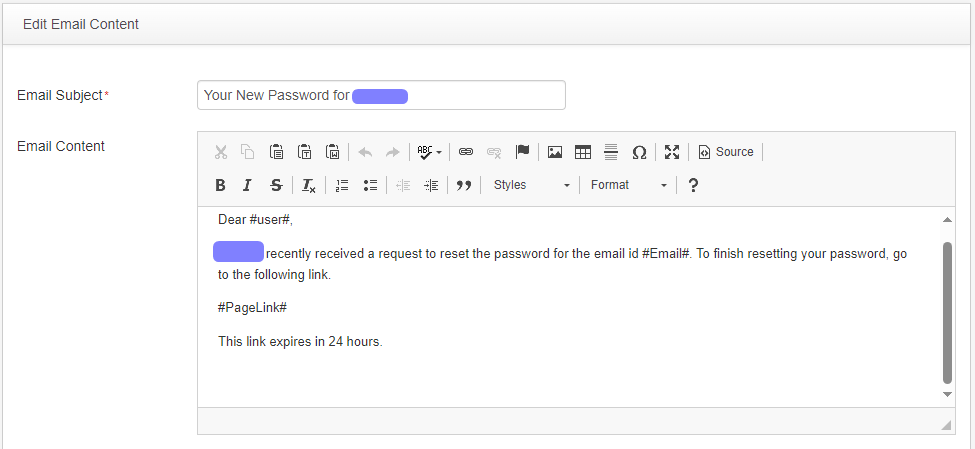Notifications Management #
Notification Management is the process of handling emails within a application. This control allows admin users to customize their notification preferences based on their needs and preferences. This feature helps Channel Account Managers and Account Contacts stay informed about important activities, updates, or changes relevant to them. It ensures that the Channel Account Managers and Account Contacts receive the information they need, when they need it.
There are three types of Notifications in the Application:
- Task Notifications
- Planning System Emails
- Login Support System Emails
Task Notifications #
Task Notifications are the emails that inform Channel Account Managers and Account Contacts about specific tasks or actions that require their attention within application. These notifications serve to keep them informed about upcoming deadlines, assigned tasks, or changes to task status. By receiving task notifications, Channel Account Managers and Account Contacts can stay organized, prioritize their workload, and ensure timely completion of tasks. Overall, task notifications help Channel Account Managers and Account Contacts stay on top of their responsibilities and effectively manage their workload.
Setup Task Notification Emails #
Below are the different steps to set up the Task Notification Emails:
Step 1: Click on Notifcations Management from side navigation of Dashboard.
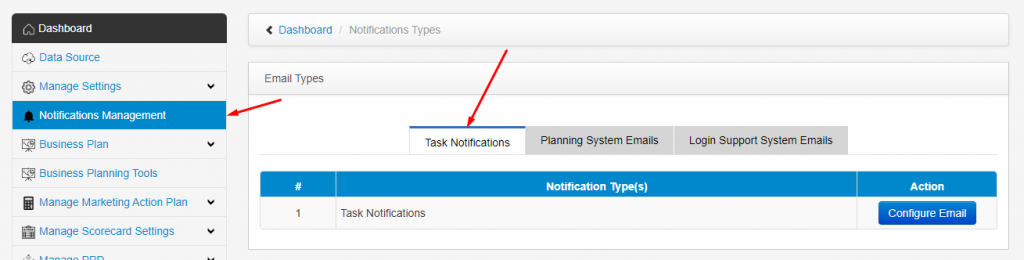
Step 2: The default configuration for Task Notification Email is set by the admin, but you have the option to customize the email settings based on your preferences. Simply click on the Configure Email button to make adjustments.
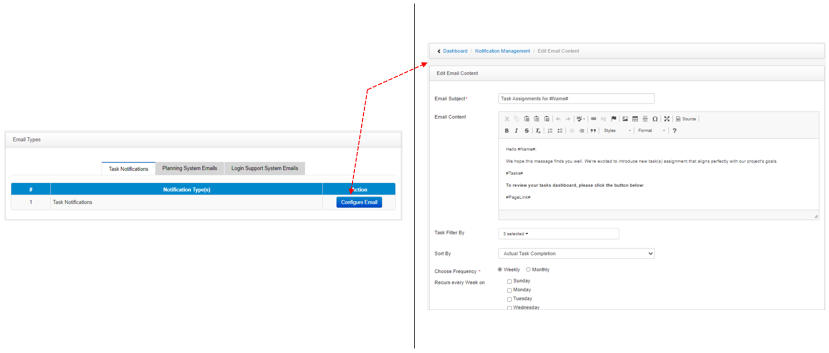
The Email Content editor have following fields:
Email Subject: A default subject line is included: Task Assignments for #Name#. In this template, #Name# will be substituted with the recipient’s name for each notification email. Therefore, it’s advised to refrain from altering the text enclosed within # symbols.

Email Content: A default email content is included in the email. In the provided cotent do not change #Name#, #Tasks# and #PageLink#.
- #Name# will include the name of the recipient programatically.
- #Tasks# will contain a summary of the recipient’s tasks, comprising Total tasks, Not Started Tasks, In-Progress Tasks, and Complete Tasks.
- #PageLink# will contain a hyperlink that redirects the Channel Account Managers and Account Contacts directly to the Personal Dashboard Page of the recipient.
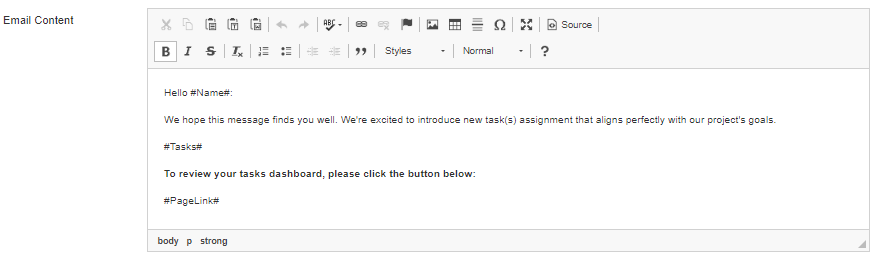
Task Filter By: It allows users to organize and view their tasks based on their status. By selecting specific filters like Not Started, In Progress, Completed, or Recommended, users can quickly identify and focus on tasks that match their current needs or priorities. This is a multi-select option.
Sort By: It provides users with the ability to arrange items or data according to specific criteria. By selecting a sorting option, users can organize information in a manner that suits their preferences and workflow. The available options are : Task Title, Actual Task Completion and Planned Completion Date.

Choose Frequency: It allows users to specify how often they receive task notifications. Users can select either the Weekly or Monthly option.
- If Weekly is chosen, users can then select one or multiple weekdays when they wish to receive notifications.
- If Monthly is selected, users are presented with a list of days in a month, and they can choose specific days when they want to receive notifications.
It enables users to customize the frequency of their task notifications according to their preferences and workflow, ensuring timely and efficient management of tasks.
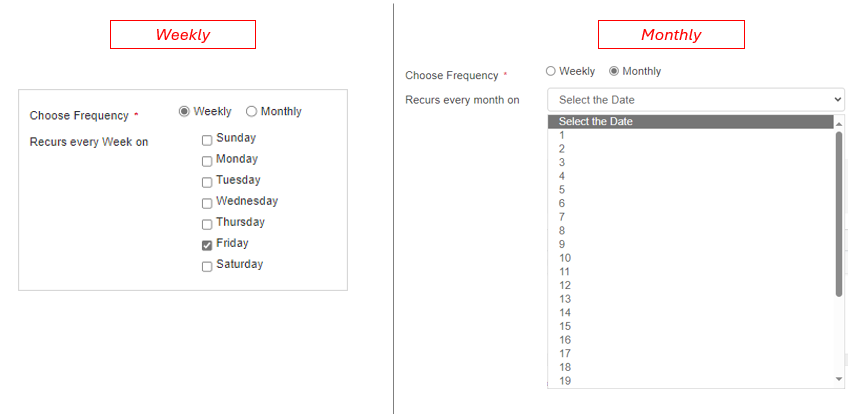
This is how the Task Notification Email look like:
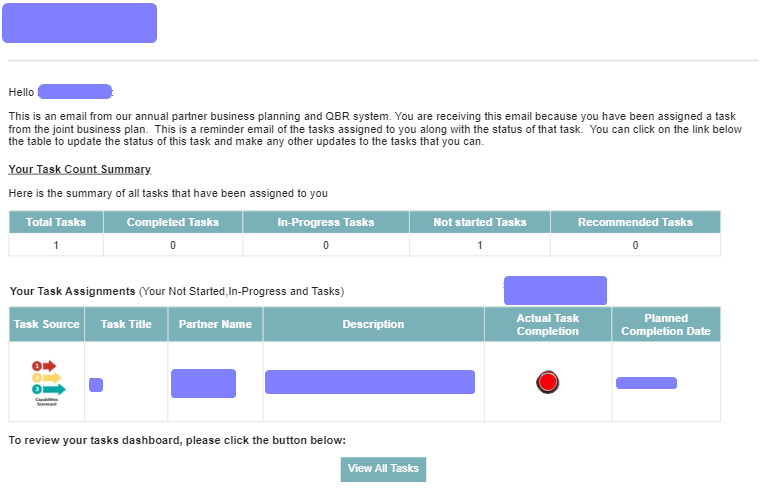
Planning System Emails #
The Planning System Emails include the Getting Started Emails to start Business Plan. These are the introductory emails designed to assist users in launching their business plan effectively. These emails provide essential information to help users navigate the initial steps of implementing their business plan. They may include tips on setting up key components, accessing relevant tools or platforms, understanding important concepts, and outlining a roadmap for success. The goal is to streamline the onboarding process, empower users with necessary knowledge, and facilitate a smooth transition into executing their business plan.
This email is triggered from CAM Dashboard:
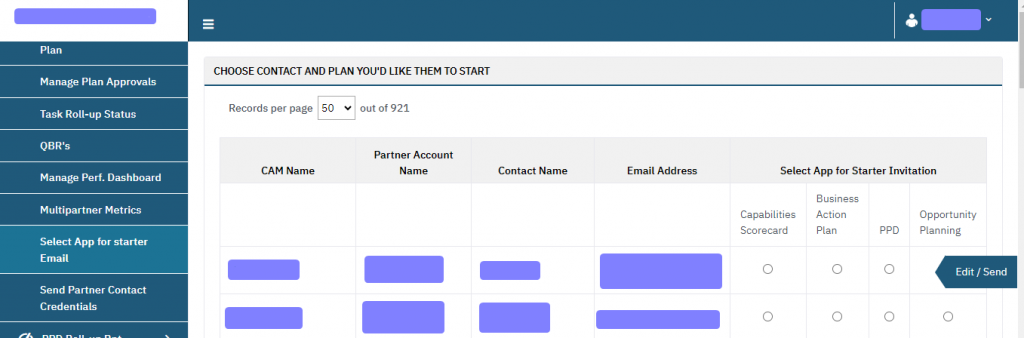
Login Support System Emails #
Login Support System Emails are part of a comprehensive system designed to assist users with their account authentication and management. These emails serve various purposes to ensure a smooth and secure login experience. Below emails comes under this category:
New CAM User Credentials #
New CAM User Credentials emails provide newly registered users with the necessary login information to access their accounts.
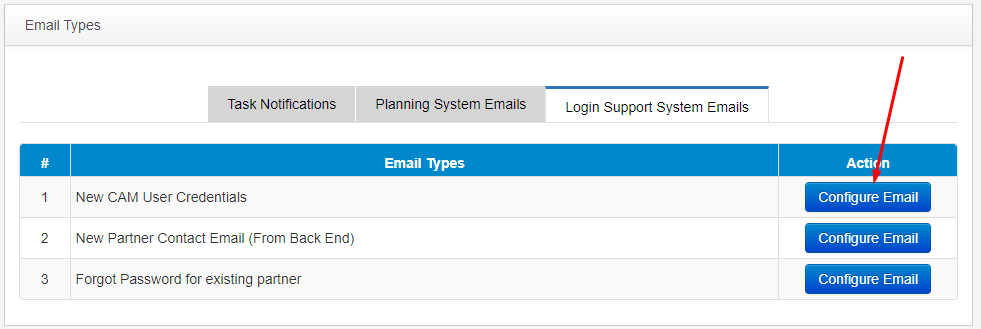
These emails typically includes below components:
Email Subject: We have default content in it but user can modify it according to the preferences.
Email Content: This is the main content of the email. User can modify everthing displayed in this except the #Password#. This will programatically show the URL to login, Username and Password of the user.
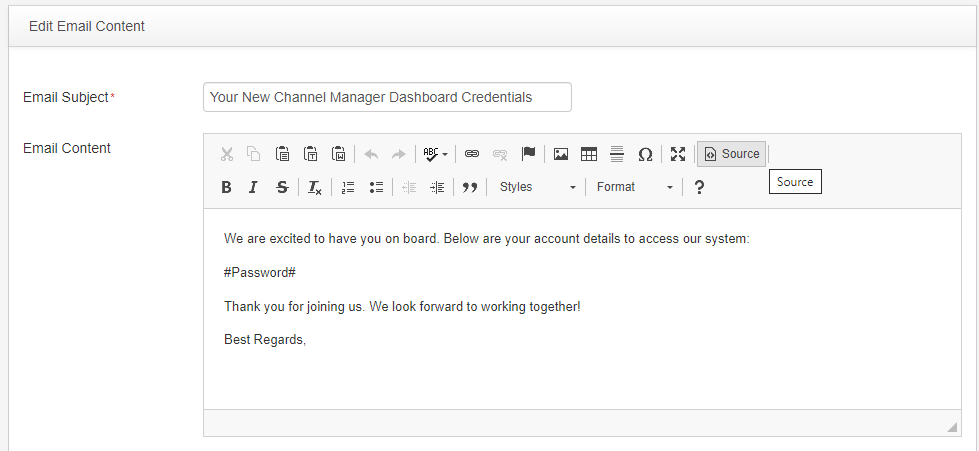
New Partner Contact Email (From Back End) #
It is a notification sent from the admin system to send the credentials to the Account Contacts.
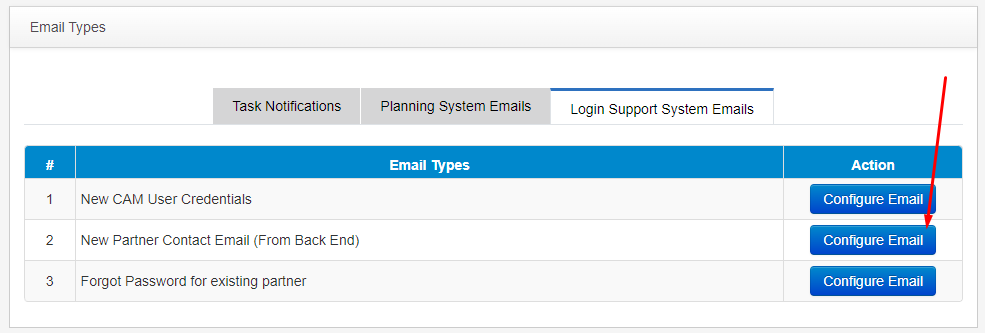
These emails typically includes below components:
Email Subject: We have default content in it but user can modify it according to the preferences.
Email Content: This is the main content of the email. User can modify everthing displayed in this except the #Link#. This will programatically show the URL to login, Username and Password of the user.
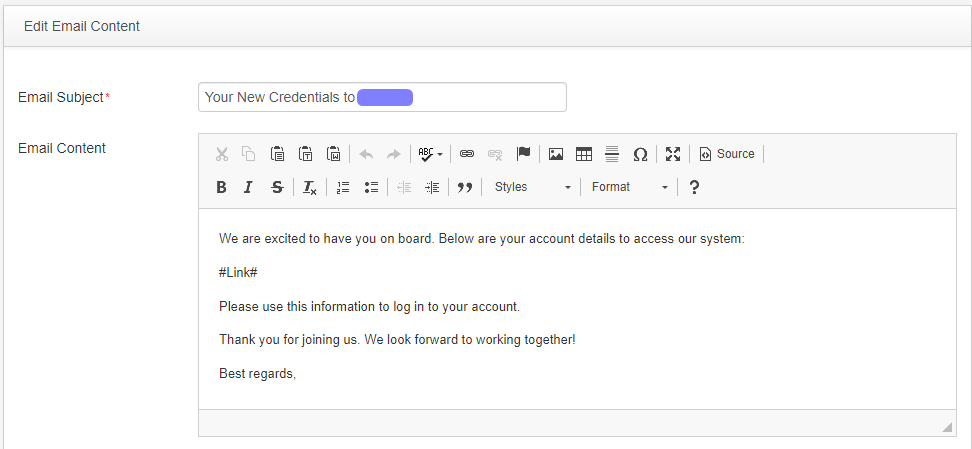
Forgot Password for Existing Partner #
These emails are triggered when an existing Account Contact or Channel Team Member requests to reset their password due to forgetting it. These emails provide a secure and convenient way for partners to regain access to their accounts.
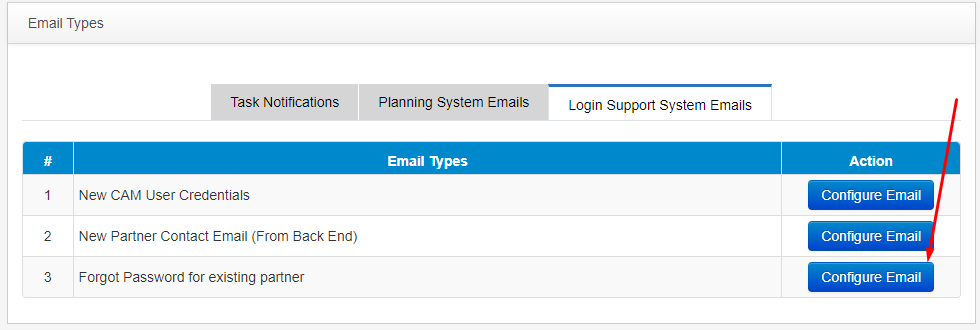
These emails typically includes below components:
Email Subject: We have default content in it but user can modify it according to the preferences.
Email Content: This is the main text of the email. Users can change anything in it, except for the placeholders #User#, #Email#, and #Link#. These placeholders will automatically display the user’s name, the email address for which the password reset is requested, and the reset link.