Introduction #
The Opportunity Planning Page is a feature in the SuccessfulChannels platform that displays deals uploaded via the platform’s upload functionality or synced from Salesforce. This page enables partners to manage, view, and organize their deal data efficiently.
Key Highlights: #
- Accessible from the Partner Interface.
- Displays ‘Open Opportunities‘, ‘Closed Deals‘, and ‘Excluded Deals‘.
- Allows partners to manage deals, exclude specific deals, and customize column visibility for better reporting.
How to Navigate to the Opportunity Planning Page #
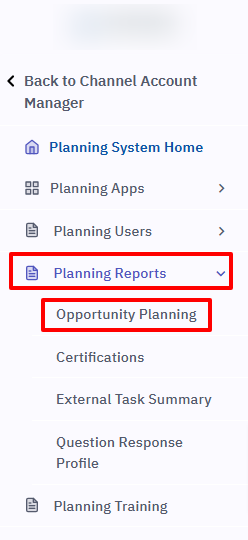
What Data is Displayed on the Opportunity Planning Page #
The page organizes deals into three sections accessible via navigational options:
1. Open Opportunities #
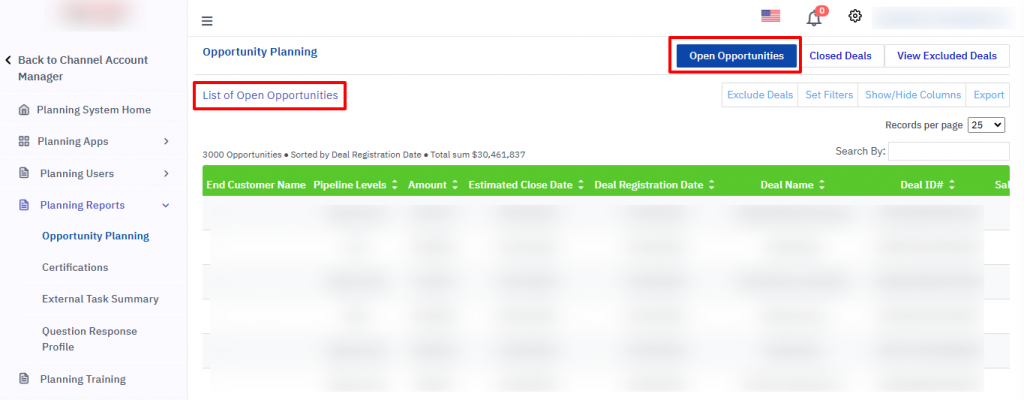
2. Closed Deals #
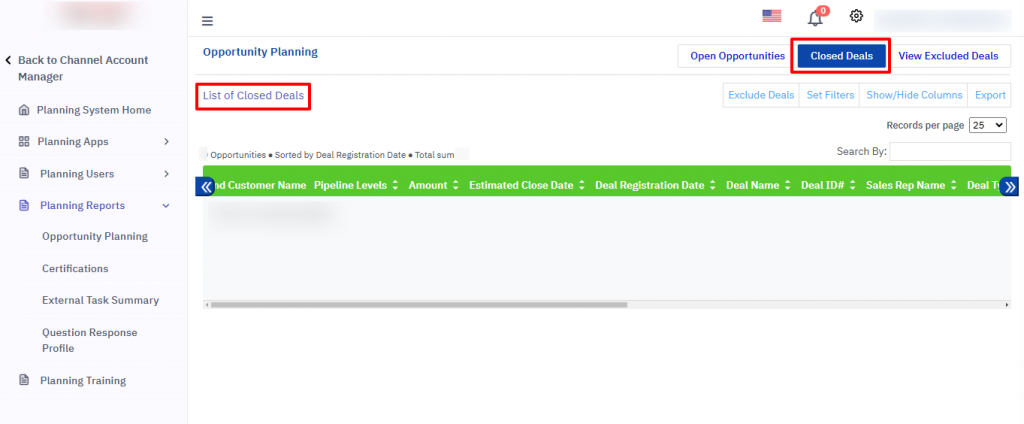
3. Excluded Deals #
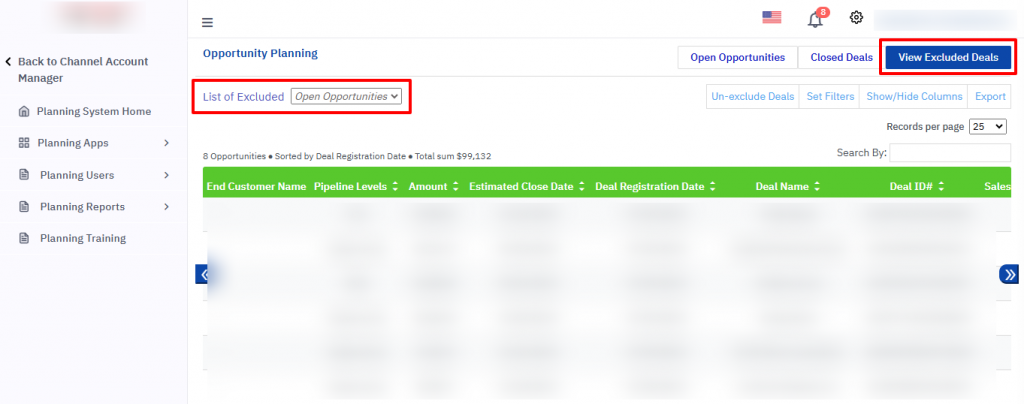
Excluded Deals are deals that the client has chosen to omit from metrics calculations.
These exclusions impact the rollup of quarterly, semi-annual, or annual metrics displayed in the Partner Performance Dashboard.
Partners can exclude deals manually to adjust their opportunity planning data.
How to Exclude Deals #
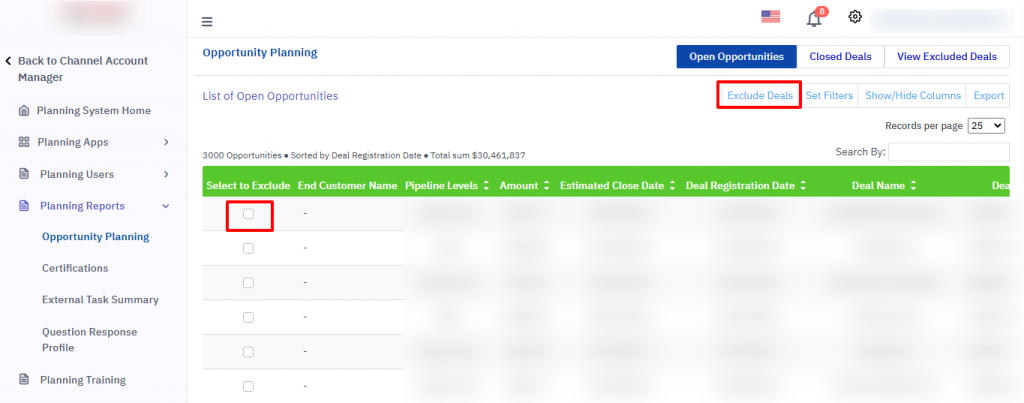
How to Change Column Visibility Settings #
Partners or channel team members can customize the visibility of fields (columns) displayed on the Opportunity Planning Page.

FAQs #
1. What is the Opportunity Planning Page used for?
The Opportunity Planning Page is used to manage, organize, and view all open opportunities, closed deals, and excluded deals within the SuccessfulChannels platform.
2. How is the deal data populated on this page?
Deal data can be:
Uploaded manually using an Excel file.
Synced automatically from Salesforce.
3. Can I exclude only certain deals?
Yes, you can select specific deals to exclude by using the Exclude Deals functionality.
4. What happens when I exclude a deal?
Excluded deals will be removed from the Partner Performance Dashboard metrics and won’t contribute to rollup calculations.
5. How can I make certain columns invisible?
Use the “Show/Hide Columns” feature to uncheck fields you don’t want to display. The changes will be saved for your account.
6. Can I restore excluded deals?
Yes, excluded deals can typically be restored by revisiting the Excluded Deals section and adjusting their inclusion status.
7. Can all partners access the Opportunity Planning Page?
Yes, all partners with appropriate access rights can view and interact with this page.








