Introduction #
The Partner Account Manager (CAM) Dashboard provides a streamlined interface for managing the approval process of partner business plans. The Manage Plan Approvals section allows users to view, approve, and track the status of business plans and QBRs (Quarterly Business Reviews) for partner accounts. This guide explains how to navigate the Manage Plan Approvals section, manage approval statuses, view QBR acceptance, and utilize key features like comment summaries and reporting tools.
Accessing Manage Plan Approvals #
Business Plan Accept and Approve #
The Business Plan Acceptance and Approval section is divided into two main areas: one for Partner Members (highlighted in pink) and the other for the Channel Manager (CM) (highlighted in white).
Pink Section (Partner Member): #
- Partner members are responsible for accepting the business plan.
- Actions Available:
- ‘Plan Acceptance Status‘: It displays the acceptance status of the business plan.
- ‘Partner Plan Acceptor‘: The person who is responsible for accepting the plan.
- ‘Partner Acceptance Date‘: The date on which the plan was accepted.
- ‘Click to Approve Plan‘: Partner members can approve the business plan here.
White Section (Channel Manager): #
- ‘Channel Managers’ (CAMs) can oversee the business plan approval process.
- Actions Available:
- Click to View Acceptance Across All Partners: This button allows the CM to view the acceptance status of plans across all partners for the selected fiscal year.
- Reverse Approval: The CM can reverse an approval if needed, based on review or changes in the plan.
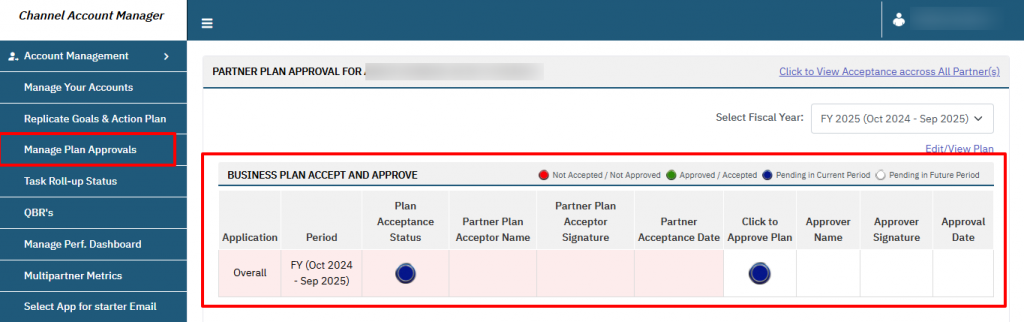
QBR Acceptance (Partner Members Only) #
The QBR Acceptance section is used exclusively by partner members to accept QBRs for each period.
Actions Available: #
- Click to Accept: Partner members can click to accept the QBR for each period.
- Accepter Name: Displays the name of the person who accepted the QBR.
- Accepter Signature and Acceptance Date: Shows who signed off on the QBR and when it was accepted.
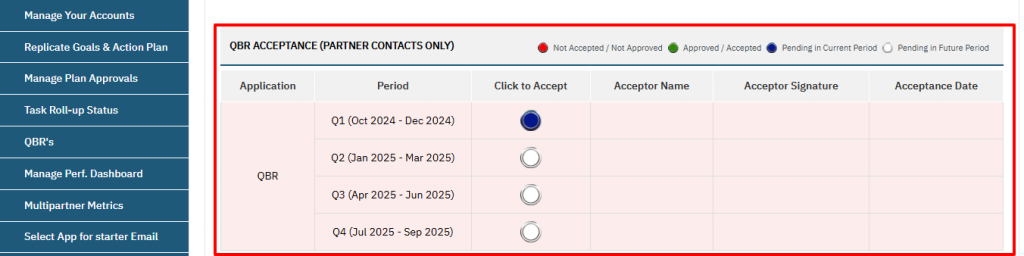
Comment Summary #
The Comment Summary section allows users to add and view comments related to the plan and QBR.
Actions Available: #
- Add New Comment: Type and add comments to the plan or QBR.
- Save Comment: After adding a comment, click Save Comment to store it.
- View Past Comments: View previously added comments, including the source and postdate.
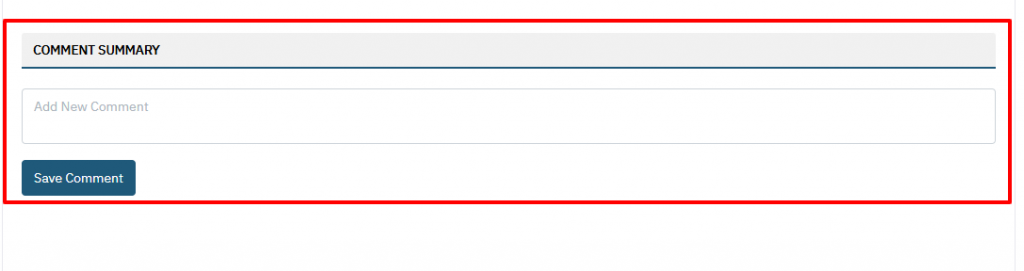
Acceptance and Approval Summary Report #
The ‘Acceptance/Approval Summary Report‘ provides an overview of the plan approval status across partners and periods.
How to Access: #
- From the Manage Plan Approvals page, navigate to the ‘Acceptance/Approval Summary Report‘ section.
- Select Fiscal Year: Choose the fiscal year (e.g., FY2025 (Jul 2024-Jun 2025)) to filter the data.
- Set filter: Filter by partner name or region for a more targeted view.
- Export: Click the Export button to download a summary report for offline use.

Summary Report Columns #
- Plan Approval Status: Displays whether the business plan has been approved or is still pending.
- QBR Acceptance Status: Shows whether the QBR for each quarter has been accepted.
- CAM: The name of the Channel Account Manager overseeing the account’s approval process.
- Region Level: The ‘Region Level‘ in which the account lies.
- Account Name: The account name is also a link click on which the approval can be done for the selected partner account.
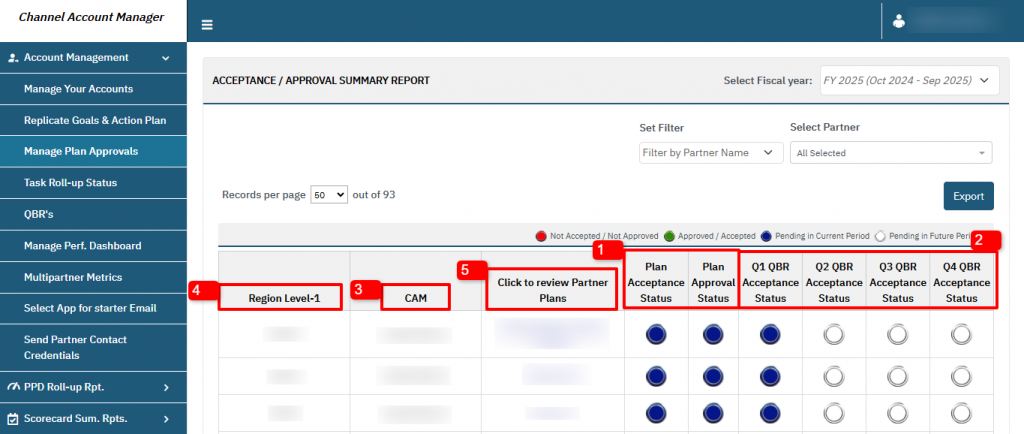
How to Use the Export Function #
To export the ‘Acceptance/Approval Summary Report‘:
- Set the Fiscal Year and Filters as needed.
- Click the Export button to download the summary report in your preferred format (e.g., Excel or CSV).
How to Navigate Between Pages #
- From the Manage Plan Approvals page, click on the partner account’s name.
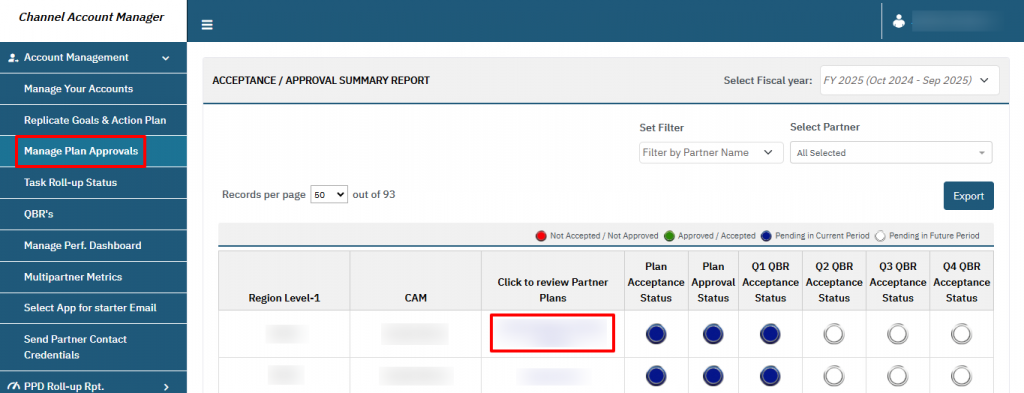
- To view the all partner account’s plan status, click ‘Click to View Acceptance Across All Partners‘ to access the partner-specific approval details.

FAQ (Frequently Asked Question) #
- What is the difference between the pink and white sections?
- The pink section is for partner members to approve the business plan, while the white section is for Channel Managers (CAMs) to review and oversee the approval process.
- Who can accept QBRs?
- Partner members are responsible for accepting QBRs for each period.
- Why can’t I approve the plan?
There are two possible reasons why a plan cannot be approved:
- You may not have the necessary permissions to approve the plan. Contact your admin to request the “Can Approve Plan” permission.
- The plan can only be approved for the current running fiscal year.
- Can a Channel Manager reverse an approval?
- Yes, a Channel Manager can reverse an approval, if necessary, by clicking Reverse Approval.
- How do I export the acceptance report?
- On the Acceptance / Approval Summary Report page, select the fiscal year and filters, then click Export to download the report.
- How do I add a comment?
- In the Comment Summary section, click Add New Comment, enter your comment, and then click Save Comment to store it.




