Consolidated Accounts #
A Consolidated Account is an Account that oversees many other partners . We can add the Consolidated Accouts for both the Account Types: Partners and Distributors
Add Consolidated Accounts from Admin (For Partner) #
Step 1: Click on Manage Accounts and then on View Consolidated Accounts.
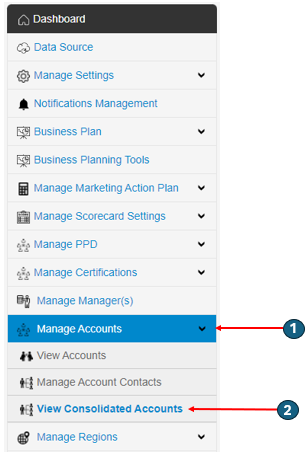
Step 2: Click on Add New to add a new Consolidated Account.
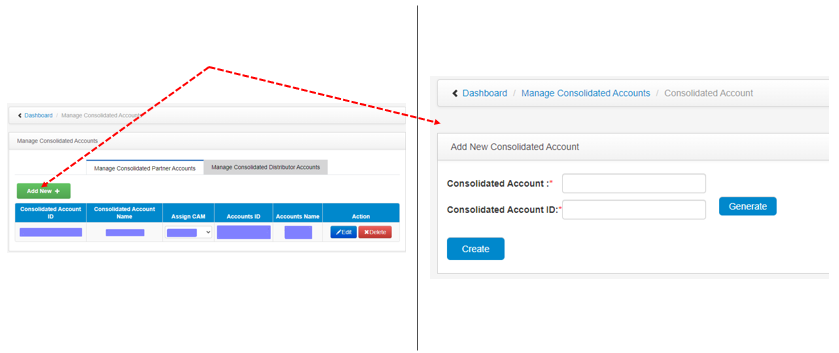
Step 3: Add the Consolidated Account and Consolidated Account ID.
Consolidated Account: Add a name to the Consolidated Account.

Consolidated Account ID: This field includes the unique identification number associated with the Consolidated Account. It may comprise the Salesforce ID or any other unique identifier specific to the team member within the system. This can also be generated by clicking on the Generate button.

Step 4: After adding the Consolidated Account, Click on Edit button to add the Accounts of Account Type -Partner under the Consolidated Accounts.
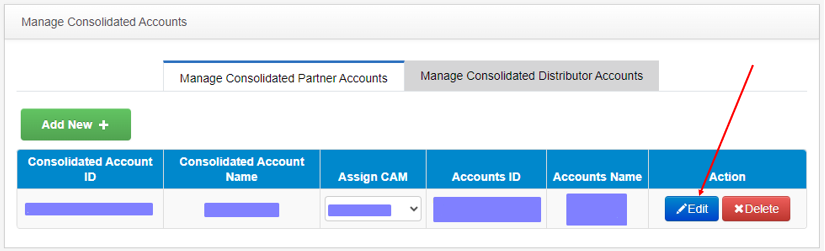
It will display the list of all the Accounts with Account Type- Partner, along with the checkbox to select the Accounts. After selecting the Accounts Click on Save button.
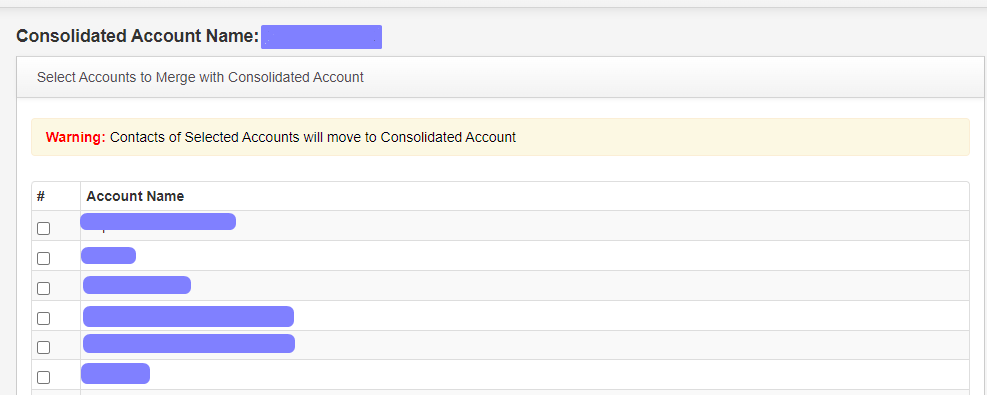
Add Consolidated Accounts from Admin (For Distributor) #
Step 1: Click on Manage Consolidated Distributor Accounts on View Consolidated Accounts page.
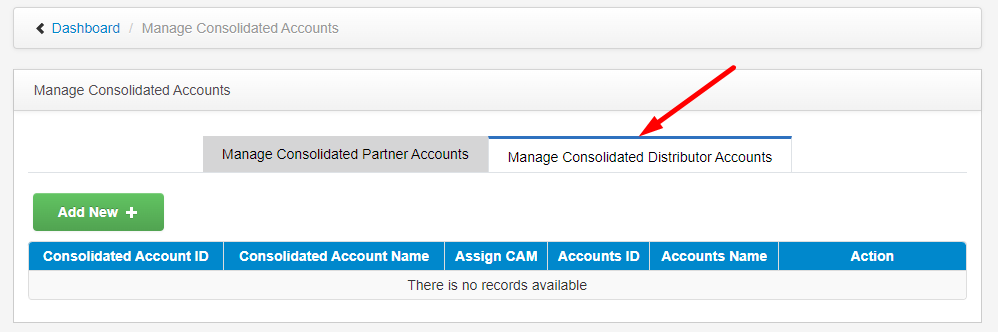
Step 2: Click on Add New to add a new Consolidated Account.
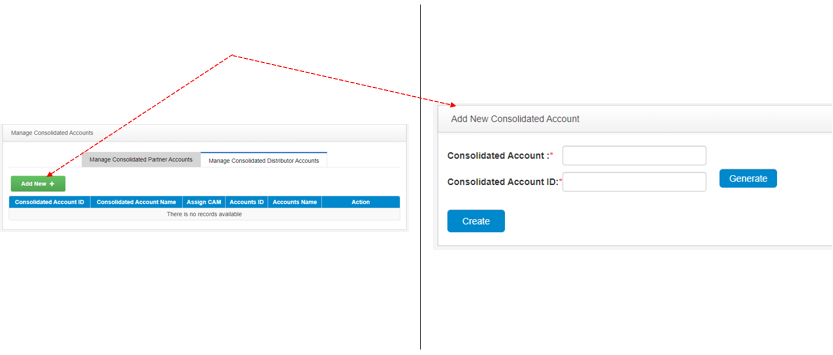
Step 3: Add the Consolidated Account and Consolidated Account ID same as explained above.
Step 4: It is same as the process defined above in Step 4, the only difference is that in this there are Accounts with Account Type – Distributor vs. in earlier in this document we were considering the Account Type








