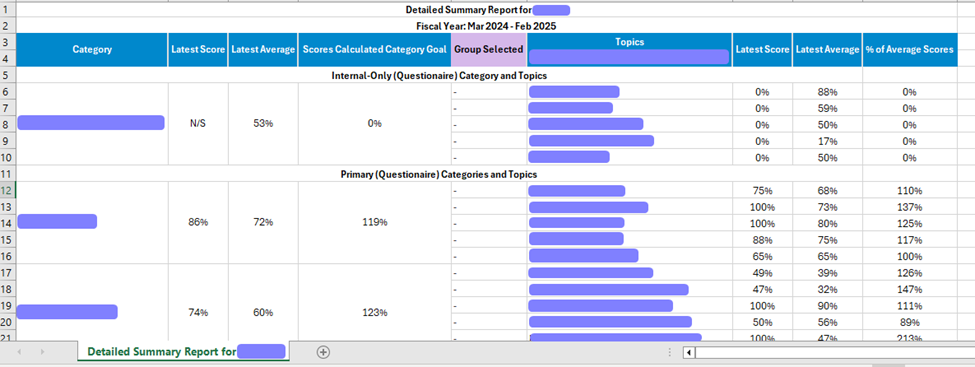Partner Scorecard Summary Reports #
Capabilities Scorecard is a scorecard that is attempted by the Account Contacts on their interface and the Internal Scorecard attempted by the Channel Account manager for the Partner. In Channel Account Manager, it displays the rollup of the Scorecard scores attempted by Accounts. It helps the Channel Manager to view the scores for all Accounts in one place.
There are three level of reports:
- Overall
- Category Level Report
- Topic Level Report
Overall #
It is a page where the Overall Scores are displayed by Partners. The Channel Account Manager will only be able to view the accounts that are accessible by him. Below are the steps to open the “Partner Scorecard Summary Reports- Overall” in Channel Account Manager.
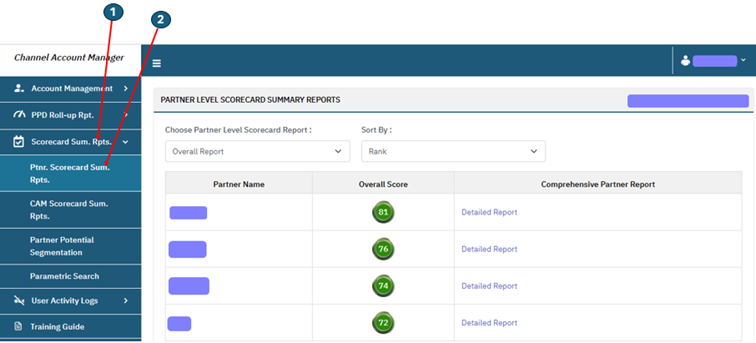
The page will showcase all partners who have participated in the Scorecard, along with their respective Overall Scores. By default, the list will be sorted based on the “Rank,” where the partner with the highest Overall Score will appear at the top. Additionally, users will have the option to sort the list alphabetically by partner name.
Category Level Report #
It is a page where the Category Scores are displayed by Partners. Below are the steps to open the Category Level Scores in Channel Account Manager.
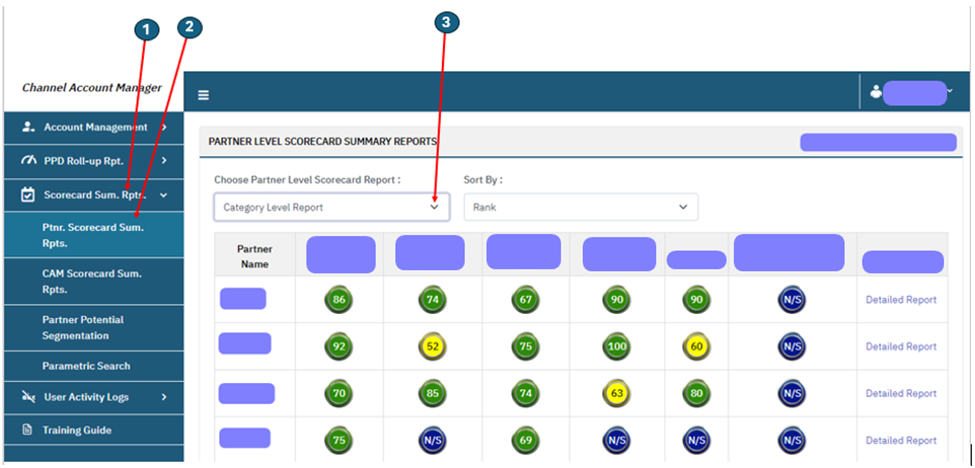
There are the same set of filters on this page that exist on Overall Report . By default, the list will be sorted based on the “Rank,” where the partner with the highest Category Score will appear at the top. Additionally, users will have the option to sort the list alphabetically by partner name.
Topic Level Report #
It is a page where the Topic Scores are displayed by Partners. Below are the steps to open the Topic Level Scores in Channel Account Manager.
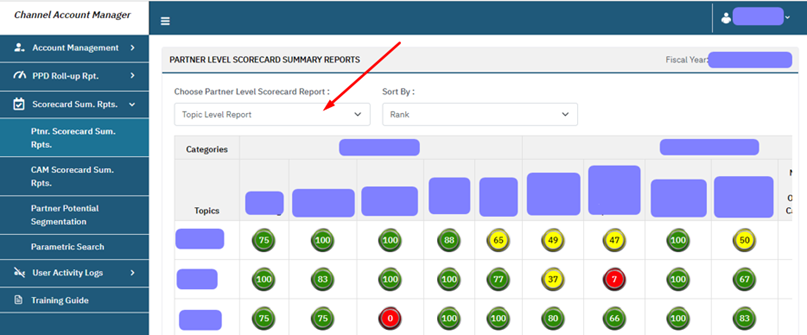
There are the same set of filters on this page that exist on Category Level Report – By Rank and By Partner Name.
Detailed Report #
In all the three levels of reports: Overall, Category Level and Topic Level Reports the last column is Comprehensive Partner Report. This report includes the Primary and Internal Scorecard of the Partner. Below is the view of the detailed report.
Click on the Detailed Report hyperlink:
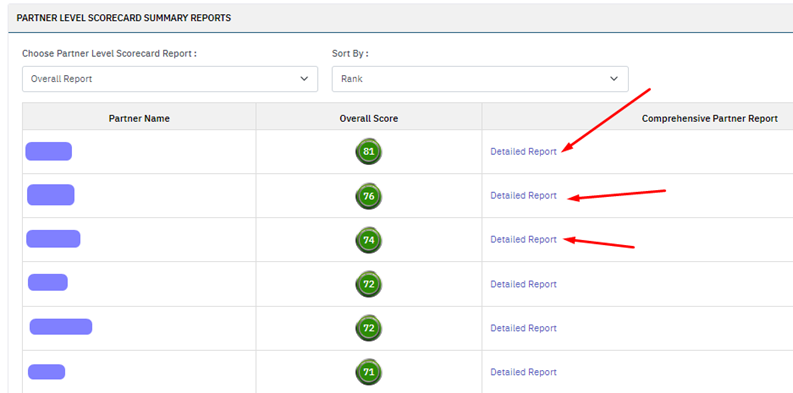
On clicking the Detailed Report link for the selected Partner the Detailed Report will be displayed. Below is the screenshot for the same:
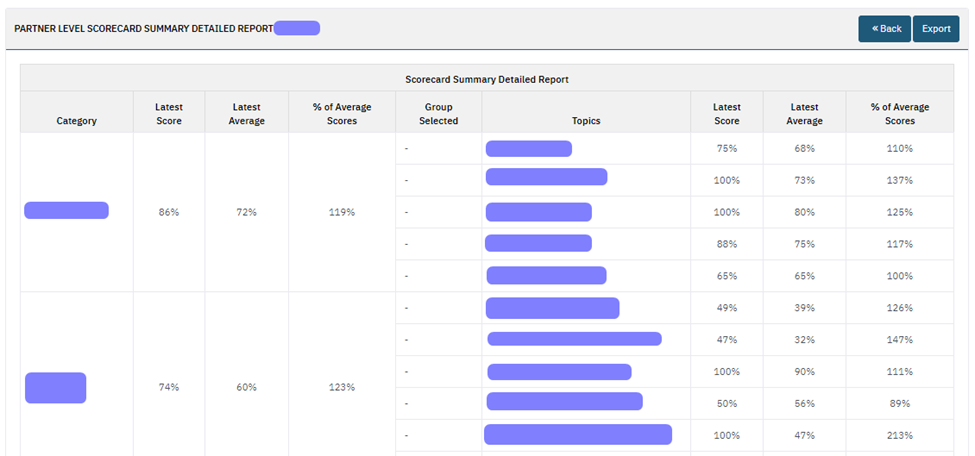
Export Scorecard Summary Reports #
It will export the Partner Level Scorecard Summary Detailed Report into excel format. Click the below button to get an Export:
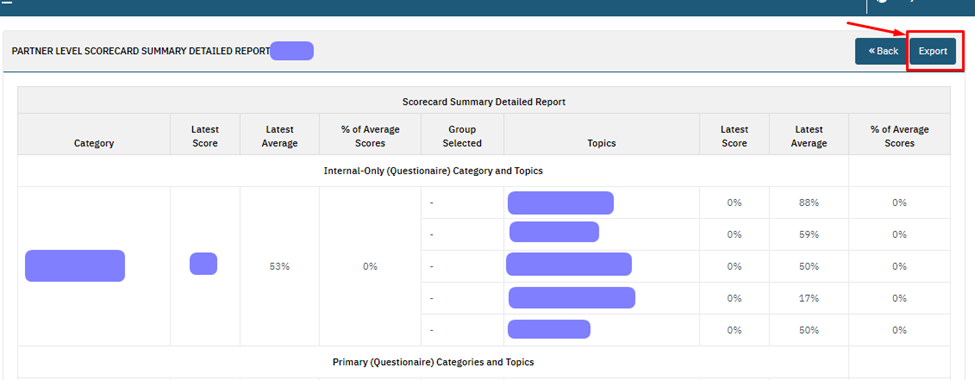
Below is the exported Partner Summary Report: