Overview #
This guide explains how Channel Managers and Partner Contacts can track, manage, and assign tasks using the Partner Planning Users and Channel Planning Users pages. These tools provide visibility into task assignments, foster collaboration, and ensure accountability.
I. Partner Planning Users #
The Partner Planning Users page tracks task assignments for partner contacts. Both Channel Managers and Partner Contacts can access and manage tasks on this page.
Navigation: #
- Log in to Frontend → Planning Users → Partner Planning Users
Key Features for Channel Managers: #
- View assigned tasks:
- Displays a list of partner contacts along with their assigned task counts.
- Edit Partner Contacts:
- Partner contacts created via the front end can be edited using the “Edit” link.
- Remove Partner Contacts:
- Use the “Disable” link to remove a partner contact if their task count is zero.
- Note: Upon removal, the Partner Contact will become a Non-Planning Contact in the Admin Side.
- Add/Re-add Partner Contacts:
- Use the “Add or Select your Task Owner(s)” feature to add or re-add Partner Contacts to the list.
- Note: Re-adding a Partner Contact will update their status to Planning Contact in the Admin Side.
Key Features for Partner Contacts: #
- View assigned tasks:
- Displays a list of partner contacts with their assigned task counts.
- Edit Partner Contacts:
- Partner contacts created via the frontend can be edited.
- Remove Partner Contacts:
- Partner contacts can be removed if their task count is zero using the “Disable” link.
- Note: Upon removal, the Partner Contact will become a Non-Planning Contact in the Admin Side.
- Add/Re-add Partner Contacts:
- Use the “Add or Select your Task Owner(s)” feature to add or re-add Partner Contacts to the list.
- Note: Re-adding a Partner Contact will update their status to Planning Contact in the Admin Side.
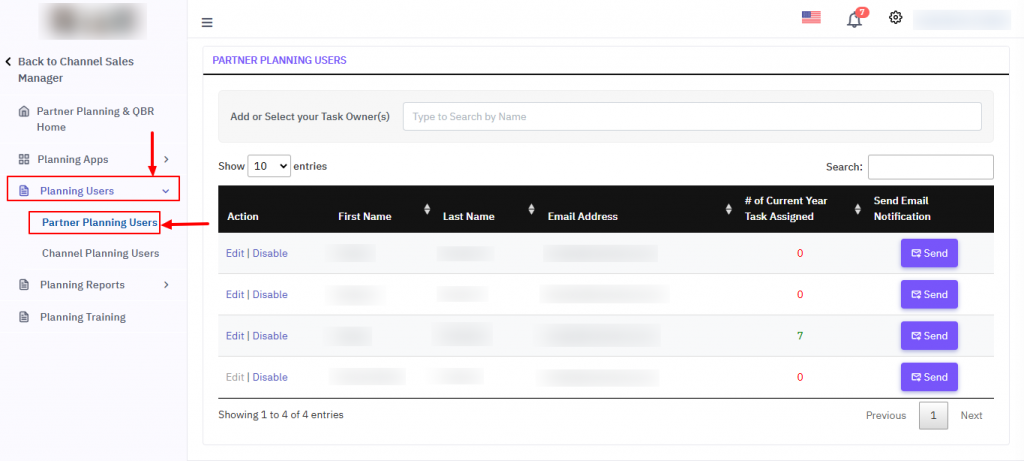
II. Channel Planning Users #
The Channel Planning Users page tracks task assignments for channel managers. This page is only accessible to channel managers and will not be visible to partner contacts.
Navigation: #
- Log in to Frontend → Planning Users → Channel Planning Users
Key Features for Channel Managers: #
- View assigned tasks:
- Displays a list of channel managers along with their assigned task counts.
- Remove Channel Managers:
- A channel manager can be removed from the list if their task count is zero.
- If the task count is greater than zero, the Channel Manager cannot be removed.
- Add Channel Managers:
- Use the “Add or Select your Task Owner(s)” feature to add additional Channel Managers to the list.
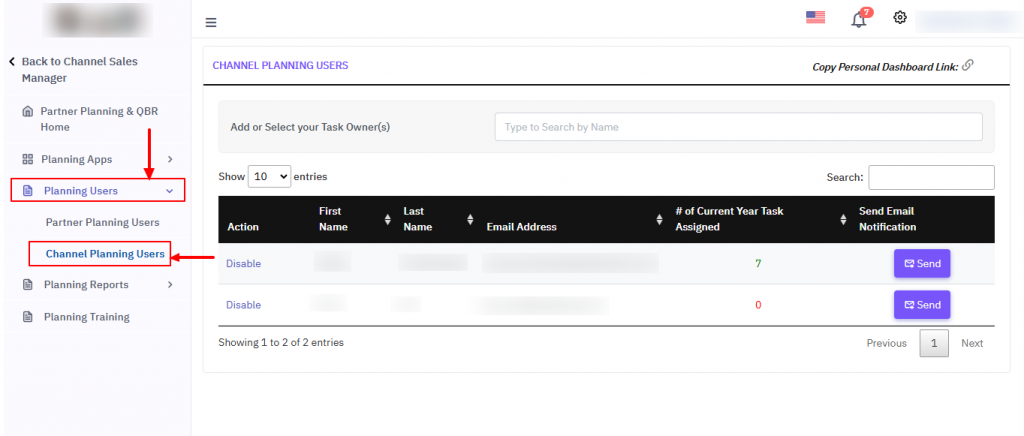
Comparison of Actions: #
| Action | Partner Planning Users (CAM) | Partner Planning Users (PC) | Channel Planning Users (CAM) |
|---|---|---|---|
| View Assigned Tasks | ✅ | ✅ | ✅ |
| Edit Contact/Manager | ✅ (Frontend-created only) | ✅ (Frontend-created only) | ❌ |
| Remove Contact/Manager | ✅ (Task count = 0) | ✅ (Task count = 0) | ✅ (Task count = 0) |
| Add/Re-add Contact/Manager | ✅ | ✅ | ✅ |
FAQs #
1. Who can access the Partner Planning Users page?
- Both Channel Managers and Partner Contacts can access this page.
2. Who can access the Channel Planning Users page?
- Only channel managers can access this page. Partner Contacts will not see this option.
3. Can I remove a Partner Contact or Channel Manager with assigned tasks?
- No, removal is only possible if the task count is zero.
4. What happens when a partner contact is removed?
- The Partner Contact becomes a Non-Planning Contact in the Admin Side.
5. Can a removed partner contact or channel manager be re-added?
- Yes, use the “Add or Select your Task Owner(s)” feature to re-add them.
- Re-added Partner Contacts will become Planning Contacts in the Admin Side.
6. Can a partner contact edit other partner contacts?
- Yes, but only Partner Contacts created via the frontend can be edited.
7. What does the “Add or Select your Task Owner(s)” feature do?
- It allows channel managers or partner contacts to add or re-add team members for task assignments.
8. Why can’t I remove a Channel Manager from the Channel Planning Users list?
- If their task count is greater than zero, they cannot be removed to maintain task accountability.




