Overview #
This guide explains sending partner contact credentials using the Channel Account Manager portal. The “Send Partner Contact Credentials” feature allows you to email partner credentials to the provided email addresses directly.
Steps to Send Partner Contact Credentials #
- Log in to the Channel Account Manager Portal.
- Use your credentials to access the CAM dashboard.
- Navigate to the “Send Partner Contact Credentials” Section.
- On the left-hand menu, locate and click on Account Management.
- Select Send Partner Contact Credentials from the dropdown menu.
- Locate the Partner Contact Details.
- Review the list displayed under the Send Partner Contact Credentials page.
- Each row contains:
- CAM Name: Channel Account Manager associated with the partner.
- Partner Name: Name of the partner organization.
- Partner Contact: Name of the contact person.
- Contact Email: Email address of the contact.
- Click the “Send” button.
- Identify the partner contact to whom you wish to send credentials.
- Click the Send button in the “Send Password Email” column.
- Note: Clicking the button will directly send the credentials to the specified email address without displaying any confirmation message.
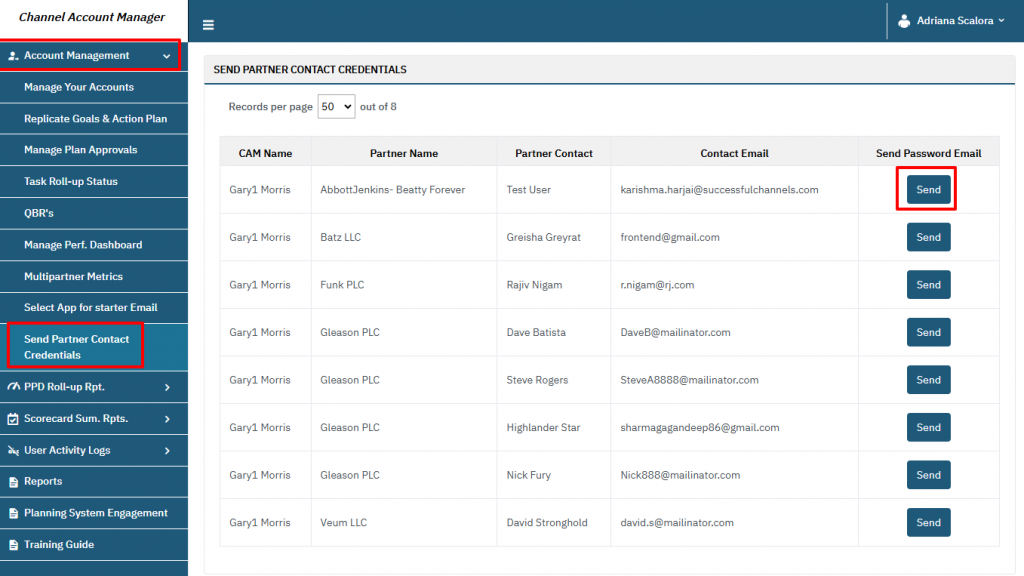
FAQs #
1. What happens when I click the “Send” button? #
- The system will immediately send an email containing the credentials to the contact’s email address listed in the Contact Email column.
2. Can I undo or retract an email after clicking “Send”? #
- No, the system does not provide an option to undo or retract the email once sent. Ensure the email address is correct before clicking.
3. Can I send credentials to multiple partners at once? #
- No, you must click the Send button individually for each partner.
4. Can I modify the email content before sending? #
- No, the email content is predefined by the system. If changes are required, contact your system administrator.
5. What does the “Records per page” dropdown do? #
- It allows you to adjust the number of partner entries displayed on the page. For example, selecting “50” shows up to 50 records on a single page.




