Introduction #
This guide will walk you through the process of sending app starter invitation emails to account contacts using the Select App for Starter Email feature in the Channel Account Manager portal.
Step 1: Access the ‘Select App for Starter Email’ page #
- Log in to the Channel Account Manager portal.
- Navigate to the left-hand menu:
- Click Account Management to expand the menu.
- Select Select App for Starter Email from the dropdown options.
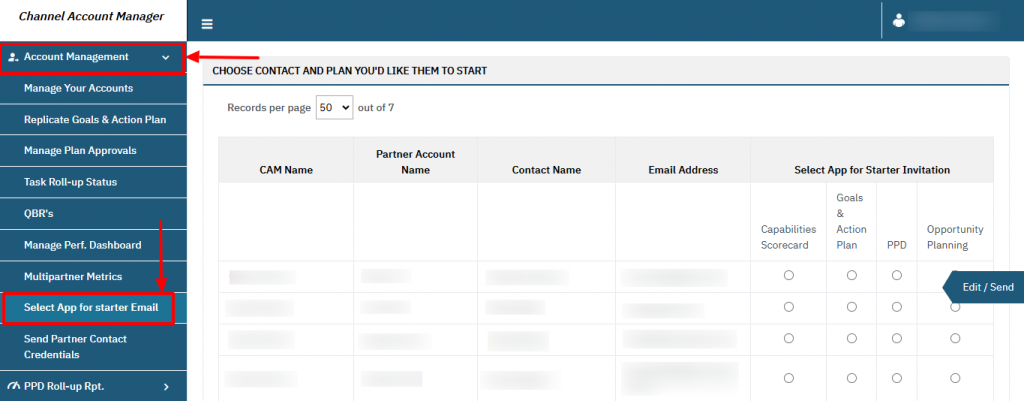
Step 2: Identify the Contact #
- View the table:
- Each row represents an account and its associated contact information, including:
- CAM Name
- Partner Account Name
- Contact Name
- Email Address
- Each row represents an account and its associated contact information, including:
- Use the Records per page dropdown to adjust how many rows are displayed.
- Locate the desired contact row by verifying the ‘Contact Name‘ and their associated ‘Email Address‘.
Step 3: Select the App for Invitation #
- In the Select App for Starter Invitation column:
- Review the available apps (e.g., Capabilities Scorecard, Goals & Action Plan, PPD, or Opportunity Planning).
- Select the appropriate app by clicking the corresponding radio button in the contact’s row.
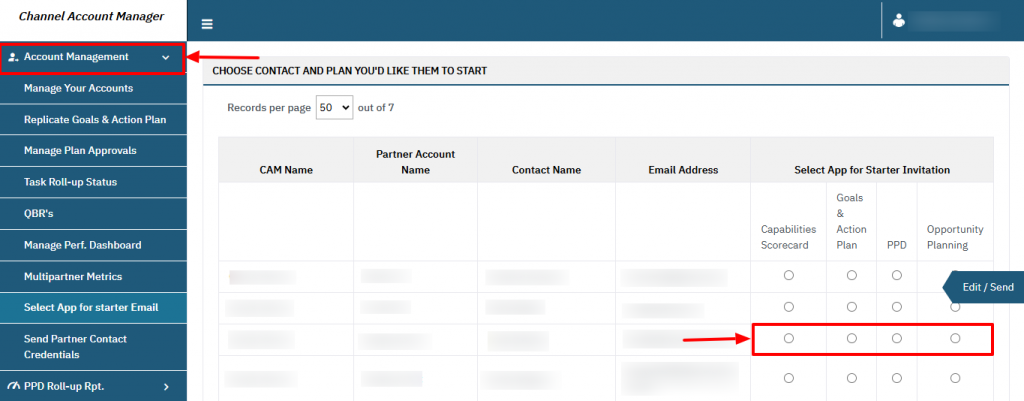
Step 4: Edit and Send the Starter Email #
- Once the app is selected for the desired contact, click the Edit / Send button located at the right corner of the page.
- The Email Template Editor will appear, allowing you to customize the email:
- Email Subject: Verify or adjust the subject line.
- Email Description: Edit the email content if needed to provide personalized details or instructions.
- Confirm the link and instructions for accessing the selected app.
- After reviewing the email content, click the Send Email button to dispatch the invitation.
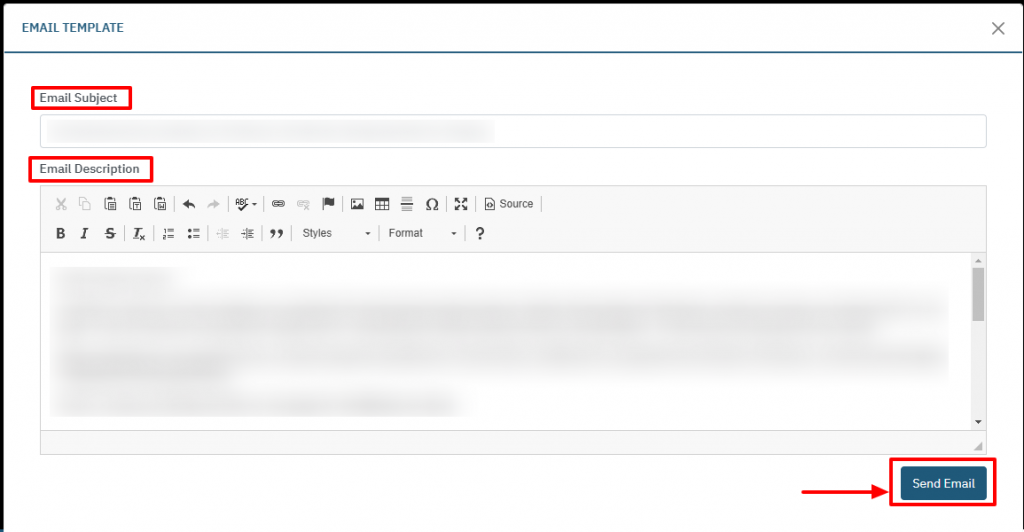
Additional Notes #
- Email Customization: Tailor the email content to suit the recipient’s needs or clarify instructions specific to the selected app.
- Accuracy: Double-check the email address and selected app before sending.
- Resending Emails: If an error occurs, you can repeat the process to resend the corrected email.
FAQs: App Starter Emails #
What are App Starter Emails? #
App starter emails provide account contacts with information and links to begin using specific applications.
Can I edit the email before sending it? #
Yes, you can use the Email Template Editor to modify the subject line and body text of the email before sending it.
What happens if the contact doesn’t receive the email? #
- Verify that the email address is accurate.
- Check if the contact’s inbox has any spam filters or blocks.
- Resend the email by repeating the steps above.
Can I send multiple invitations to the same contact? #
Yes, you can send invitations for multiple apps by selecting a different app and repeating the process.




