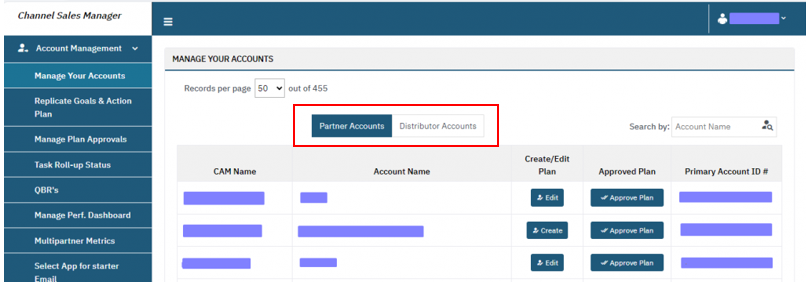Introduction #
In our system, ‘Accounts’ serve as repositories for essential information regarding the companies. These accounts encompass a comprehensive profile of each company, including details such as Account Name, Account Type and Account Salesforce ID.
Methods of Adding Accounts #
There are 3 different methods of efficiently adding the Accounts to Successful Channels:
- Through Excel Upload Template
- Through Salesforce
- Through Admin
Through Excel Upload Template #
For adding Channel Team Member through Excel Upload Template refer the below document:
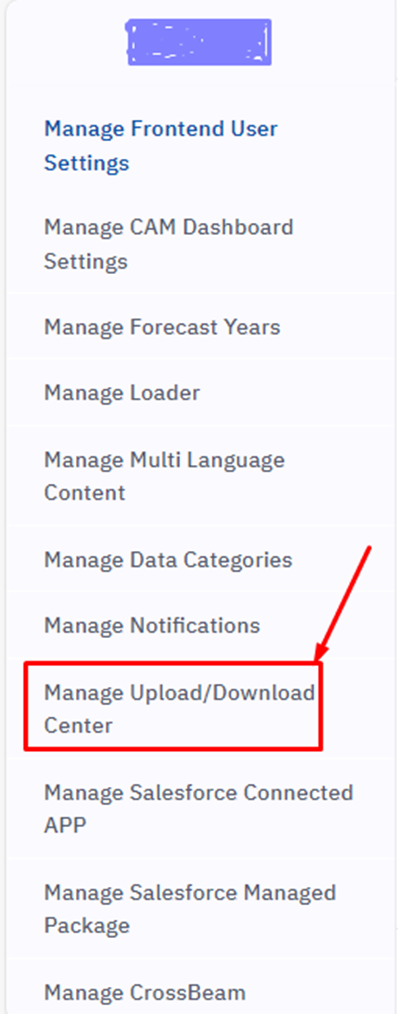
Through Salesforce #
For adding Accounts through Salesforce refer the below documents:
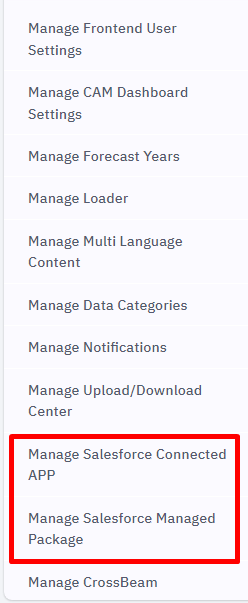
Through Admin #
Accounts can be added via the admin interface. Subsequently, this document elaborates on two aspects: Accounts Listing and the procedure to Add an Account from the Admin panel.
Accounts Listing #
This view provides a comprehensive list of all Accounts, showcasing their names, account Id, and their Channel Team Member Assignments. Additionally, it indicates whether each Account Contact is activated for login or not.
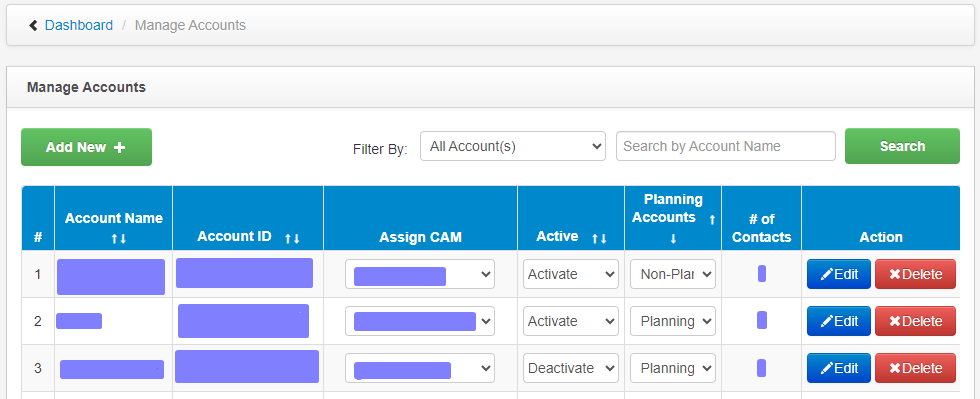
Add Accounts from Admin #
Here are the steps for adding Accounts:
- In the left navigation, click on Manage Accounts and then on View Accounts.
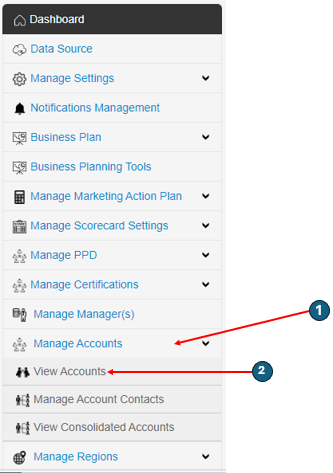
2. Click on the Add New button to begin adding a new Account. This action will redirect you to the designated page where you can fill out the required information in the following form fields:
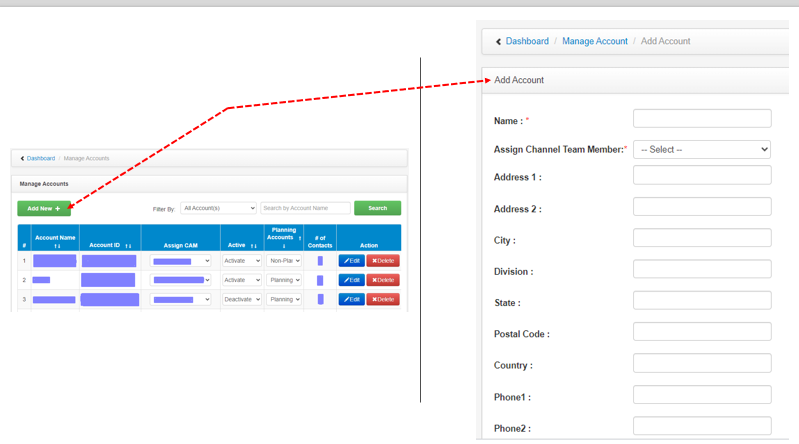
Name: Provide tha name of the Partner. It is basically the company Name.

Assign Channel Team Member: This field contains a selection of Channel Team Members. You have to identify the appropriate Channel Team Member Name under which the Partner should be allocated. Simply browse through the list and select the Channel Team Member Name that corresponds to the Account you wish to assign.

Account Type: Select the type of Account you are adding. It can be Partner or Distributor or you can add your own Partner Types, that will be elaborated further in this document.
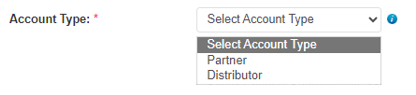
Add/Edit the Account Types #
Account Types can be added or modified by following the below steps:
Step 1: Click on Manage Settings and then on Configure Data Categories.
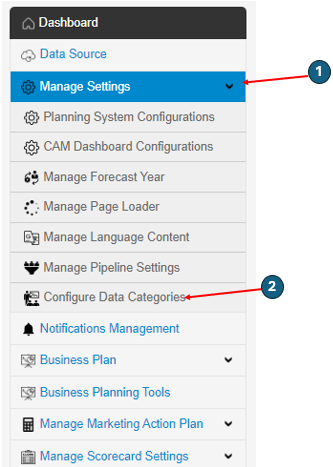
Step 2: Click on Edit for the Account Type and then you can edit the Partner and Distributor.
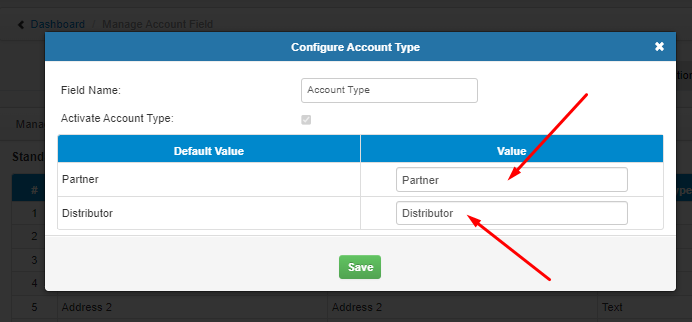
Account Type in Channel Team Member Dashboard #
The Accounts will display in the Channel Team Member Dashboard in 2 categories- Partners and Distributors in the two different tabs as shown below: