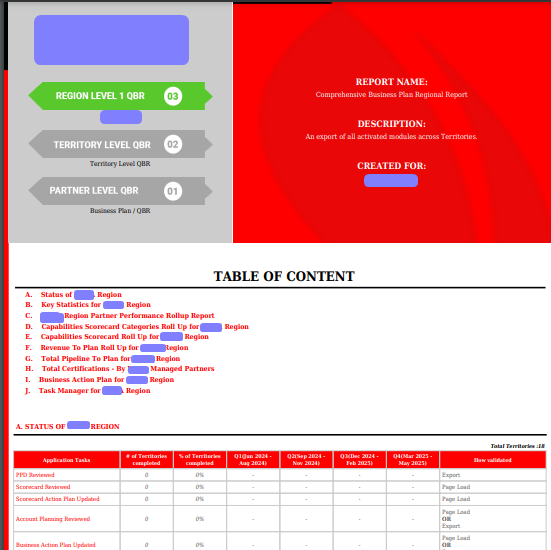Region Level QBR #
A Region Level Quarterly Business Review (QBR) is a report that helps Regional Directors to see how well the Channel Managers are doing. It is the roll up reports for the Channel Manager that can be accessed by the Regional Director.
How to access the Region Level QBR #
To access the Region Level QBR, Click on QBR’s, then click on the Region Name for which the Regional Director wants to review the QBR.
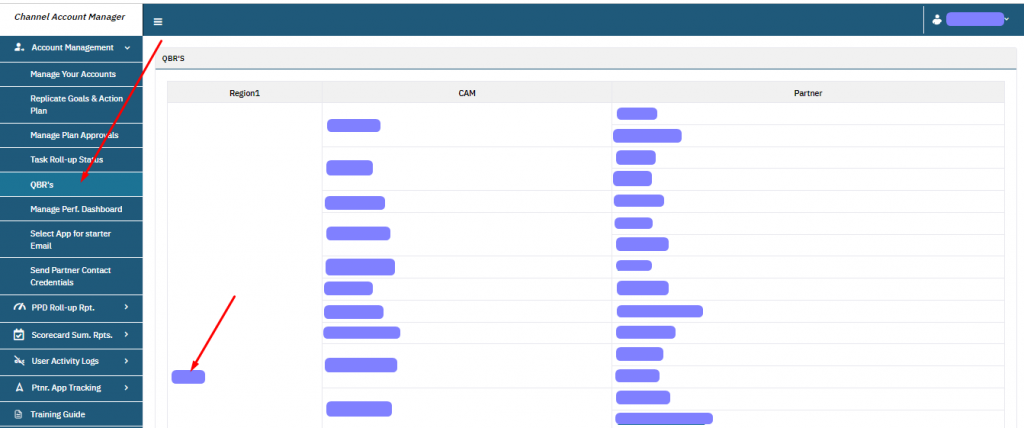
After clicking on the Region Level Name a page displays where the QBR reports are displaying.
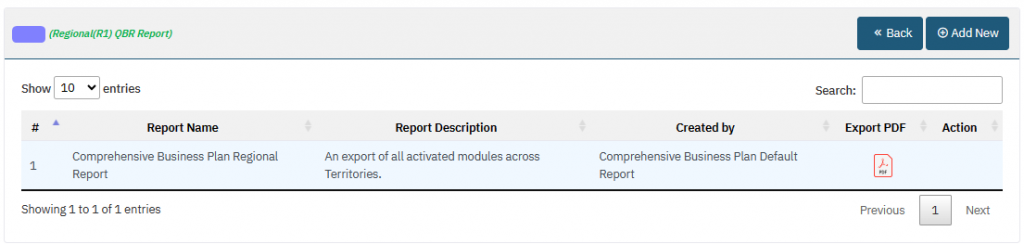
The first report on this page, that has the background light blue, is the client default report. This report will always be there. This report can not be edited or deleted, it can only be downloaded in the PDF format.
Create a New Region Level QBR Report #
Follow below steps to create a new Region Level QBR Report:
Step 1: Click on Add New button.
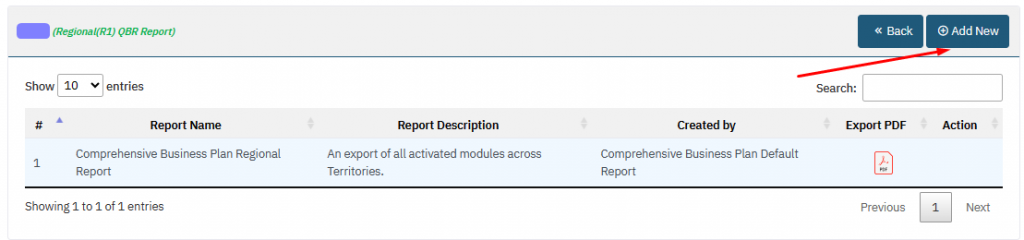
Step 2: On clicking the Add New button, Regional Director will be on a page where he can create a new report.
Add Report Name and Description and select the components that Regional Director wants to be included in the report.
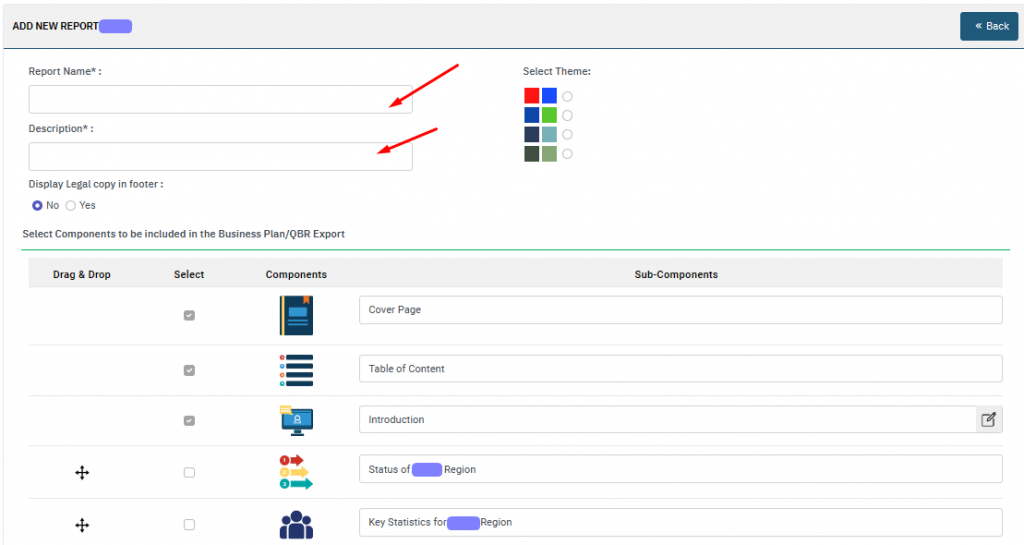
Step 3: Click on Save button, to save the report.
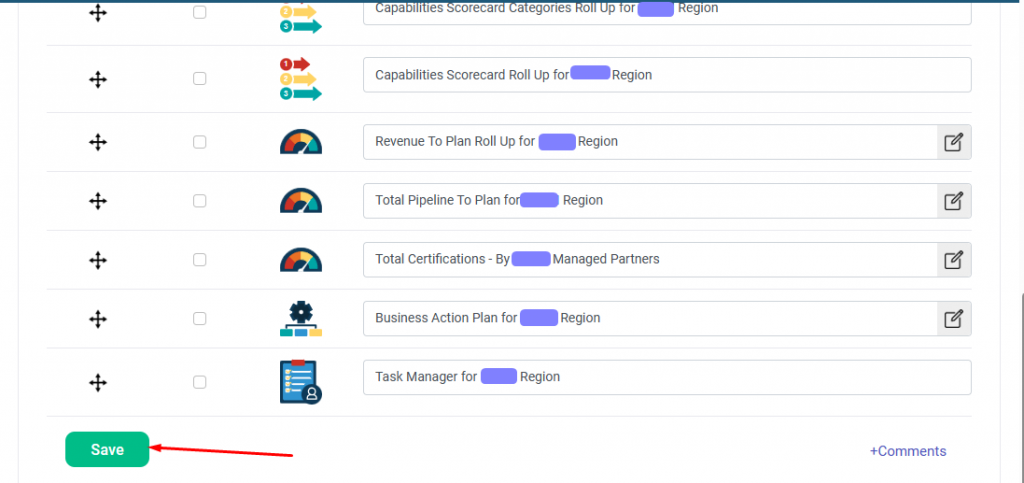
Export the QBR Report #
There is only one supported format that is available for the Region Level QBR Exports – PDF Format.
PDF Export for Region Level QBR Reports: It downloads the Region Level QBR report in PDF format in the Portrait view. Refer the screenshot below: