Introduction #
The Partner Account Manager (CAM) Dashboard is a robust tool designed to help you manage partner and distributor accounts, create and edit business plans, and track account performance efficiently. With various functionalities for creating, editing, and approving plans, as well as managing account groupings, the CAM Dashboard streamlines workflows and ensures smooth execution of business strategies.
This guide will provide a comprehensive overview of the CAM Dashboard, including how to manage accounts, navigate the plan creation and approval processes, view plan details, and understand the different roles and permissions that govern your access. Additionally, we will cover features such as column visibility control and the distinction between Partner Accounts and Distributor Accounts, along with how to manage non-planning accounts.
Dashboard Overview #
The Partner Account Manager (CAM) Dashboard serves as the central platform for managing all partner and distributor accounts. From here, account managers (CAMs) can create and edit business plans, approve plans, and manage account groupings for more efficient partner engagement.
Main Sections of the Dashboard #
- Manage Your Accounts: This area allows you to manage partner accounts, distributor accounts, and non-planning accounts.
- Records Per Page: This setting controls how many records are shown per page, with the default set to 50 records.
- Search by Account Name: Easily locate accounts by searching their names.
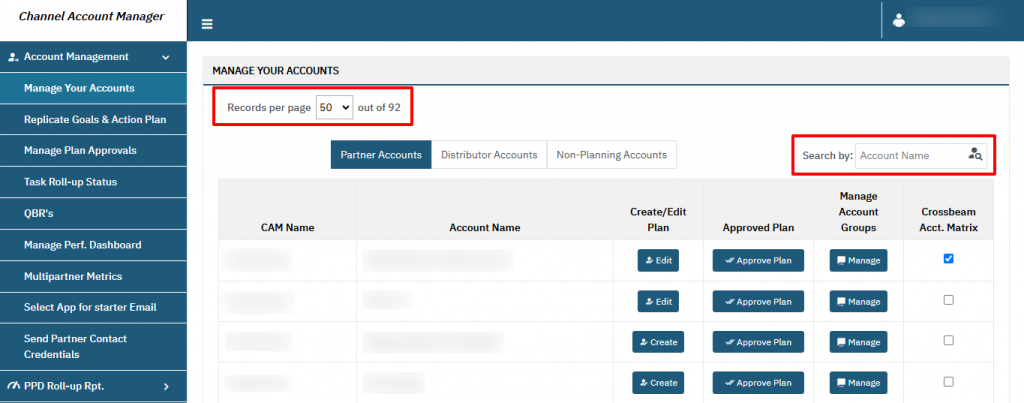
Tabs in the Dashboard: #
- Partner Accounts: Displays the list of partner accounts that are actively involved in business planning.
- Distributor Accounts: Shows accounts categorized as distributors. While these accounts function the same as partner accounts, they are classified differently according to business or client needs.
Note:
- The distinction between ‘Partner Accounts‘ and ‘Distributor Accounts‘ is based on internal categorization by the business.
- The labeling of these accounts is customizable by the admin, with no operational difference.
- The Distributor Accounts tab is only visible if the client categorizes accounts as distributors. If not, all accounts will appear under the Partner Accounts tab.
- Non-Planning Accounts: These accounts are not involved in business planning and do not have plans created or approved. They are used for tracking or informational purposes only.
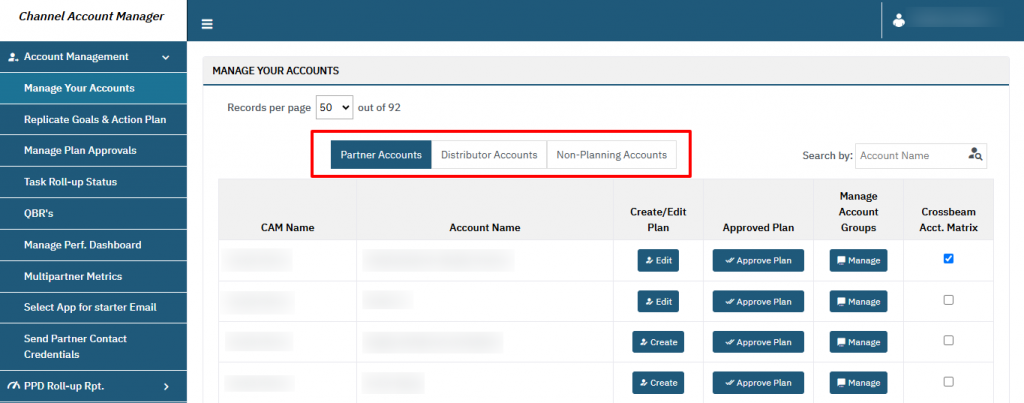
Key Columns and Actions in Account Management #
The dashboard displays essential account details and enables key actions such as creating, editing, and approving business plans.
Visible Columns #
- CAM Name: Displays the name of the account manager assigned to the account.
- Account Name: Shows the name of the partner or distributor account.
- Create/Edit Plan: This button allows you to create a new plan or edit an existing one for the account.
- Approved Plan: This button allows you to approve the overall business plan for the account.
- Manage Account Groups: This feature lets you assign accounts to specific groups, ensuring the correct content/application is displayed on the front-end UI based on account groupings.
- Primary Account ID #: Unique identifier for the account.
- Secondary Account ID #: Optional secondary identifier for the account.
- Crossbeam Account Matrix: Displays the overlap between accounts in the crossbeam matrix.
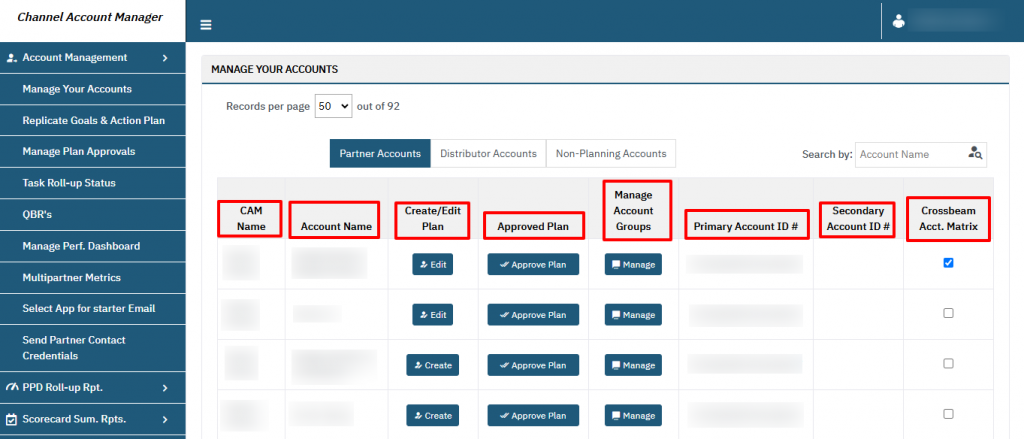
Column Visibility Control #
Admins have the ability to control which columns are visible to users based on their roles. This helps ensure that users only see the data that is relevant to their responsibilities.
Columns That Can Be Controlled #
- Primary Account ID #
- Secondary Account ID #
- Crossbeam Account Matrix
- Approve Plan
- Manage Account Groups
If a manager requires access to columns that are hidden, they must contact the admin to request the visibility of those columns.
Roles and Permissions #
The Partner Account Manager (CAM) Dashboard supports multiple user roles, each with different levels of access to account management and business plan functionalities. Permissions for each role are managed by the admin. Below is an example of the permissions that can be assigned to each role, though these can be updated or modified by the admin at any time.
Roles: #
- Manager: The Manager role can create, edit, view, and approve plans for accounts and manage account groupings.
- Manager & Director: This role includes all the permissions of a manager, with broader visibility and additional permissions for directors across all accounts.
- Director: Directors have full access to all accounts, plans, and associated functionalities, with the ability to manage and approve all aspects of the business.
How to Create, Edit, and View a Plan #
Create Plan #
- If no plan exists for the account, the manager can click Create to access the account’s frontend UI.
Edit Plan #
- If a plan already exists for the account, click Edit to make changes to the existing plan.
View Plan: #
- Clicking View Plan will redirect the manager to the frontend UI of the account. Here, the manager will be able to perform a Quarterly Business Review (QBR) export for the account.
- Note: The manager will not have access to any other page of the account.
Managing Non-Planning Accounts #
‘Non-Planning Accounts‘ are accounts that are not part of the business planning process. These accounts do not have any plans created or approved.
- Non-planning accounts cannot have Create/Edit Plan or Approve Plan actions performed.
- These accounts are used for tracking or storing account information without the need for business planning.
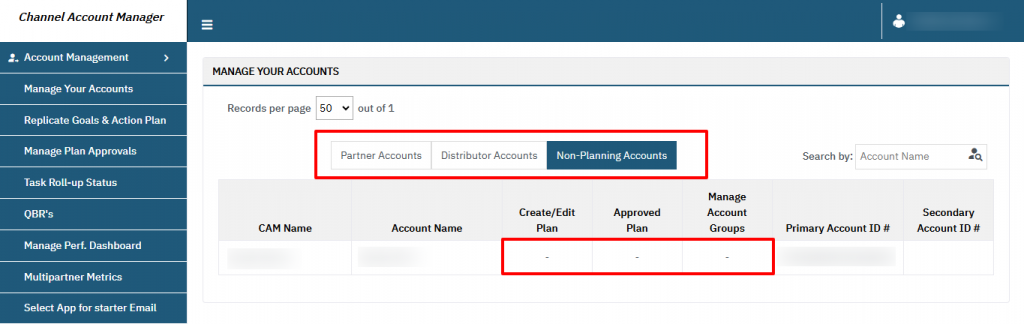
Partner Accounts vs. Distributor Accounts #
‘Partner Accounts‘ and ‘Distributor Accounts‘ are functionally the same. The difference lies in how they are categorized, based on internal business requirements or client preferences.
- Partner accounts: actively involved in business planning and engagement.
- Distributor Accounts: Managed by distributors but are otherwise treated the same as partner accounts.
Note: The labels [Partner] and [Distributor] can be set by the admin depending on the client or business’s preferences. There is no operational difference between these account types.
FAQ (Frequently Asked Questions) #
- What is the difference between ‘Partner Accounts’ and ‘Distributor Accounts’?
- There is no functional difference between ‘Partner Accounts‘ and ‘Distributor Accounts‘. The distinction is based on how the client or business categorizes these accounts. Admins can assign the appropriate labels based on internal preferences.
- How do I manage account groups?
- Use the Manage Account Groups feature to assign accounts to specific groups. This ensures that the correct content/application is displayed on the front-end UI, depending on which group the account belongs to.
- Can I see all the columns listed in the dashboard?
- The visibility of columns is based on your role. If a column is hidden, you will need to contact the admin to request it be made visible.
- What happens when I click ‘View Plan’?
- Clicking View Plan redirects you to the frontend UI of the account, where you can view the plan details and perform a QBR export.
- How do I approve a business plan?
- To approve a business plan, click Approve Plan. This will finalize the approval process and mark the plan as approved.




