Introduction #
The Task Rollup page neatly organizes tasks by partner, showing the total number of tasks for each partner. On this page, the Channel Acount Manager have the flexibilty that he can view the tasks assigned to the specific partners per year wise.
Task Statuses #
There are 4 statuses of a task:
- Not Started
- In-Progress
- Completed
- Recommended (only for Capabilities Scorecard)
What is displaying on Task Rollup page? #
Task Rollup page highlights how many tasks are Not Started, In Progress, and Completed, giving a quick overview of each partner’s contribution.
Task Counts displaying on the Task rollup page is derived from the Task Manager page. The coulnts includes two applications – Business Action Plan and Capabilities Scorecard.
How to access Task Manager Page for Partners? #
To open the Task Manager Page for a partner follow the below steps:
Step 1: On Manage Your Accounts page click on Edit/Create button for selected Partner.
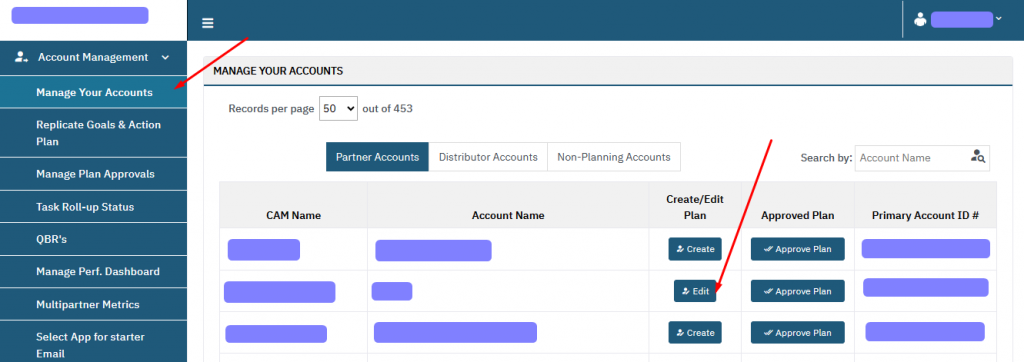
Step 2: Click on Task Manager under Planning Apps.
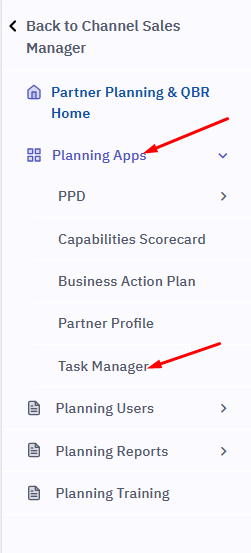
Below is the Task Manager Page:
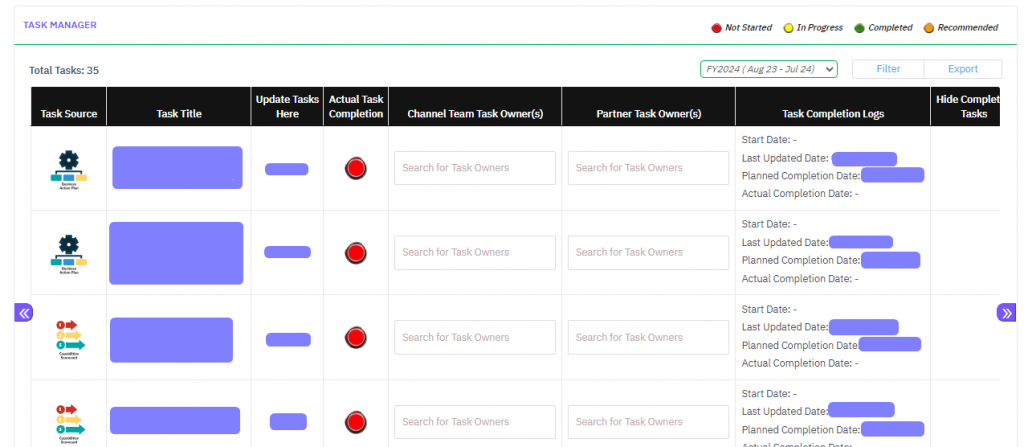
The Task Rollup page displays the counts against the Partner Name that will match with the tasks displaying on the Partner Interface.
Task Rollup Status #
Channel Account Managers can view the Task Rollup Status on clicking Account Management, then on Task Roll-up Status.
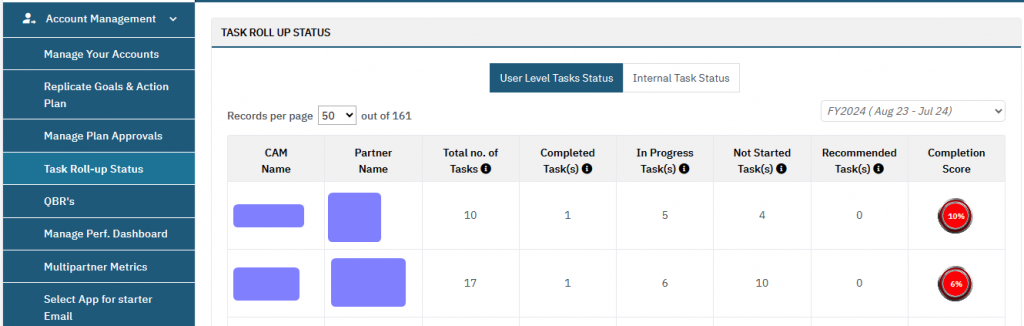
Completion Score displays the average of the Complete Tasks with the Total Tasks.
View Partner Tasks #
In Channel Manager Dashboard, he can view the Partner Tasks by simply clicking on the Partner Name.
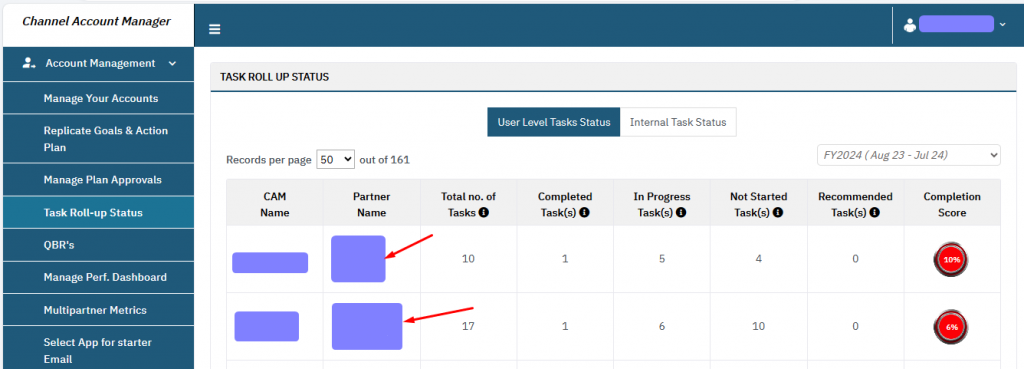
On clicking the Partner Name, a pop up will display that have all the tasks created by the Partner. Channel Account Manager can only view it, no modifications can be done here.
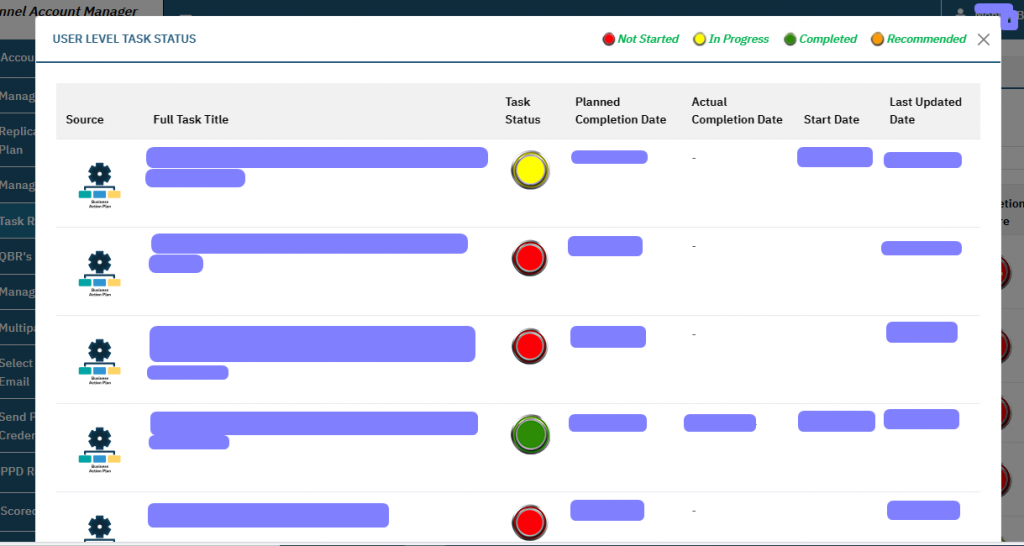
Internal Task Status #
An internal scorecard for channel managers by partners is a tool used to evaluate and track the performance of channel managers from the perspective of their partner organizations.
It provides valuable insights into the strengths and weaknesses of the channel manager’s efforts in supporting and nurturing the partner relationship. This data can then be used to make informed decisions and strengthen the partnership for mutual success. This is a scorecard designed for completion by the channel managers themselves.
Partners Listing for Internal Scorecard #
Below is a list of partners along with the names of their channel team members. Please refer to the provided screenshot to navigate to the Internal Scorecard page.
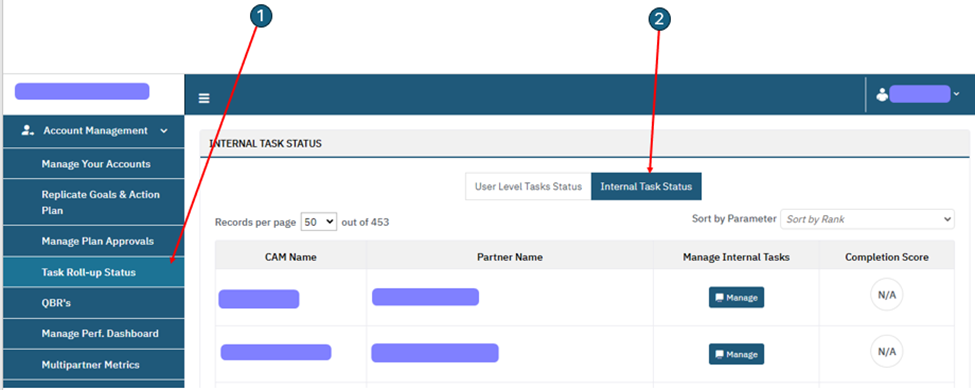
Steps to attempt an internal scorecard? #
Please follow the steps below to complete an internal scorecard for a specific partner:
Step 1: Select the partner for which you wish to complete the Internal Scorecard, then click on the Manage button.
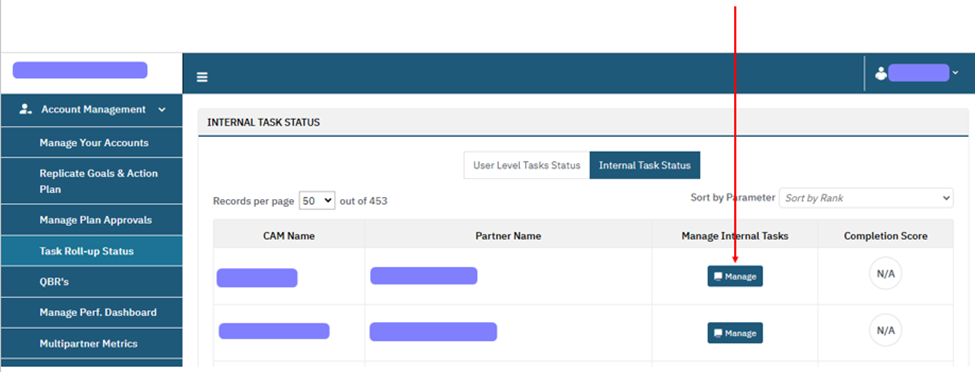
Step 2: Once you’ve clicked on Manage, a page will appear displaying Categories, Topics, Questions, and their corresponding Responses. You can answer the questions by selecting the appropriate responses or entering text for the text-based questions.
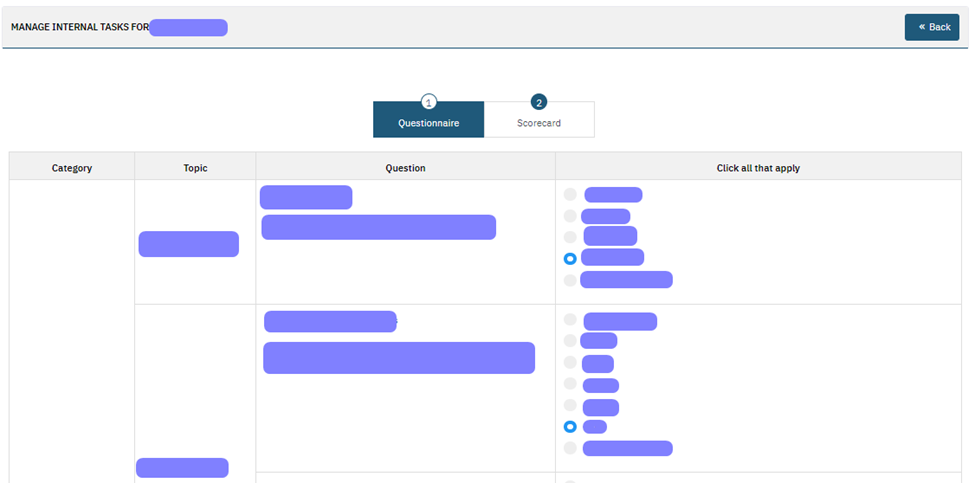
Step 3: Once you’ve set the responses for all the questions, you can choose to click Next or Save Only. Each option serves a different purpose:
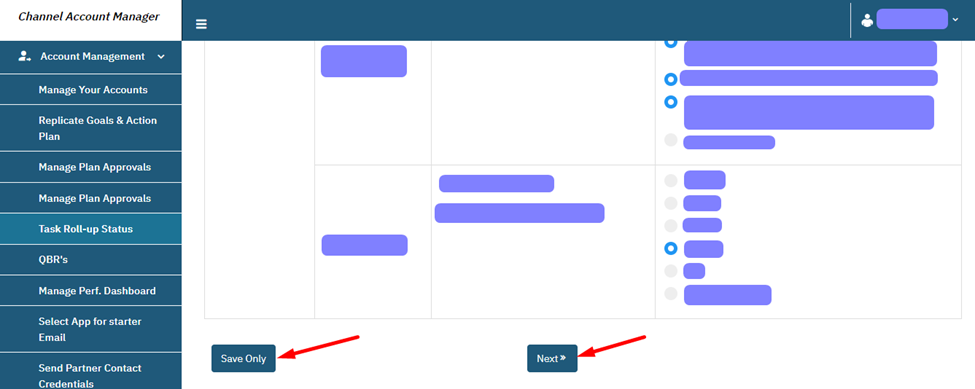
- Next: It will redirect the Channel Account Manager to the next page. All questions must be answered to progress to the next page.
- Save Only: It will not necessarily redirect the Channel Account Manager to the next page, and it’s not mandatory to answer all the questions. The primary purpose of the Save Only button is to allow the Channel Account Manager to save their progress. For instance, the Channel Account Manager can answer half of the questions on the page and click Save Only. This action will retain the progress made, and the Channel Account Manager can return later to answer the remaining questions without losing any data.
Step 4: View the scoring of the questions attempted on the next page—Scorecard. The scoring is the same as that on the Capabilities Scorecard Page. Text-based questions are always non-scored questions.
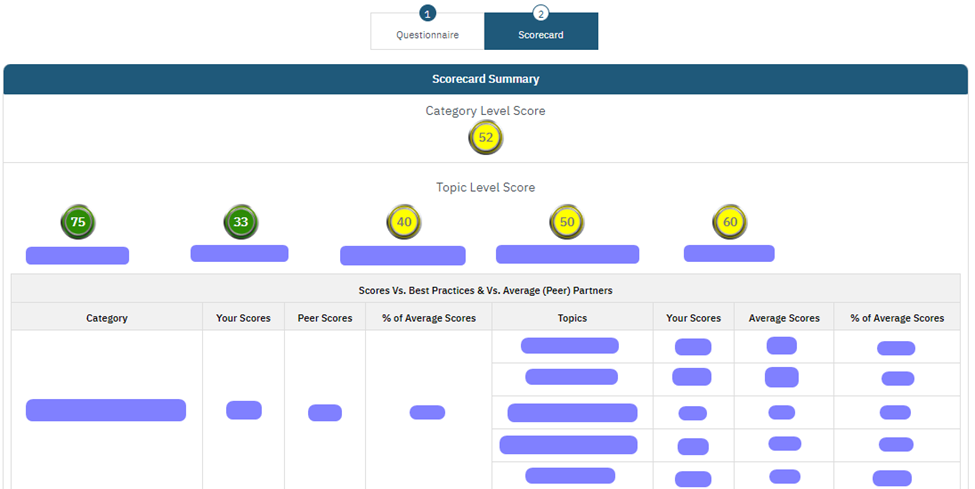
Scorecard Vs. Best Practices Vs. Average (Peer) Partners #
In this table, you’ll find the scoring for the responses selected on the previous page. Below, we’ll outline each column and explain how scores are presented:
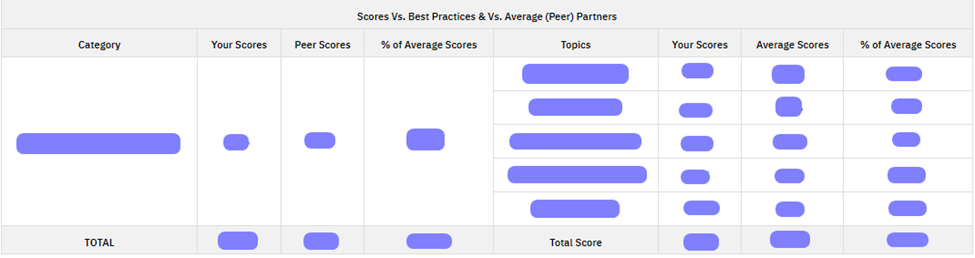
Category: This refers to the title of the Internal Scorecard category, as designated within the administrative system.
Your Scores: This represents the average score for the category, which is calculated by averaging the scores of individual topics within the category.
Peer Scores: These are the average scores of the other peers for the category.
% of Average Scores: This represents the average of your scores and the scores of your peers.
Topics: This represents the average category score, which is calculated by averaging the scores of individual questions within the category.
Your Scores: This represents the average category score, which is calculated by averaging the scores of individual questions within the category.
Average Scores: This indicates the average scores provided by other peers for the specific topic.
% of Average Scores: This is the average of your scores and average scores.




