
Call us @ +1 508-737-1615
We value your privacy
We use cookies to enhance your browsing experience, serve personalized ads or content, and analyze our traffic. By clicking "Accept All", you consent to our use of cookies.
We use cookies to help you navigate efficiently and perform certain functions. You will find detailed information about all cookies under each consent category below.
The cookies that are categorized as "Necessary" are stored on your browser as they are essential for enabling the basic functionalities of the site. ...
Necessary cookies are required to enable the basic features of this site, such as providing secure log-in or adjusting your consent preferences. These cookies do not store any personally identifiable data.
No cookies to display.
Functional cookies help perform certain functionalities like sharing the content of the website on social media platforms, collecting feedback, and other third-party features.
No cookies to display.
Analytical cookies are used to understand how visitors interact with the website. These cookies help provide information on metrics such as the number of visitors, bounce rate, traffic source, etc.
No cookies to display.
Performance cookies are used to understand and analyze the key performance indexes of the website which helps in delivering a better user experience for the visitors.
No cookies to display.
Advertisement cookies are used to provide visitors with customized advertisements based on the pages you visited previously and to analyze the effectiveness of the ad campaigns.
No cookies to display.
Upload & Download Center is used for uploading the data in bulk. User can upload the questions or responses in bulk by using a single sheet. There are 4 columns. i.e., Upload Types, Available Uploads, Access Data Upload Templates, Upload Data Using Templates and Export Data by Type for all Partners. Upload Types indicates that how many export types are there. Available Uploads indicates that how many upload types are available. Access Data Upload Templates will download template in which data are inputted. Upload Data Using Templates is to upload the template in which admin inputted all the data. Export Data will export all the data that are in the database in a excel sheet so that admin can check what are the data in the database.
| Partner Opportunities | 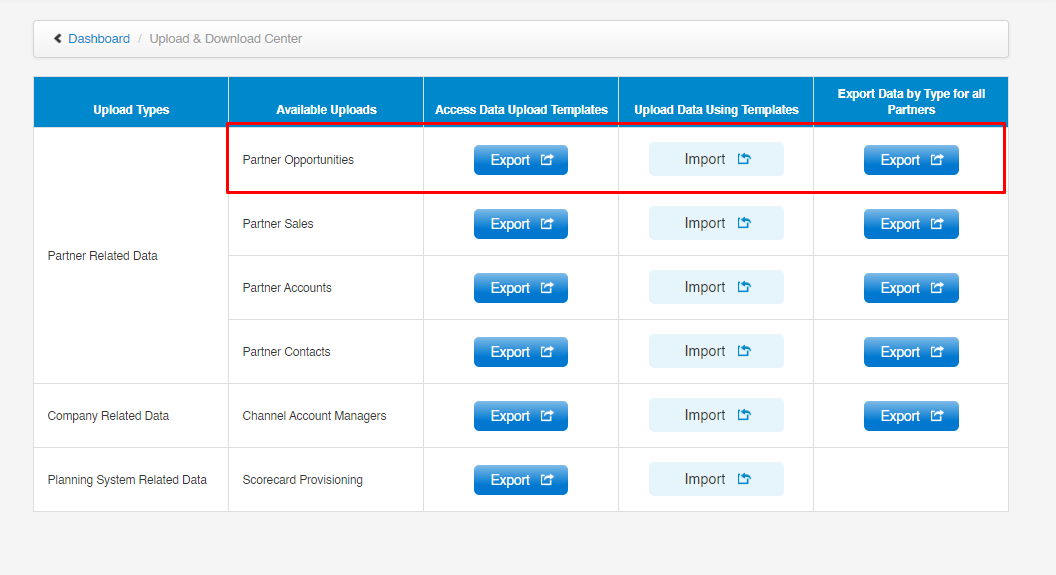 |
| How |
|
| Downloaded Template |  |
| How |
|
| Import button |
|
| Export data for all partners |  |
| How |
|
| Invalid data imported | 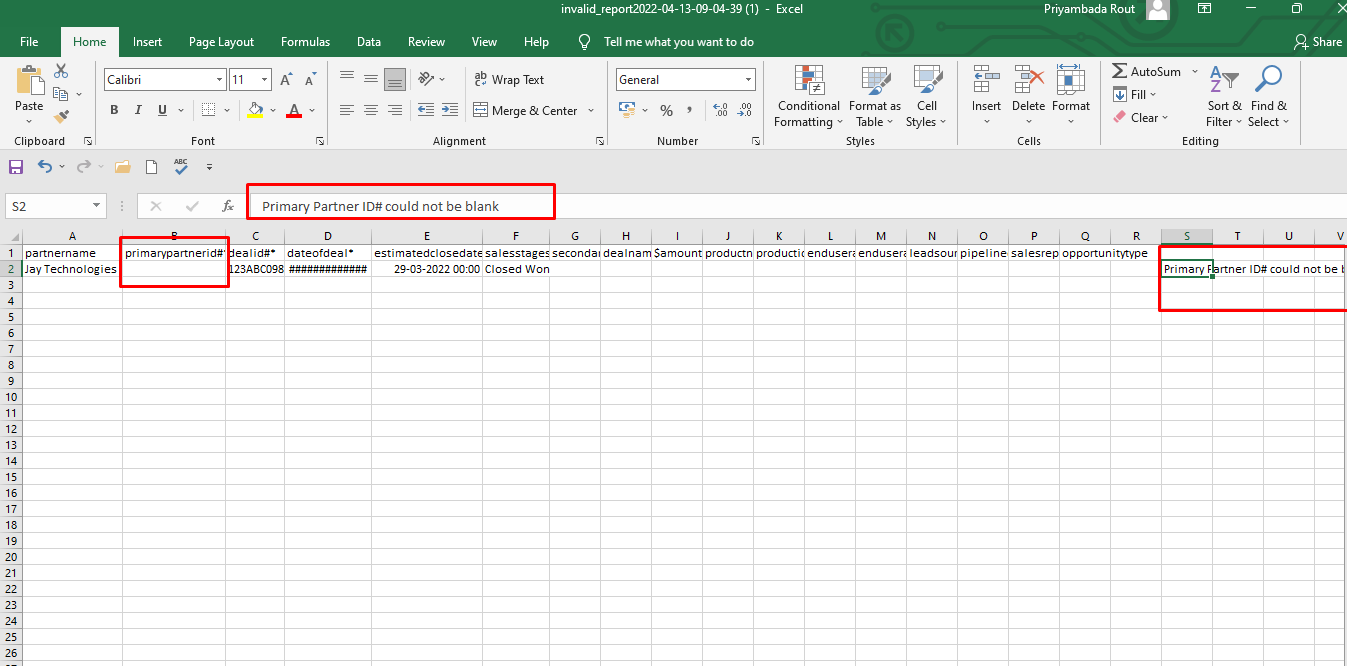 |
| How |
|
| Partner Sales | 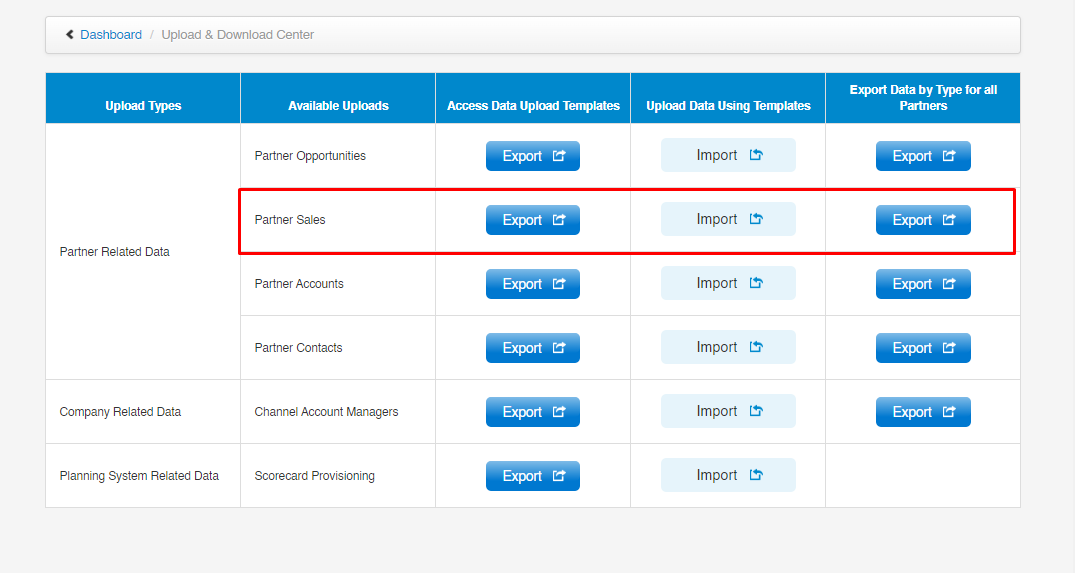 |
| How |
|
| Downloaded Template | 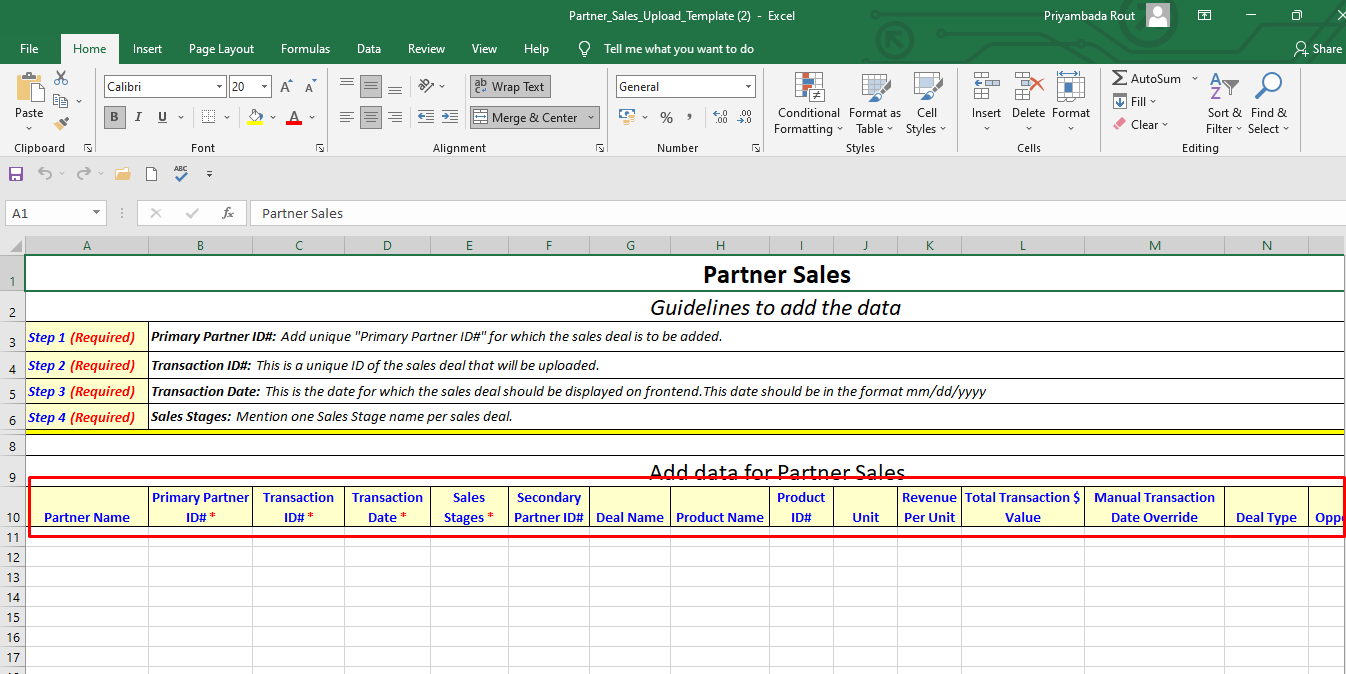 |
| How |
|
| Import button |
|
| Export data for all partners | 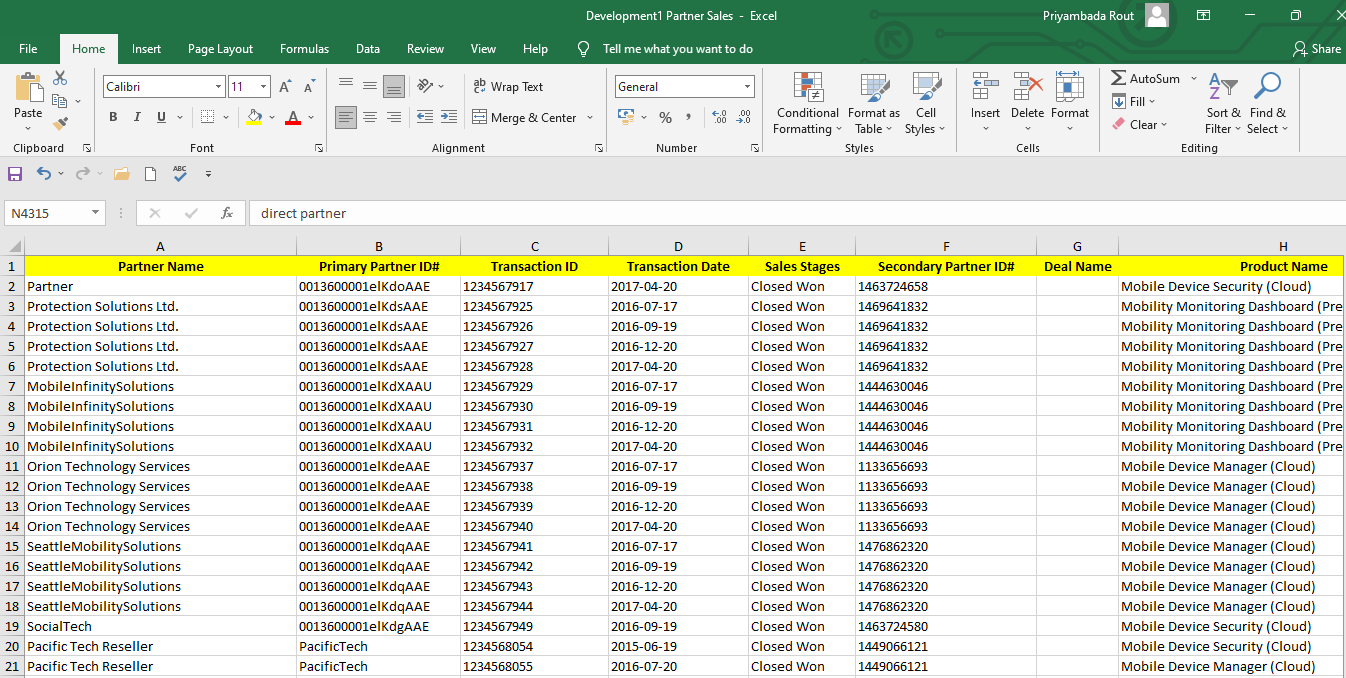 |
| How |
|
| Invalid data imported | 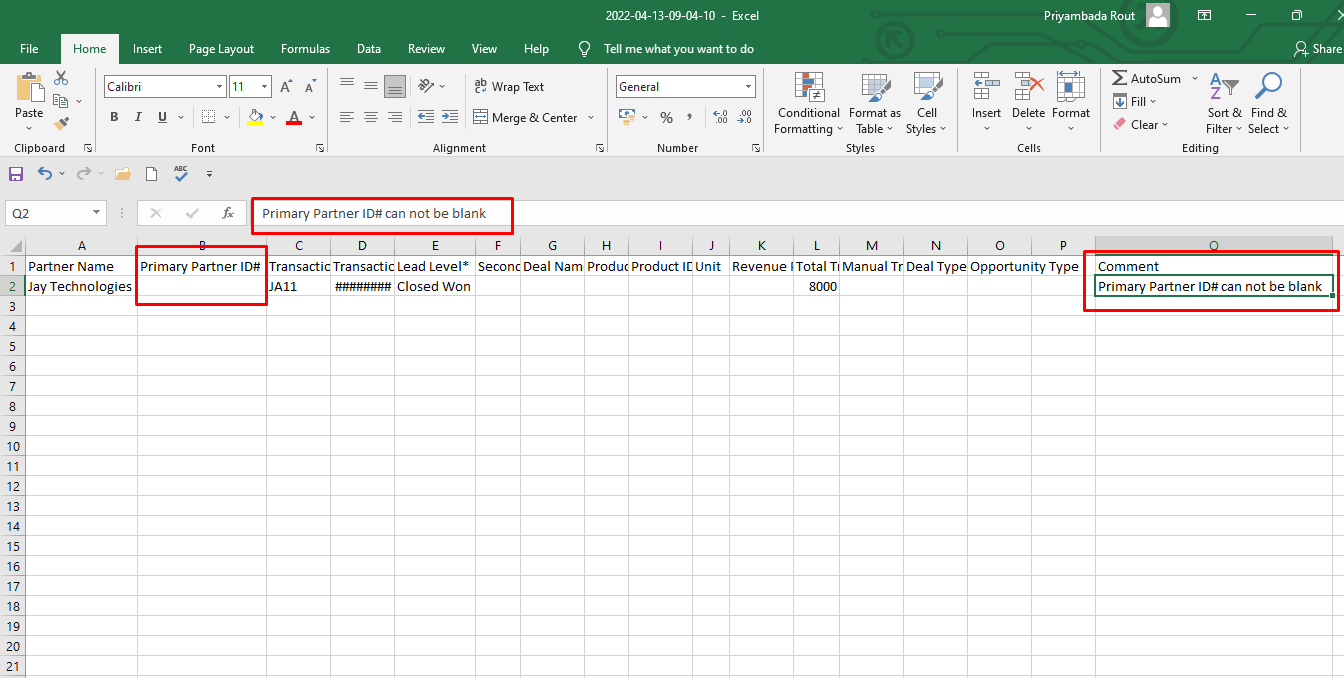 |
| How |
|
| Partner Accounts | 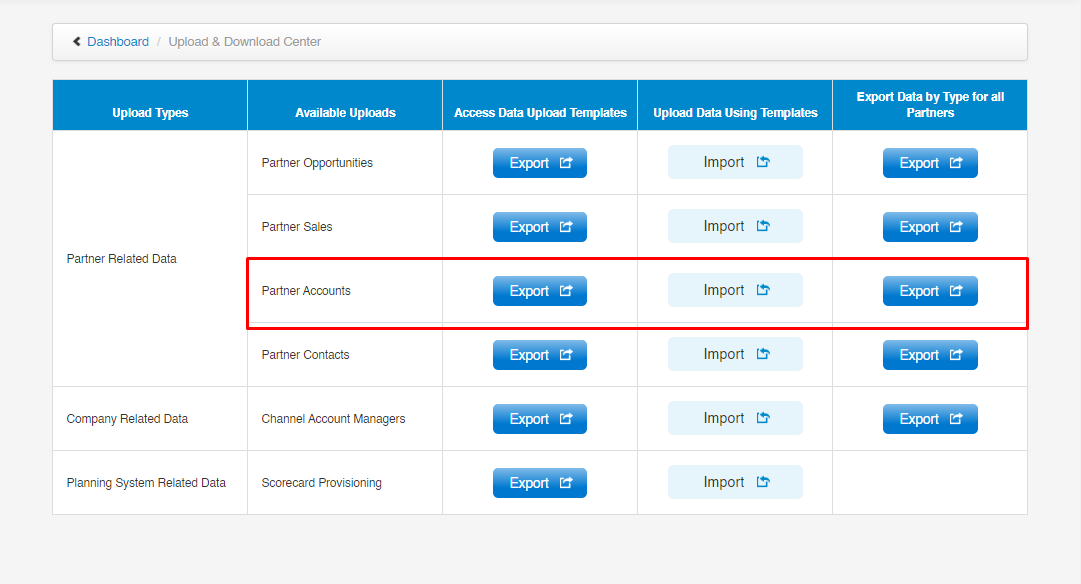 |
| How |
|
| Downloaded Template | 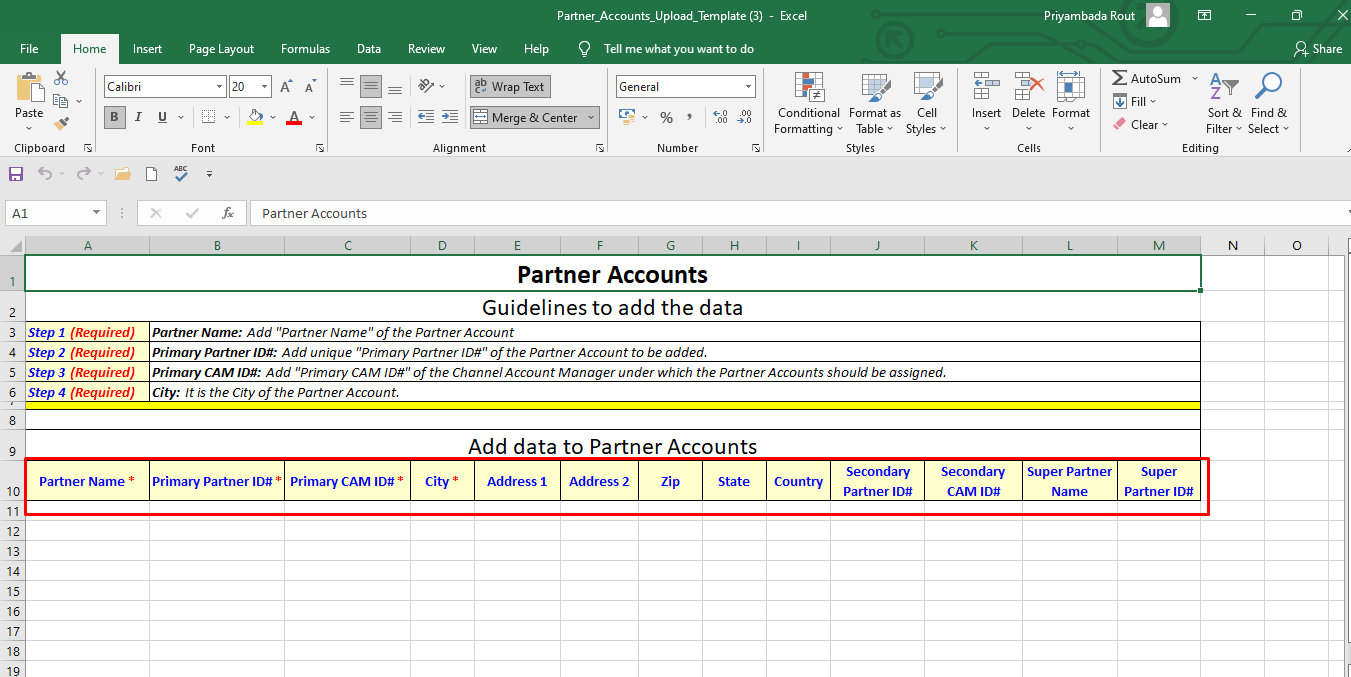 |
| How |
|
| Import button |
|
| Export data for all partners | 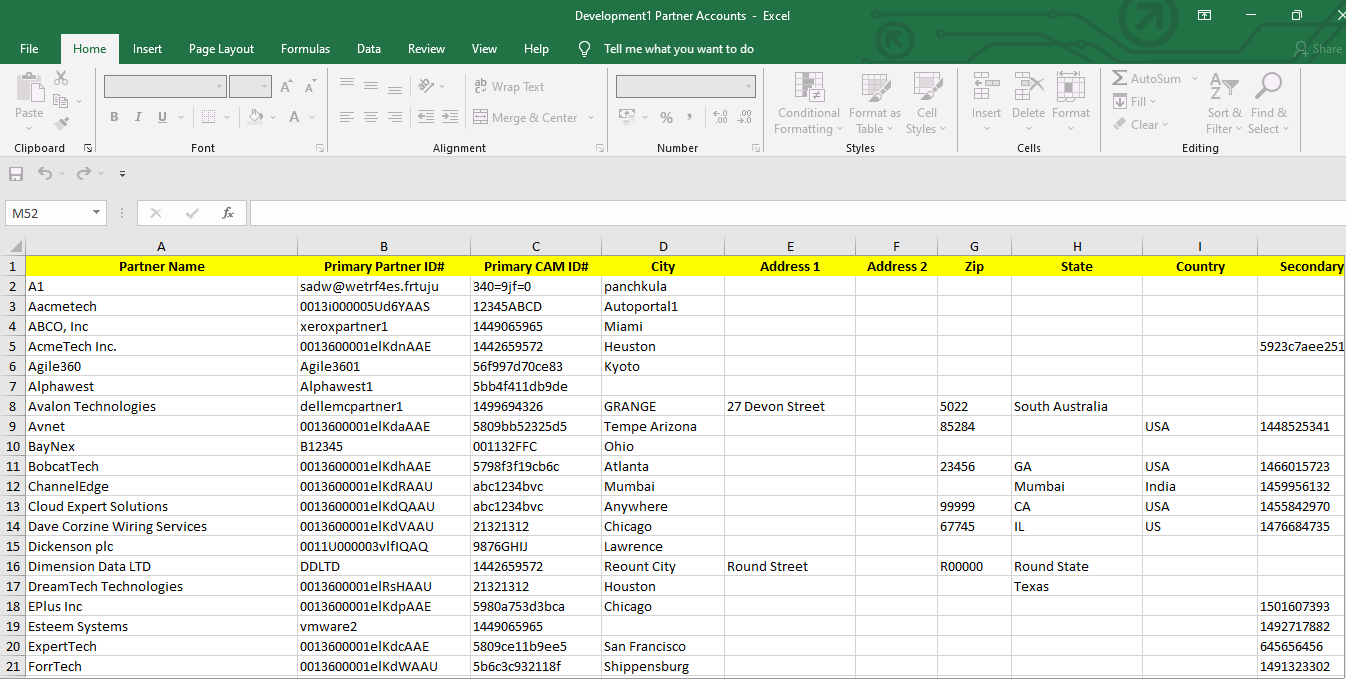 |
| How |
|
| Invalid data imported | 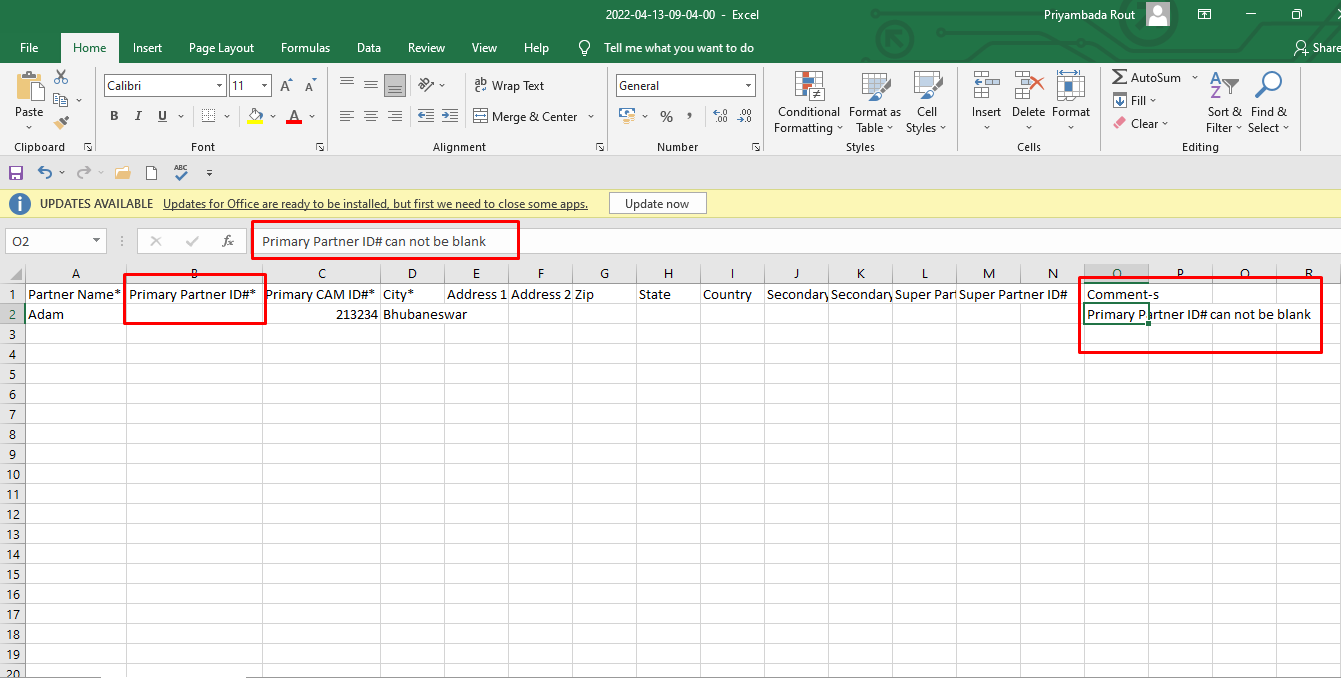 |
| How |
|
| Partner Conacts | 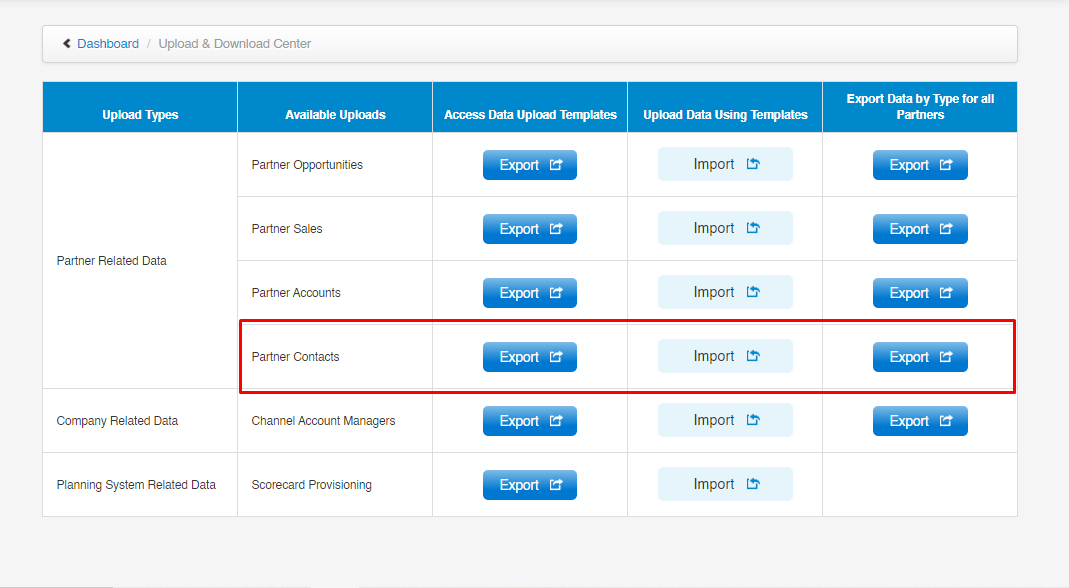 |
| How |
|
| Downloaded Template | 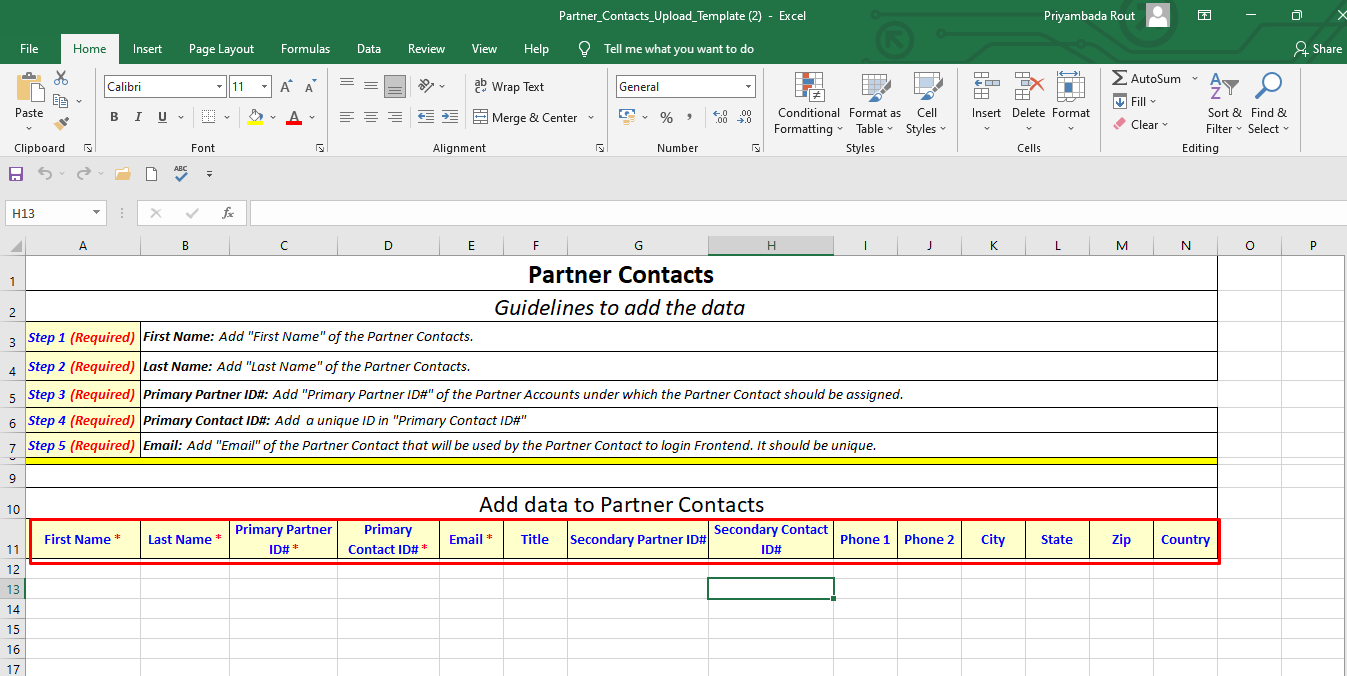 |
| How |
|
| Import button |
|
| Export data for all partners | 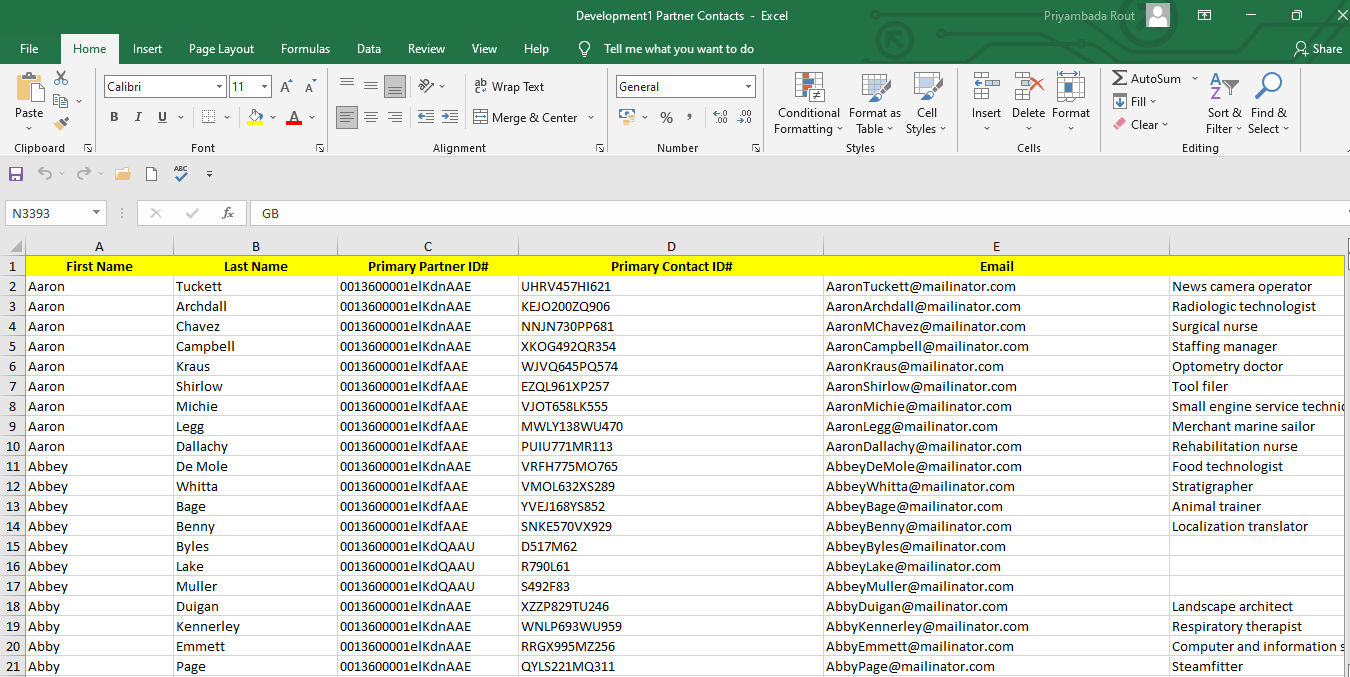 |
| How |
|
| Invalid data imported | 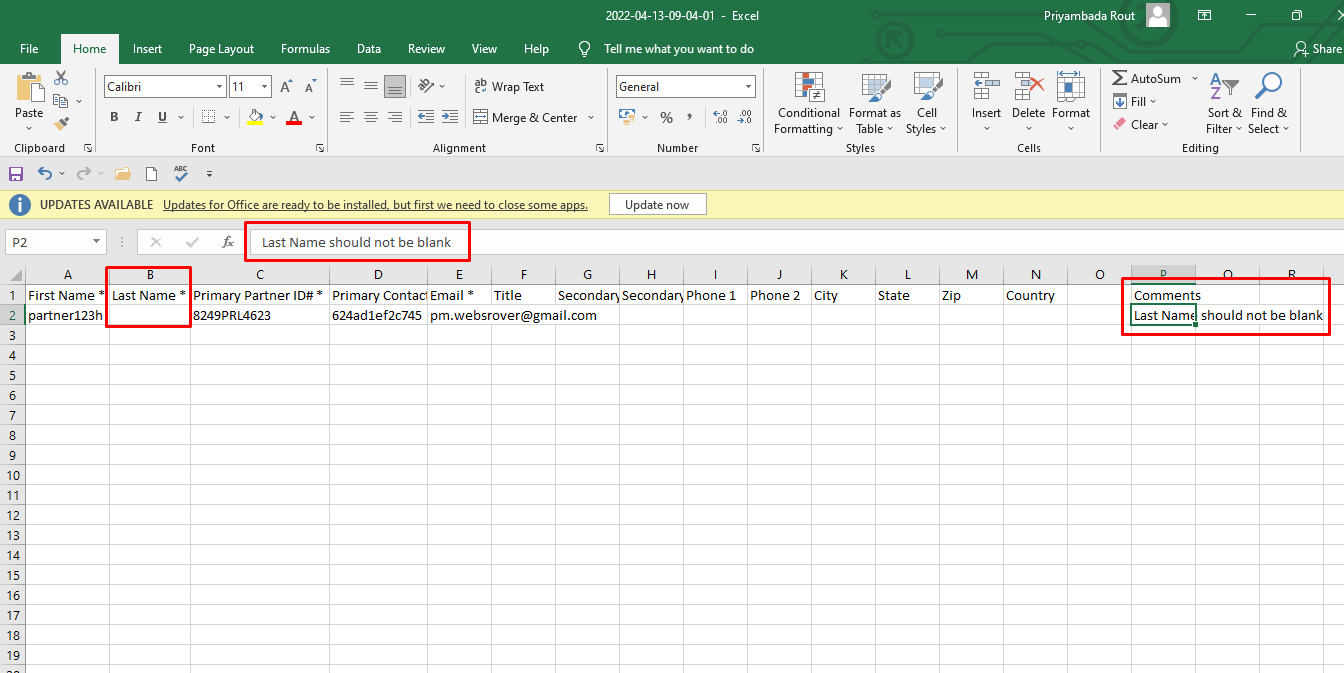 |
| How |
|
| Channel Account Managers | 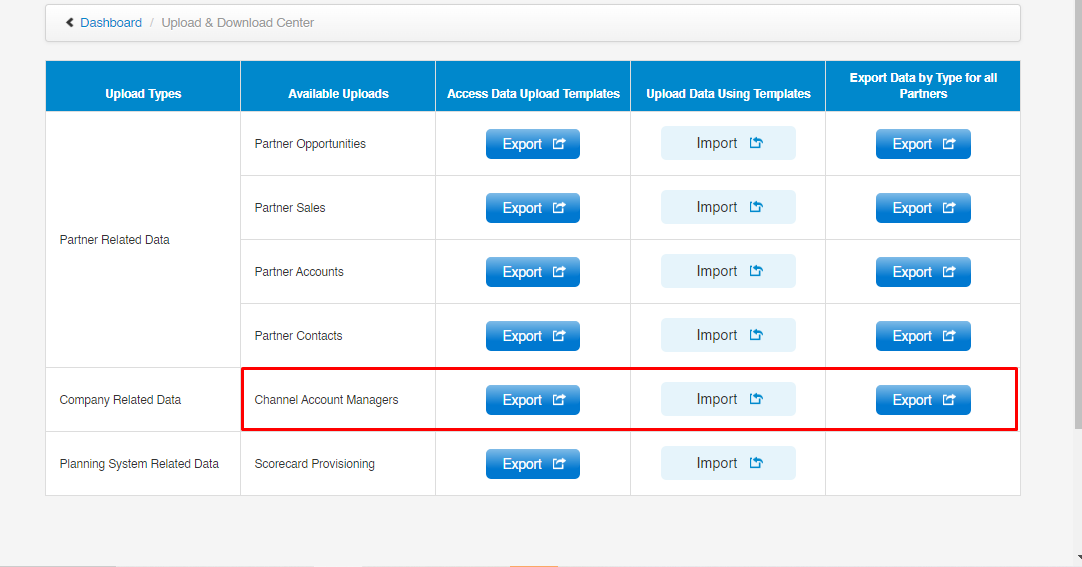 |
| How |
|
| Downloaded Template | 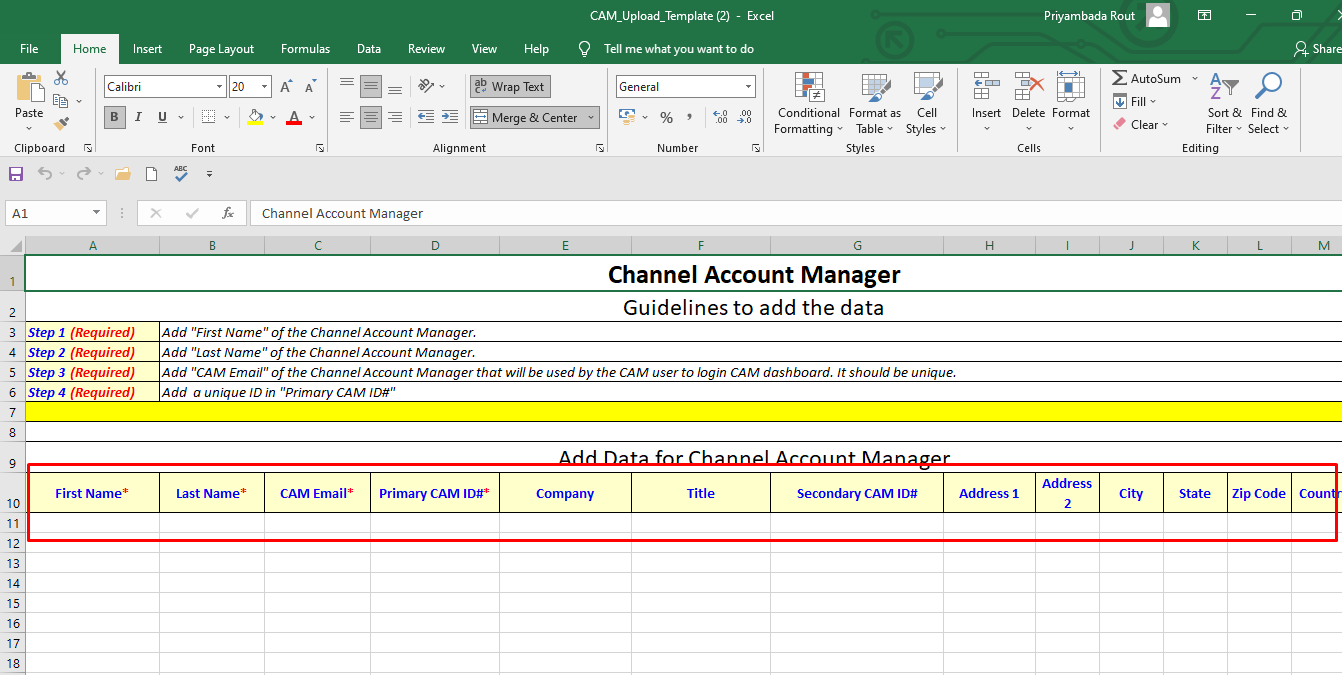 |
| How |
|
| Import button |
|
| Export data for all partners | 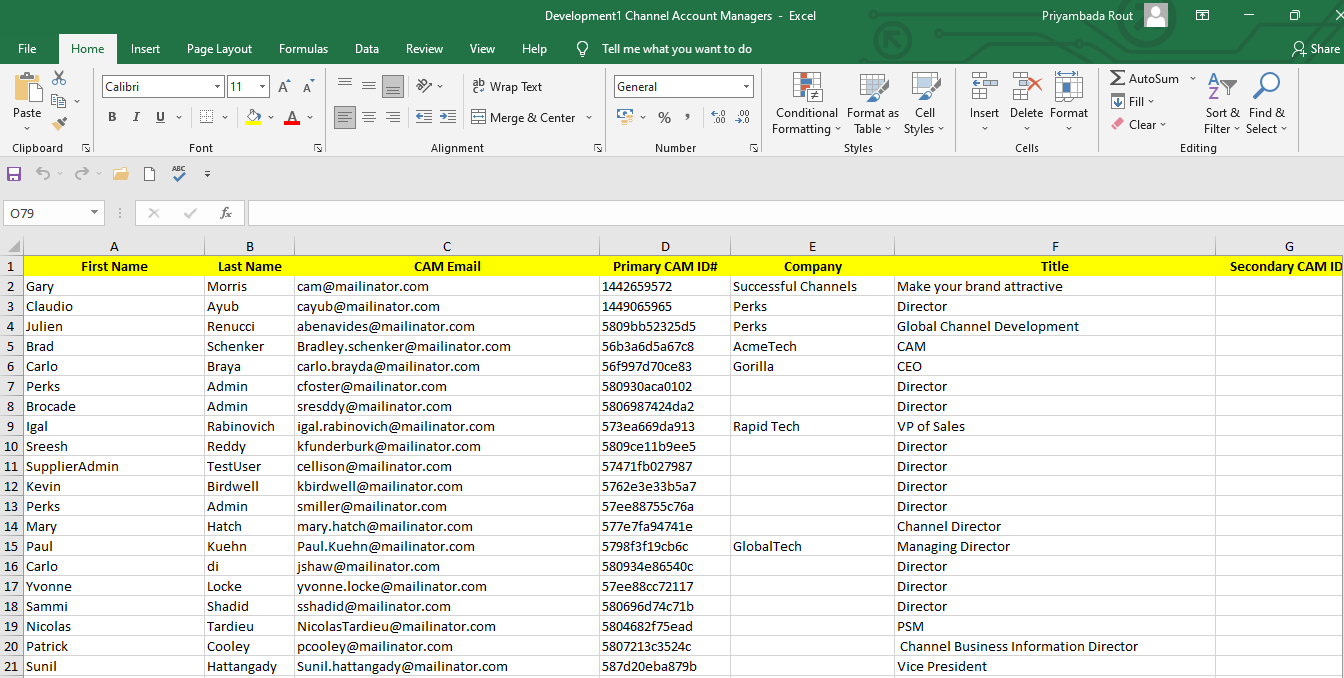 |
| How |
|
| Invalid data imported | 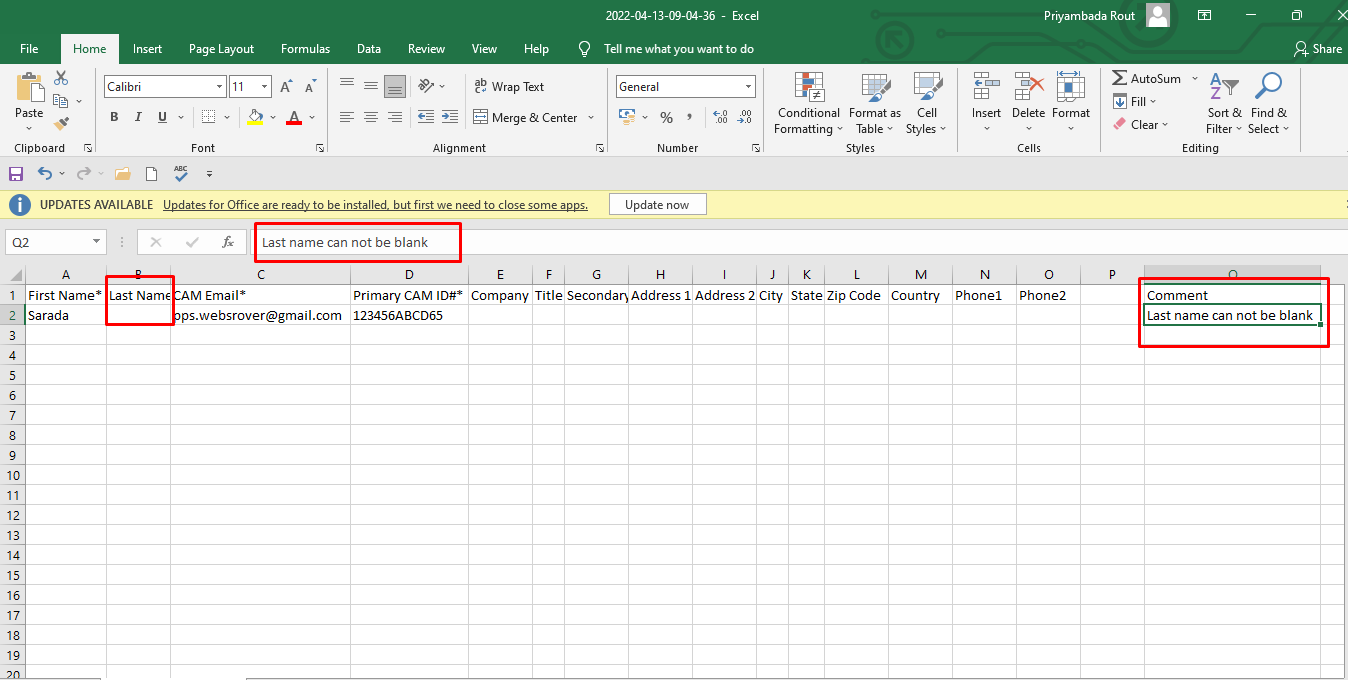 |
| How |
|
| Scorecard Provisioning |  |
| How |
|
| Downloaded Template | 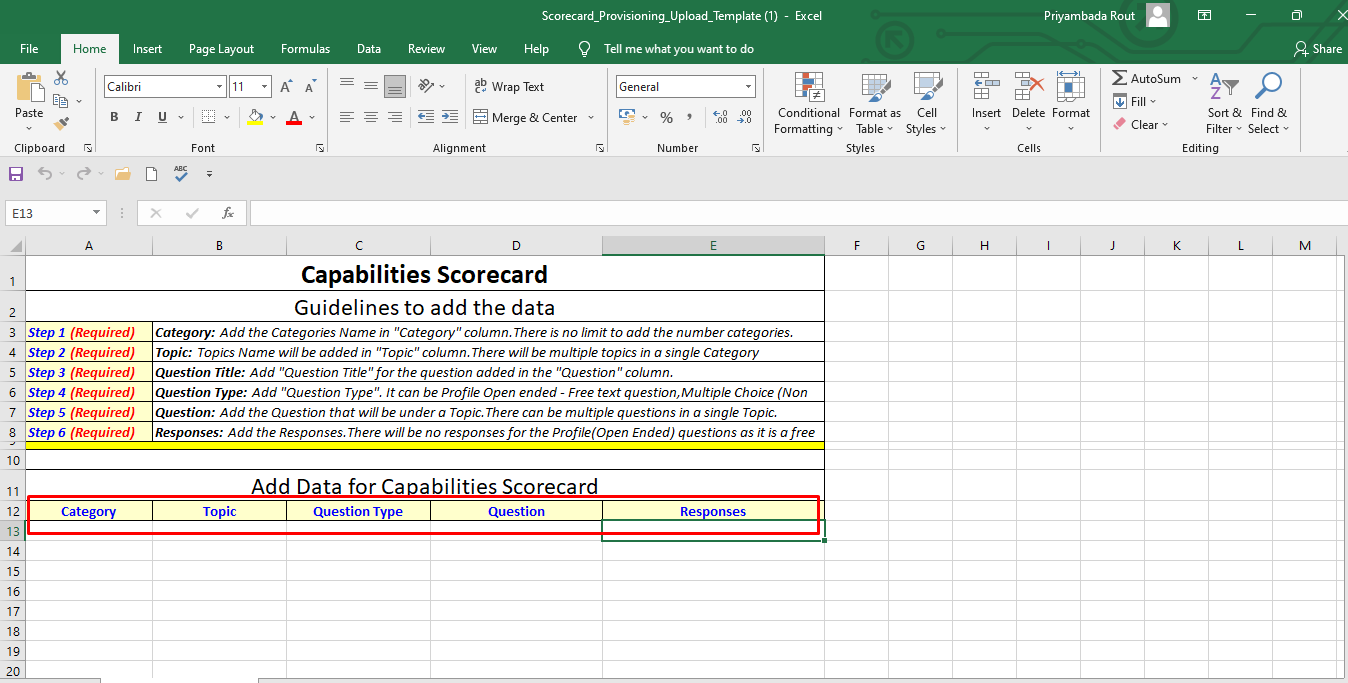 |
| How |
|
| Import button |
|
© 2025 Successful Channels Inc.
