
Call us @ +1 508-737-1615
We value your privacy
We use cookies to enhance your browsing experience, serve personalized ads or content, and analyze our traffic. By clicking "Accept All", you consent to our use of cookies.
We use cookies to help you navigate efficiently and perform certain functions. You will find detailed information about all cookies under each consent category below.
The cookies that are categorized as "Necessary" are stored on your browser as they are essential for enabling the basic functionalities of the site. ...
Necessary cookies are required to enable the basic features of this site, such as providing secure log-in or adjusting your consent preferences. These cookies do not store any personally identifiable data.
No cookies to display.
Functional cookies help perform certain functionalities like sharing the content of the website on social media platforms, collecting feedback, and other third-party features.
No cookies to display.
Analytical cookies are used to understand how visitors interact with the website. These cookies help provide information on metrics such as the number of visitors, bounce rate, traffic source, etc.
No cookies to display.
Performance cookies are used to understand and analyze the key performance indexes of the website which helps in delivering a better user experience for the visitors.
No cookies to display.
Advertisement cookies are used to provide visitors with customized advertisements based on the pages you visited previously and to analyze the effectiveness of the ad campaigns.
No cookies to display.
It is a Quarterly Business Review Report. Admin can download PDF for all application in one report for any selected fiscal year or any selected quarter or any selected period.
| QBRs | 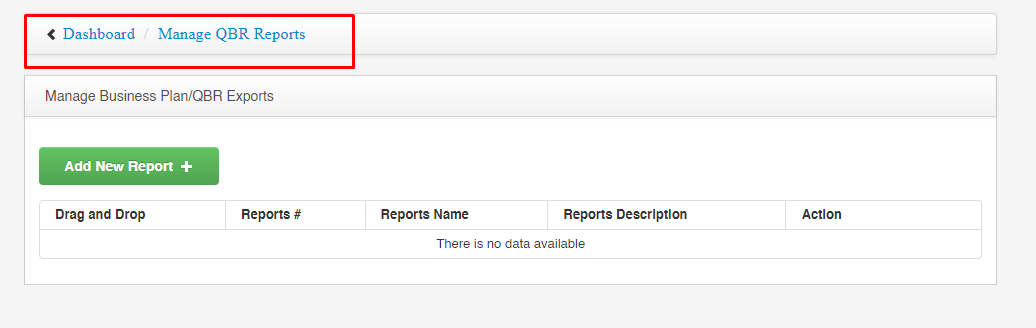 |
| How | Admin can add new report by click on add new report button. |
| Add New Report | 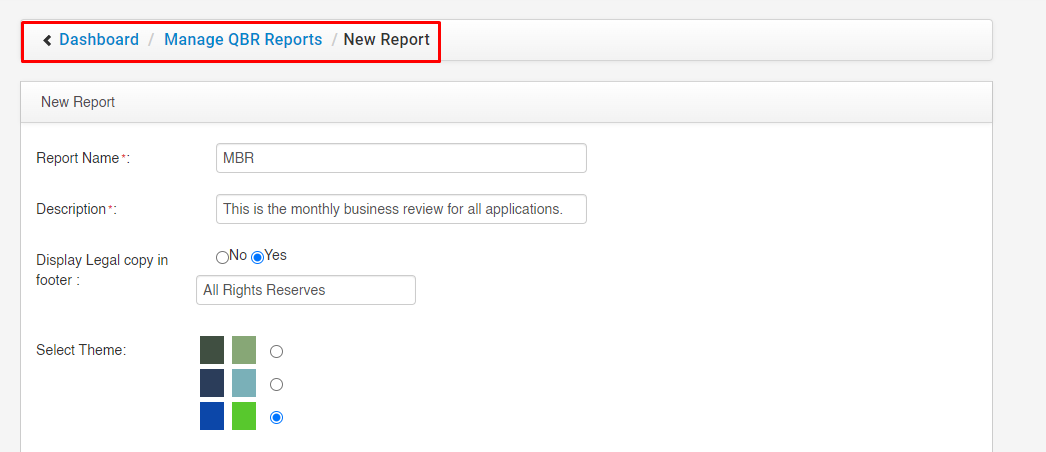 |
| How |
|
| Select Components to be included in the Business Plan/QBR Export | 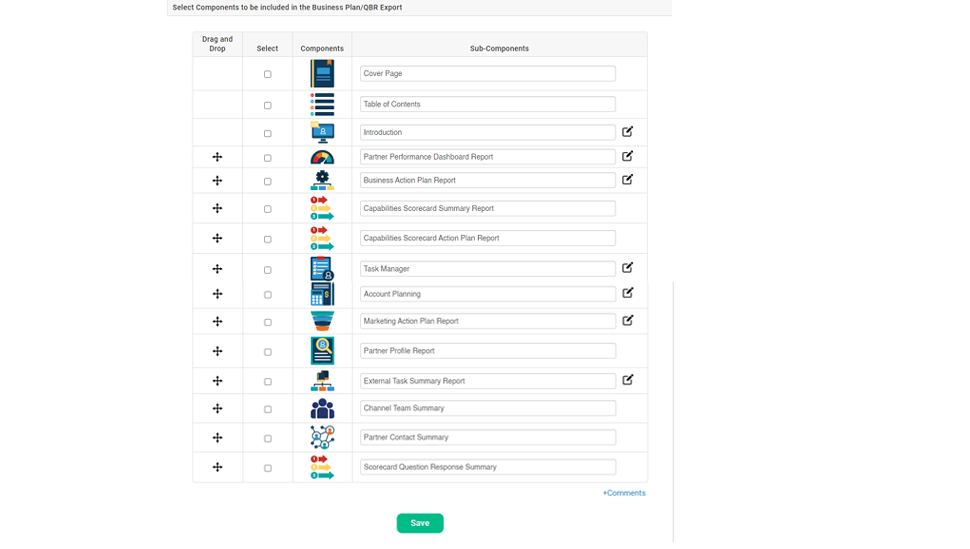 |
| How |
|
| Introductions | 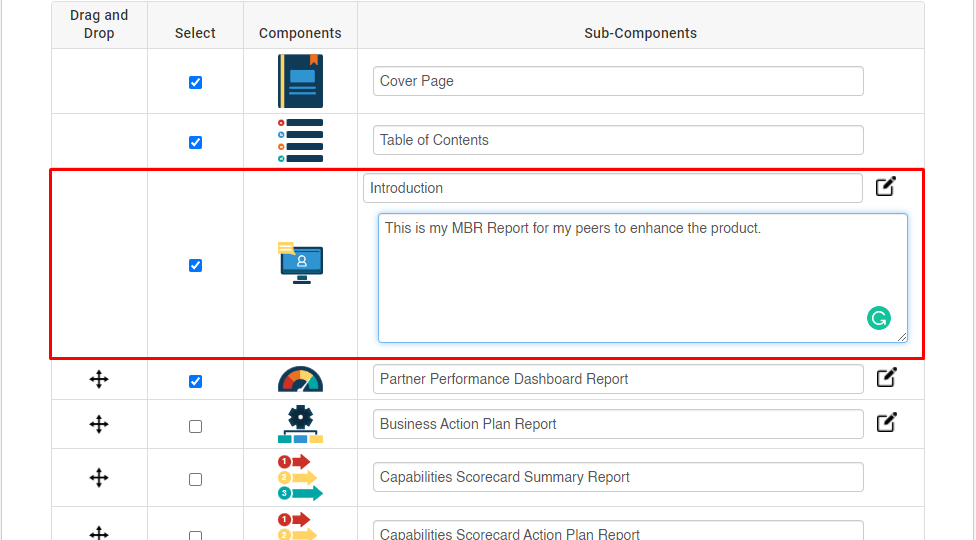 |
| How |
|
| For PPD (After Clicking on the edit icon) | 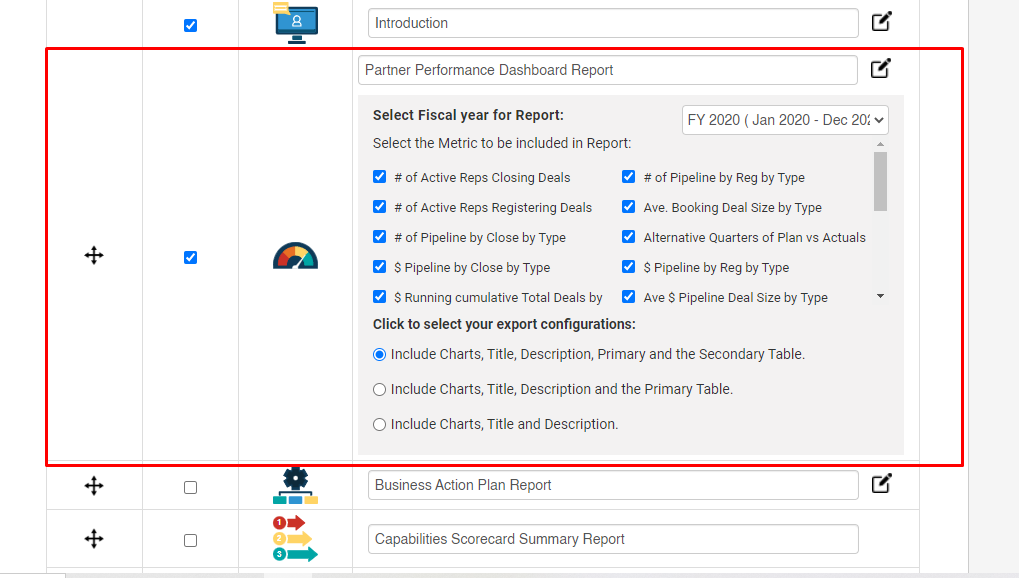 |
| How |
|
| For Business Action Plan Report (After Clicking on edit icon) | 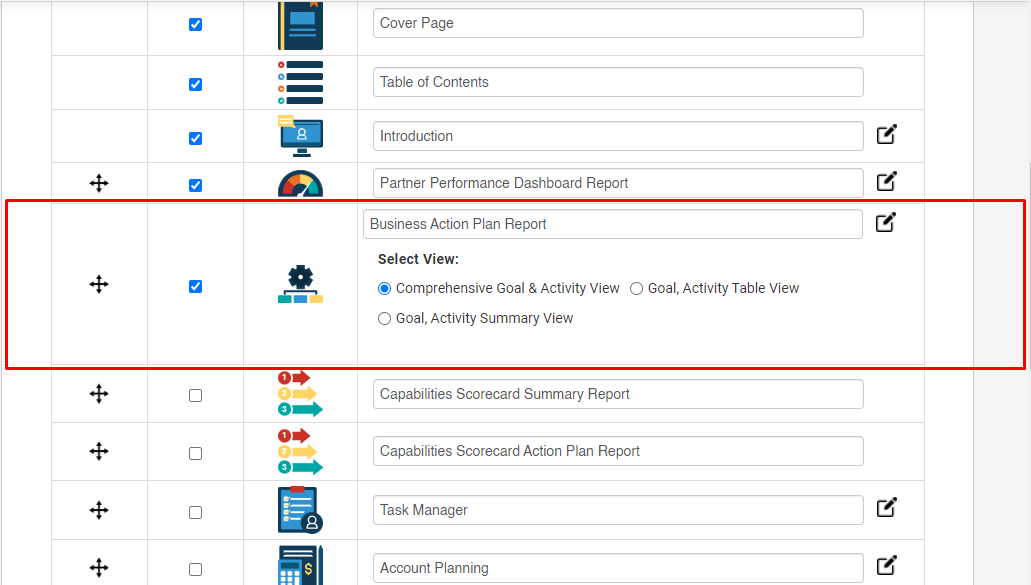 |
| How |
|
| Capabilities Scorecard Summary Report | 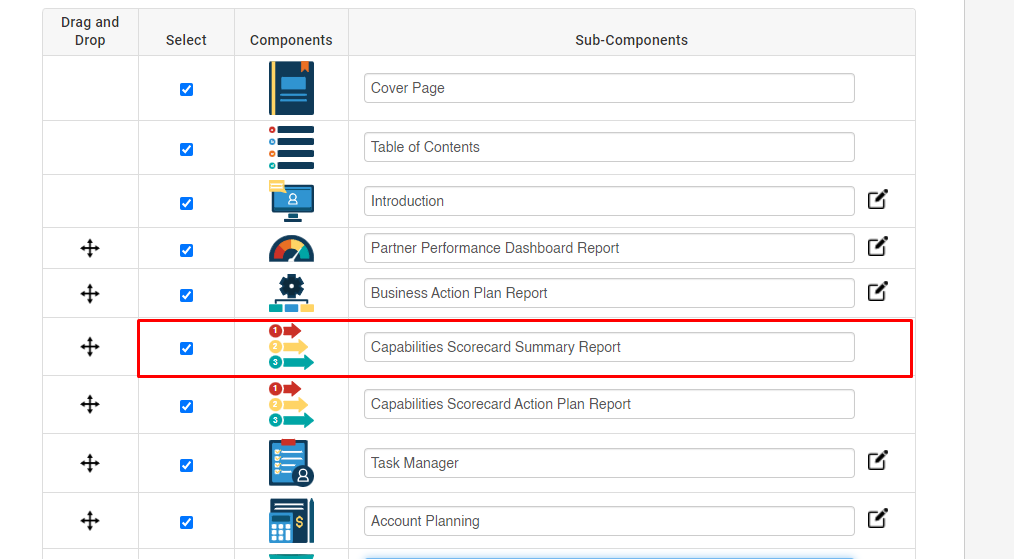 |
| How |
|
| Capabilities Scorecard Action Plan Report | 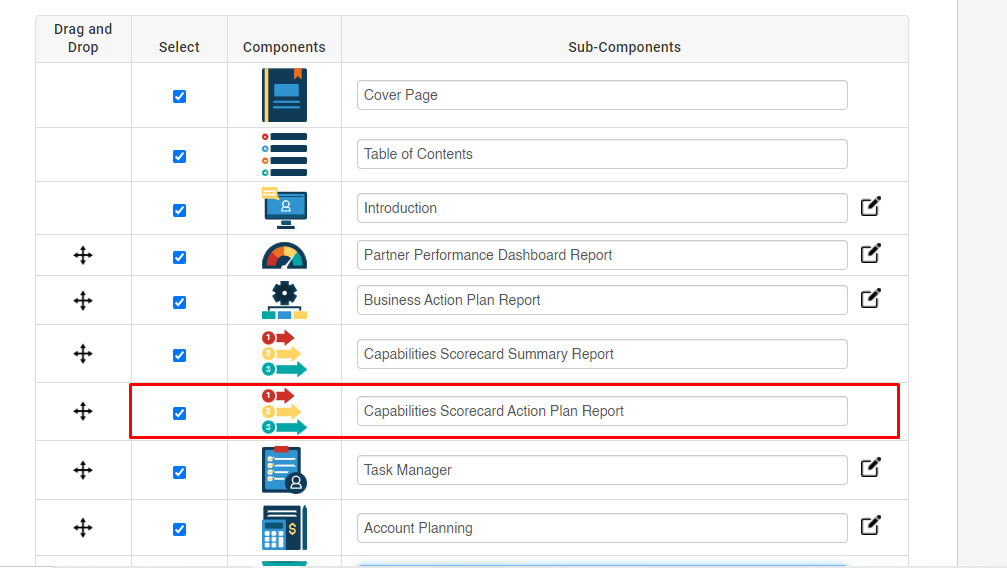 |
| How |
|
| Task Manager (After Clicking on edit icon) | 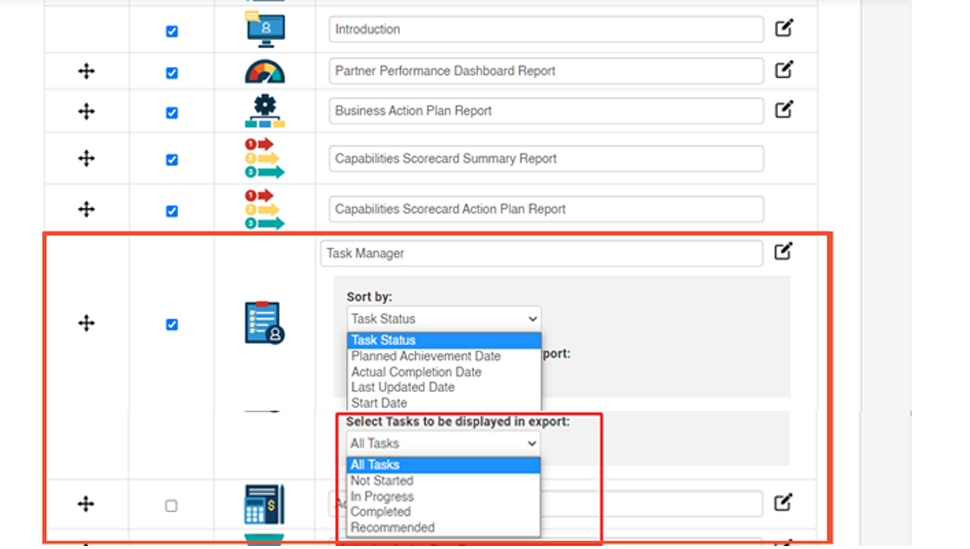 |
| How |
|
| Account Planning (After Clicking on edit icon) | 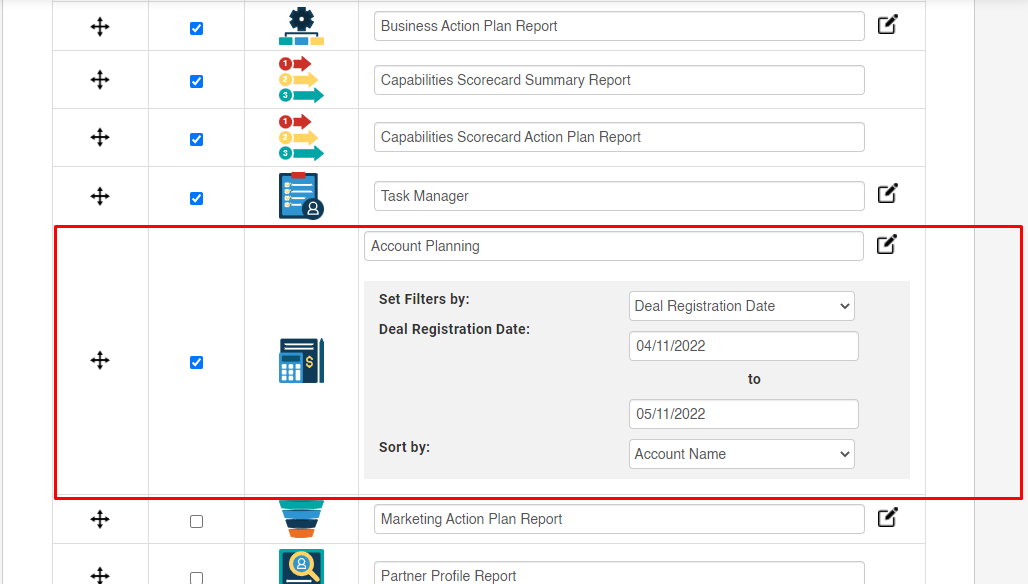 |
| How |
|
| Marketing Action Plan Report (After Clicking on edit icon) | 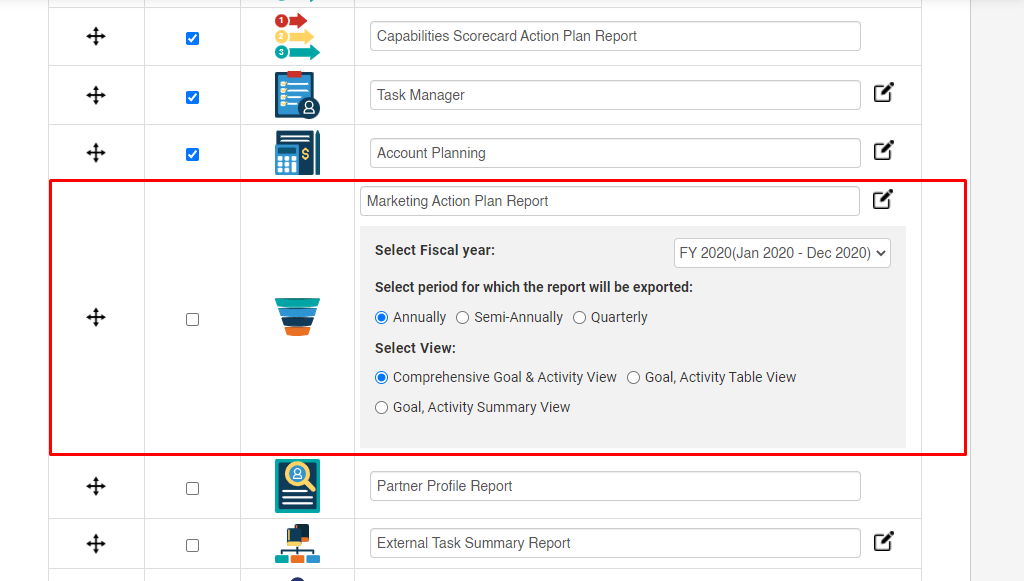 |
| How |
|
| Partner Profile Report |
|
| External Task Summary Report (After Clicking on edit icon) | 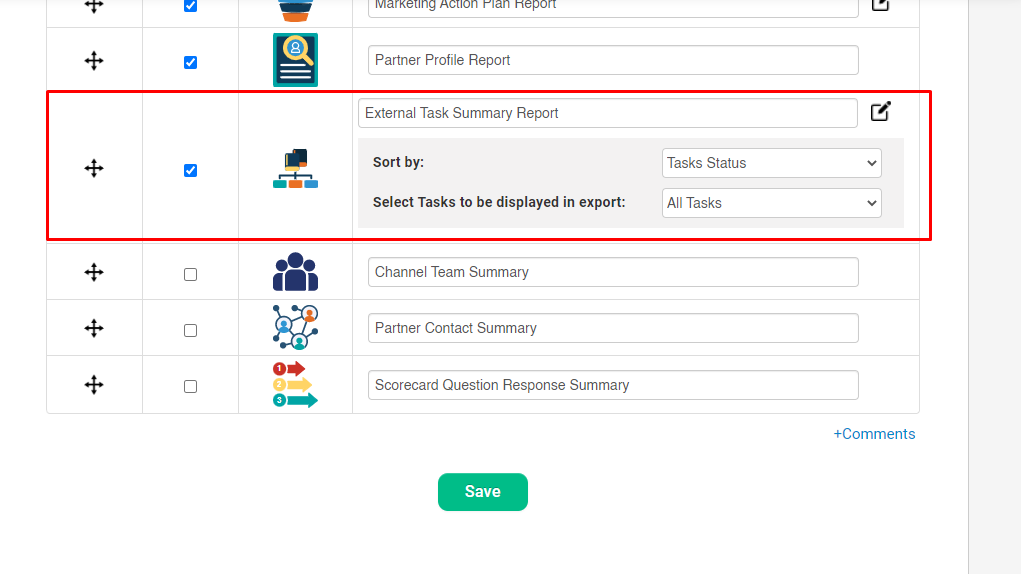 |
| How |
|
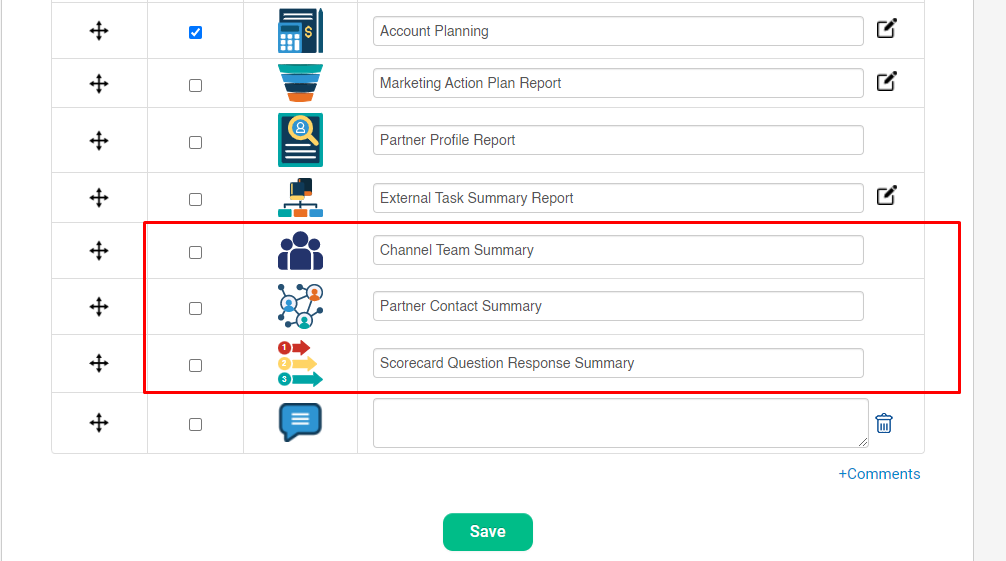 |
|
| How |
|
| Comments link | 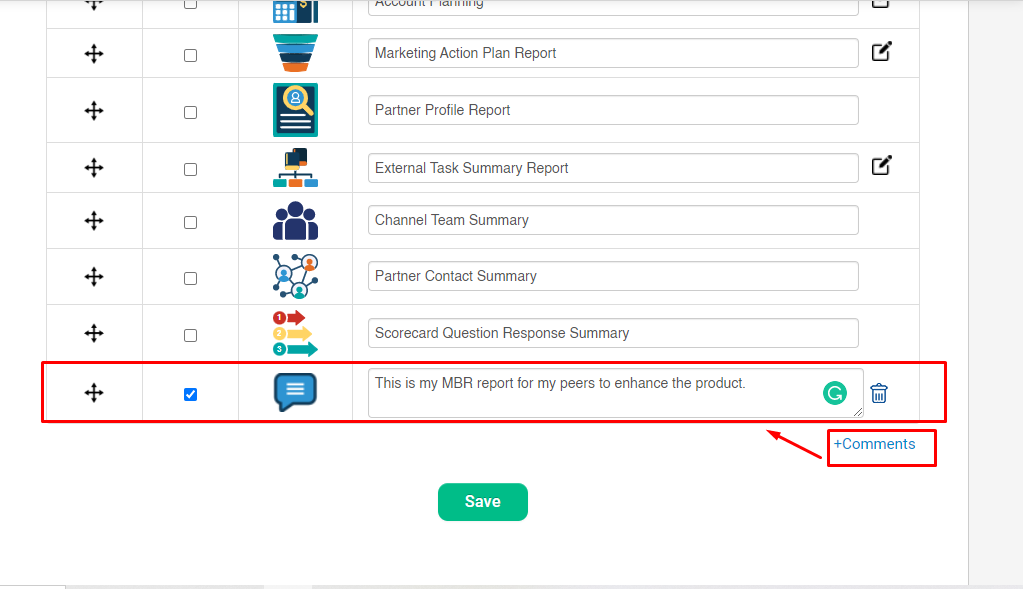 |
| How |
|
| Edit Button | 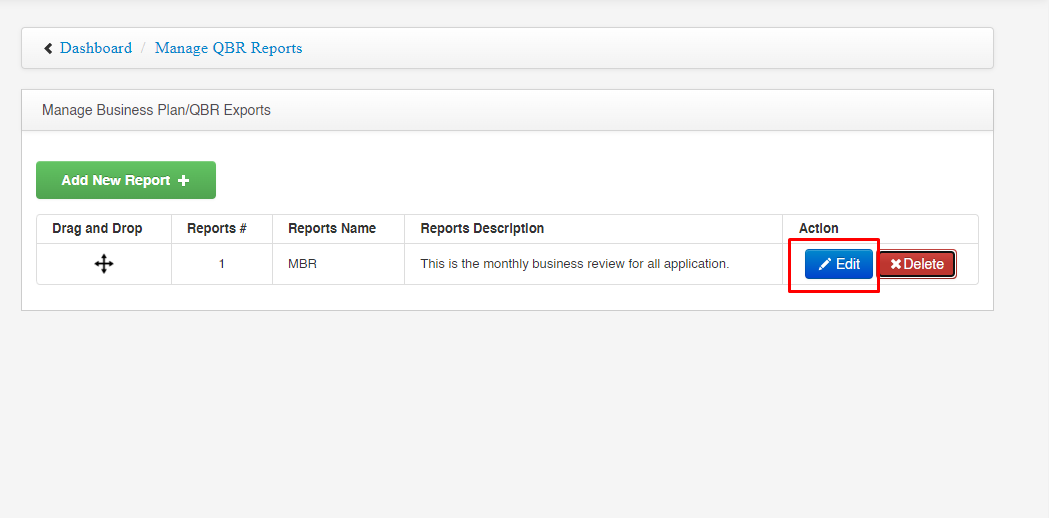 |
| How |
|
| Delete Button | 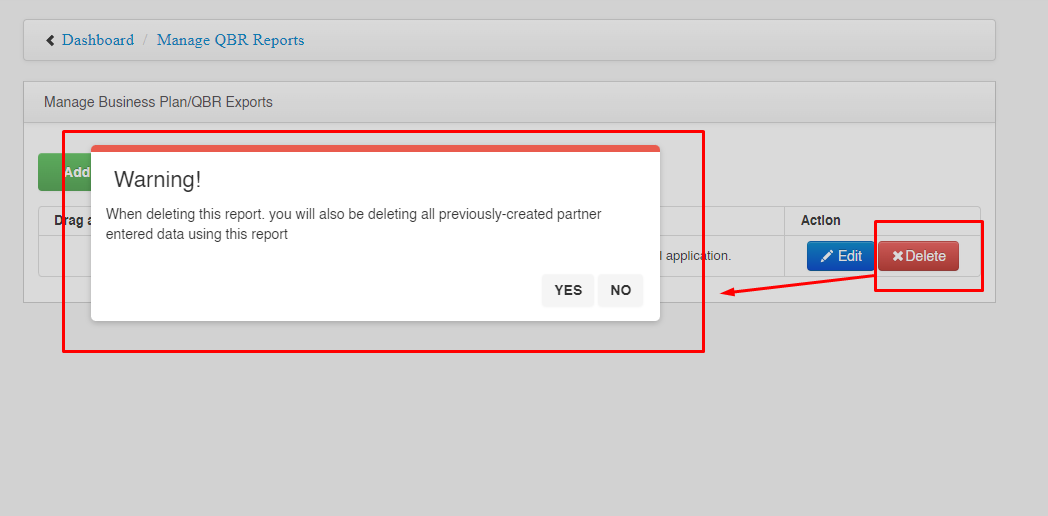 |
| How |
|
© 2025 Successful Channels Inc.
