Replicate Business Action Plan #
Replicating a ‘Business Action Plan’ from one partner to another involves transferring the objectives, activities, tactics, and tactic details from one partner to another.
How to Replicate the Business Action Plan #
Below are the steps to replicate the ‘Business Action Plan’:
Step 1: Access the ‘Replicate Goals & Action Plan’ page. #
- From the left-hand menu, navigate to Account Management.
- Click on Replicate Goals & Action Plan.
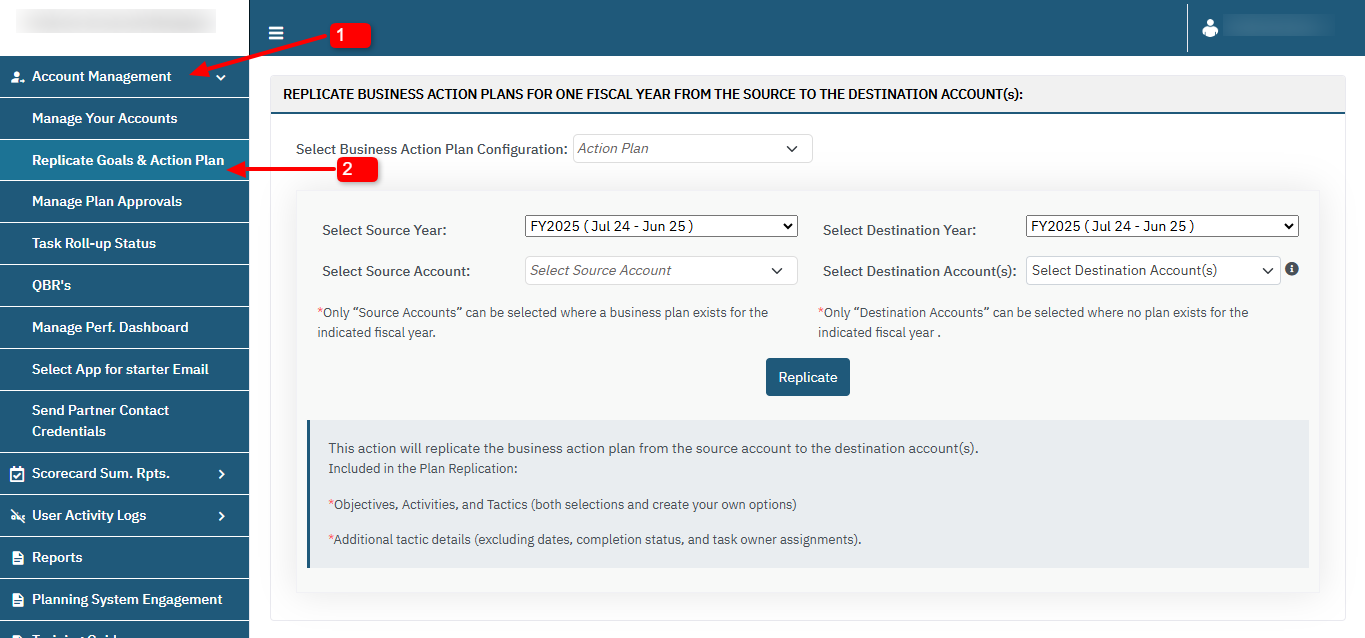
Step 2: Configure Business Action Plan #
- Select Business Action Plan Configuration:
- Choose the desired configuration from the drop-down list.
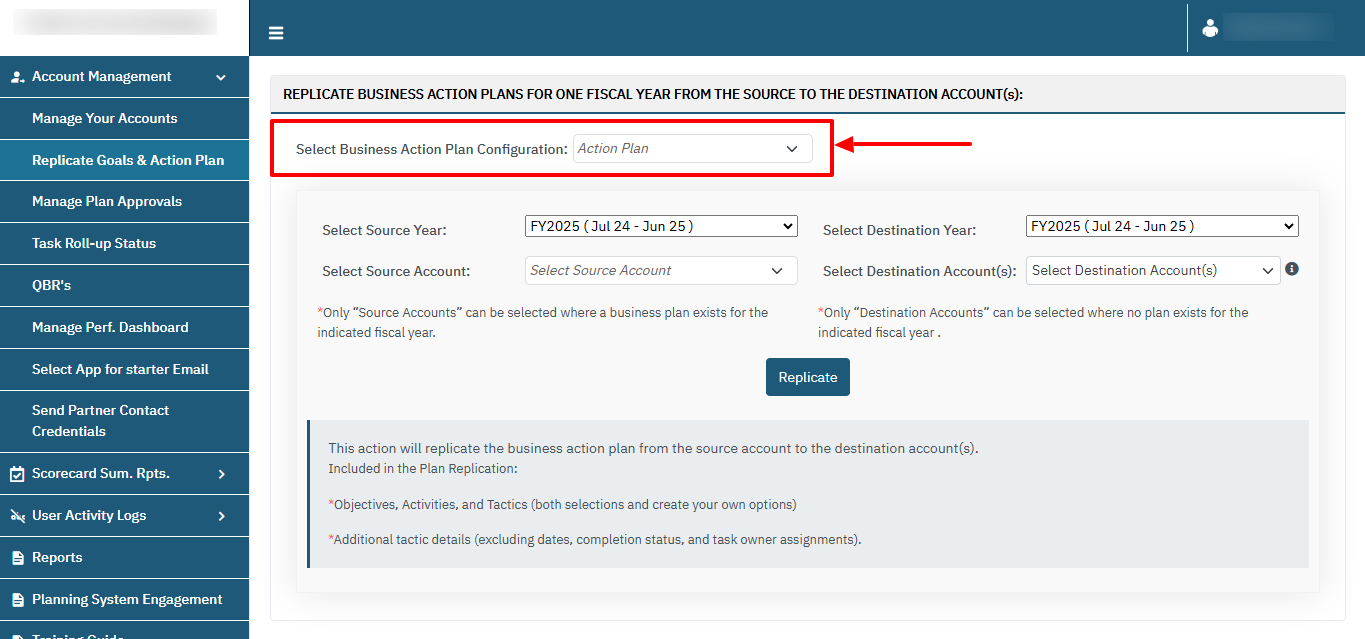
Step 3: Set Source Details #
- Select Source Year:
- From the dropdown, select the fiscal year that contains the action plan you want to replicate.
- Select Source Account:
- Choose the source account where the existing business plan is located.
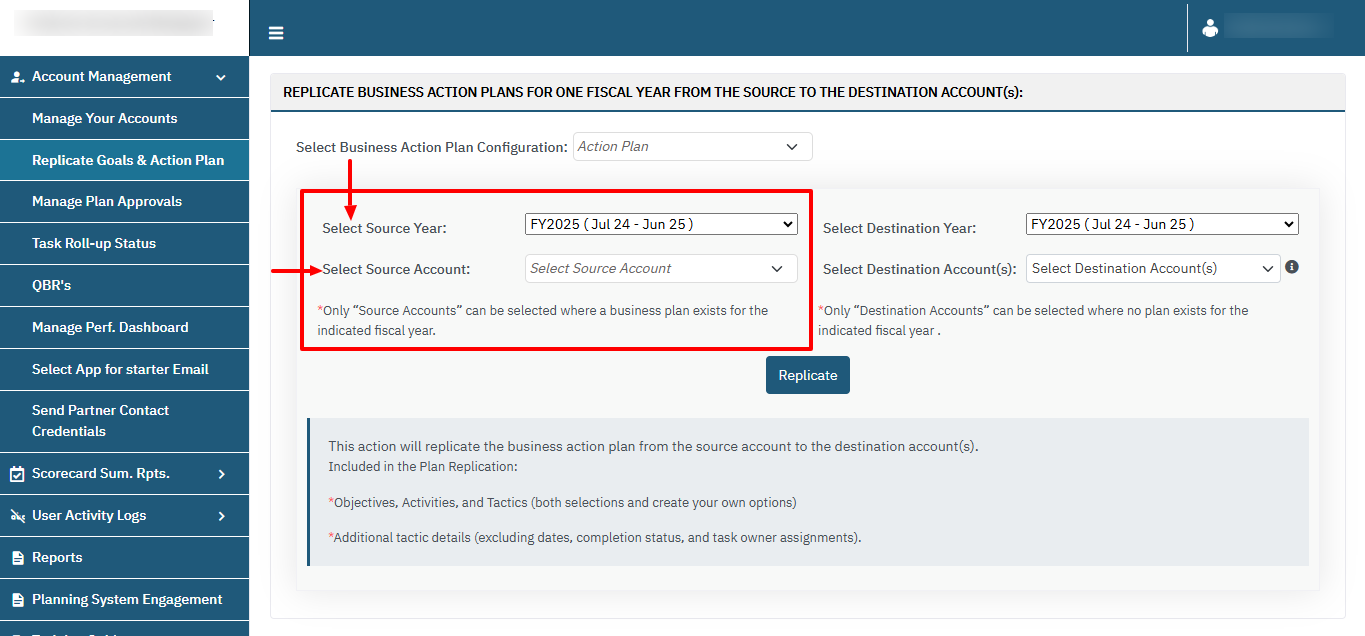
Step 4: Set Destination Details #
- Select Destination Year:
- Choose the fiscal year where the replicated plan will be applied.
- Select Destination Account(s):
- Choose one or more destination accounts where the replicated plan should be applied.
- Note: Only accounts with no existing plan for the selected year can be chosen.
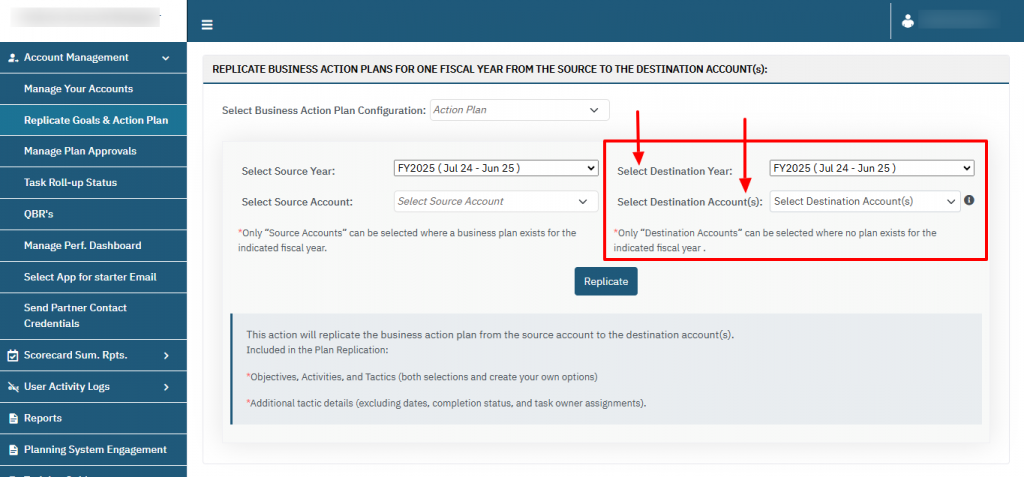
Step 5: Replication Process #
- Click on the Replicate button to execute the action.
- A confirmation prompt will appear to verify the replication. Confirm to proceed.
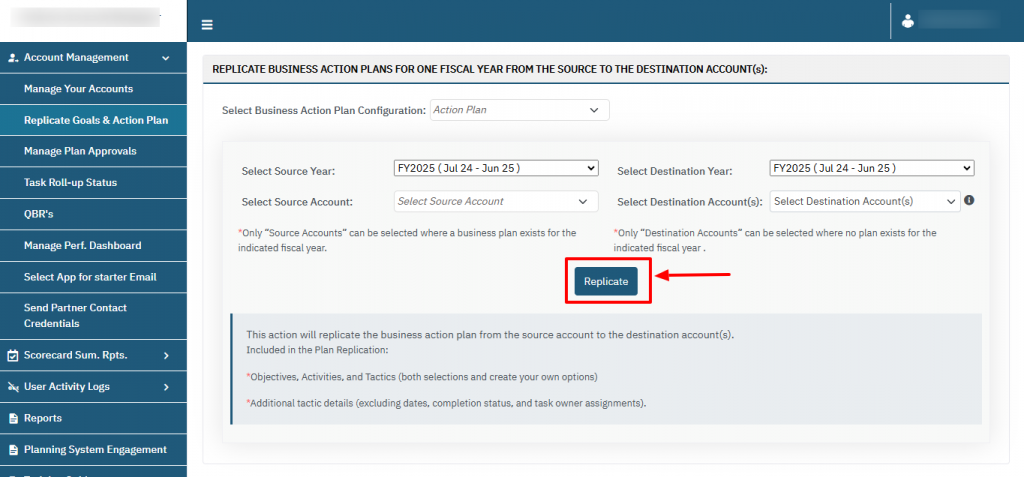
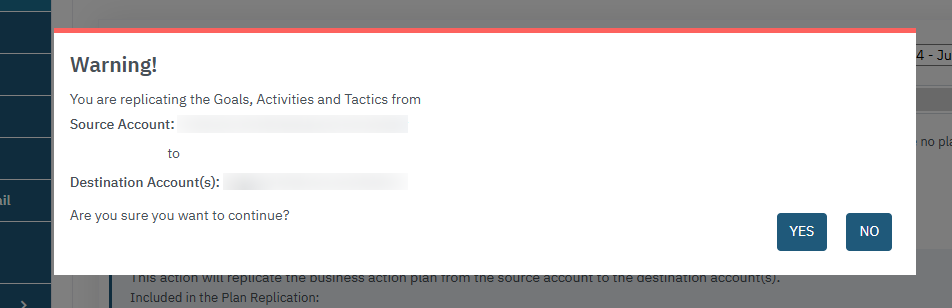
Important Notes #
- The replication will include:
- Objectives, Activities, and Tactics: Selections and custom options.
- Additional Tactic Details: Excludes dates, completion status, and task owner assignments.
- Only source accounts with an existing business plan for the selected fiscal year will appear in the dropdown.
- Destination accounts must not have an existing plan for the selected fiscal year.
FAQs: Replicate Goals & Action Plan #
What is the purpose of the “Replicate Goals & Action Plan” feature? #
This feature allows users to copy a business action plan from a source account and fiscal year to one or more destination accounts, ensuring consistency and saving time.
What details are replicated? #
The following are included:
- Objectives, Activities, and Tactics (with custom options).
- Additional tactic details, excluding:
- Dates.
- Completion status.
- Task owner assignments.
Can I replicate plans across different fiscal years? #
Yes, you can replicate plans from one fiscal year (source year) to another (destination year). Ensure that you select the correct fiscal years in their respective dropdowns.
Why can’t I see my account in the “Select Source Account” dropdown? #
If your account does not appear:
- Verify that a business action plan exists for the selected fiscal year.
- Ensure that the correct fiscal year is selected in the Source Year dropdown.
Can I replicate a plan to an account that already has an existing plan for the selected year? #
No, destination accounts must not have an existing plan for the selected fiscal year. If a plan exists, it must be removed before replication.
What happens if I replicate to multiple destination accounts? #
The same plan is copied to all selected destination accounts. You can modify each destination account’s plan individually after replication.
Is there a limit to how many destination accounts I can select? #
No, you can replicate the plan to as many destination accounts as needed, but the suggested count is a maximum of 5 accounts, provided they meet the criteria (no existing plan for the selected fiscal year).
Will task ownership or deadlines be included in the replication? #
No, task ownership and deadlines are not replicated. These details must be configured manually in the destination accounts.
Can I undo a replication? #
No, there is no direct “undo” option. If replication occurs by mistake, you will need to delete or adjust the replicated plans manually.
How do I verify that the replication was successful? #
After replication:
- Navigate to the destination account(s).
- Review the objectives, activities, and tactics to confirm they match the source plan.
Why can’t I select a destination account? #
If a destination account does not appear:
- Ensure the account does not already have an existing plan for the selected fiscal year.
- Verify that you’ve selected the correct fiscal year in the Destination Year dropdown.
What should I do if I encounter an error during replication? #
- Double-check your selections for source and destination accounts.
- Ensure the selected fiscal years are correct.
- Contact your system administrator for additional support.




