Overview #
This section within the Multipartner Metrics module allows Channel Account Managers (CAMs) to set quarterly revenue targets and monitor actual achievements for selected collections over the fiscal year.
Key Features #
- Fiscal Year Selector
- Dropdown to select the fiscal year (e.g., FY2025).
- Determines the reporting period for target setting.
- Filter by Collection
- Use the ‘Select Filter‘ dropdown to choose specific collections to view and manage their metrics.
- Targets and Actuals
- Target Revenue: Editable fields to set quarterly revenue targets.
- Actual Revenue: Displays recorded revenue for the corresponding quarter.
- Quarterly Segmentation
- Performance metrics are broken down into quarters (Q1, Q2, Q3, Q4) and months.
- Save Functionality
- Save any updates to the targets to reflect the changes in the system.
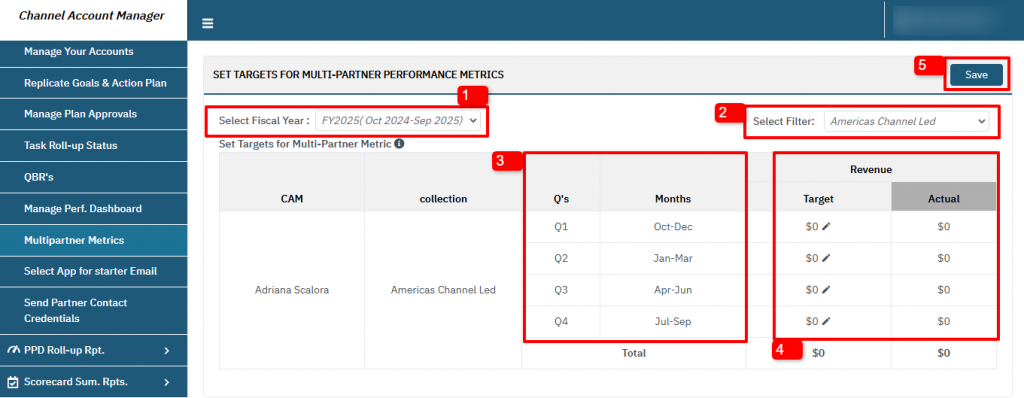
Step-by-Step Guide #
- Accessing the Module
- Navigate to Multipartner Metrics from the left-hand menu.
- Select Set Targets for Multi-Partner Performance Metrics.
- Selecting the Fiscal Year
- Use the dropdown menu to select the desired fiscal year (e.g., FY2025).
- Filtering Data
- Choose a specific collection from the ‘Select Filter‘ dropdown (e.g., Americas Channel Led).
- Setting Revenue Targets
- Edit the fields under the Target column for each quarter by clicking the pencil icon.
- Review the ‘Total‘ row to ensure cumulative accuracy.
- Saving Changes
- Click the Save button to finalize the updates.
- Reviewing Actuals
- View the Actual column to track progress toward the set targets.
Frequently Asked Questions (FAQ) #
1. Can I set targets for multiple collections at once? #
No, you must select and update one collection at a time using the ‘Select Filter‘ dropdown.
2. What happens if I don’t set targets for a quarter? #
If no targets are set, the default value remains at $0, and no comparison will be possible with actual revenue.
3. Why are some fields locked or non-editable? #
The Actual column is automatically populated with system-recorded data and cannot be manually edited.
4. Can I update targets after saving? #
Yes, targets can be edited anytime. Make sure to save the changes after each update.
5. What does the “Total” row represent? #
The “Total” row sums up the quarterly targets or actuals for the selected collection over the fiscal year.




