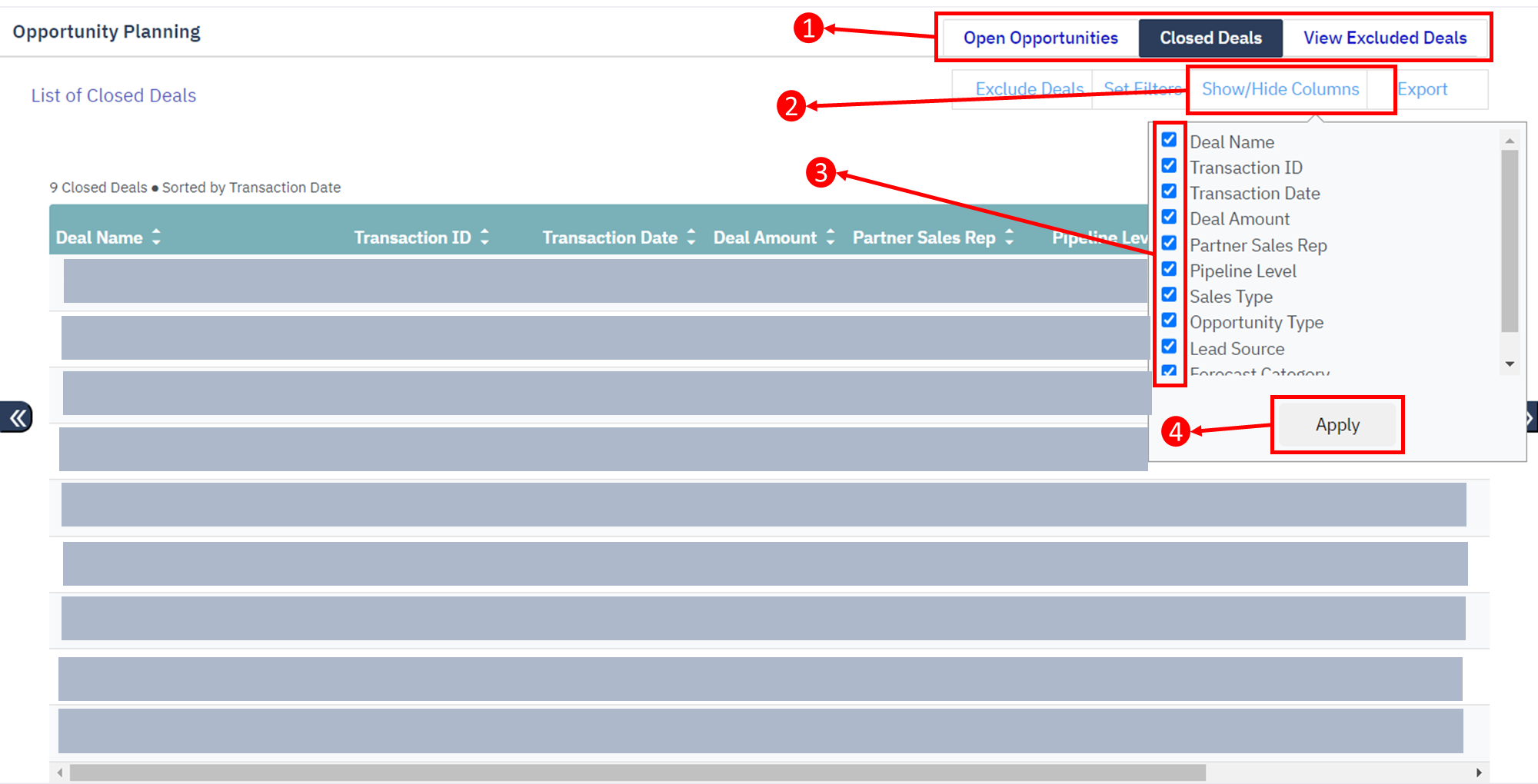Opportunity Planning #
Opportunity Planning is a tool which allows user to get the records of deals which are either closed or not finalized. User can easily differentiate between closed deals and pipeline deals. User can access the deals which are in discussion or which are closed won individually. It shows the different stages of deals which are still in discussion. Other information like deal size, deal type, deal amount and transaction id can also be accessed.
How to Navigate to Opportunity Planning Page? #
- Go to https://<clientname>.successfulchannels.com
- Enter Email
- Enter Password
- Click on Login
- From the left navigation click on Apps > Opportunity Planning
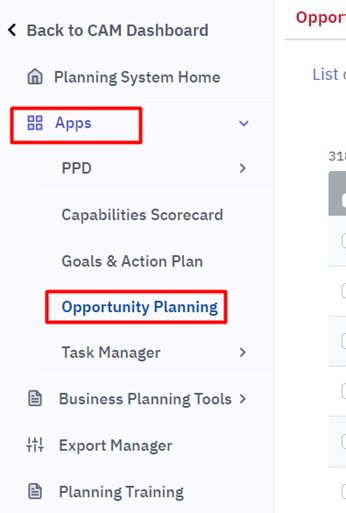
- You are now on opportunity planning page.
What Data is Opportunity Planning Page Showing? #
The page shows three sets of data under three navigation options.
Open Opportunities #
Display the list of open opportunities. This data is either uploaded using an excel file or the data is synced from salesforce.

Closed Deals #
Display the list of closed deals. This data is either uploaded using an excel file or the data is synced from salesforce.

View Excluded Deals #
Display the list of excluded open opportunities and closed deals.

What are Excluded Deals? #
In SC application client can create their Partner Performance Dashboard Metrics. Which populates a rollup sum of deals quarterly, semi-annually and/or annually by segregating the deals based on their qualifying dates and then presenting in different chart’s view.
Exclude Deals functionality allows the partners to repopulate deals by excluding some deals (Can be Open and/or Closed Opportunities) in the opportunity planning application.
How to Exclude Deals? #
In the “Opportunity Planning” application click on any of the following navigational options.
- Open Opportunity
- Closed Opportunity
Exclude Deals functionality allows the partners to repopulate deals by excluding some deals (Can be Open and/or Closed Opportunities) in the opportunity planning application.
- Click on the navigation options.
- Click on “Exclude Deals”
- A new column will appear from this column select one or more deals.
- Click on “Exclude Deals” button.
Recommended only if client wants to exclude all the deals or a filtered set of deals.
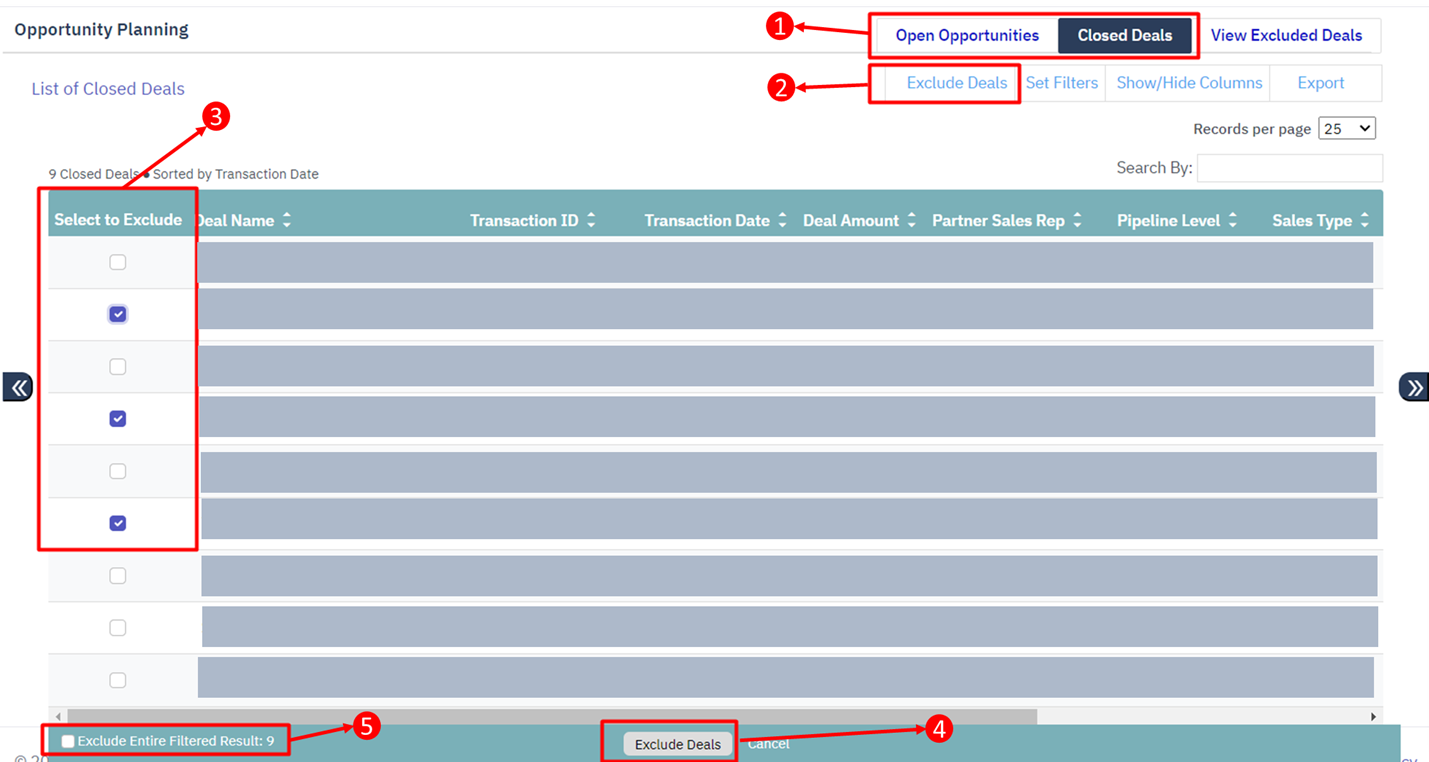
How to Un-exclude Deals? #
Follow the below steps to un-exclude the excluded deals.
- Click on “Opportunity Planning > View Excluded Deals”.
- Select “List of Excluded “Closed Deals and/or Open Opportunities”.
- Click on “Un-exclude Deals”.
- Select one or more of the excluded deals.
- Click on “Un-exclude Deals” deals.
Recommended if all the “Excluded Deal” are to be “Un-excluded”.
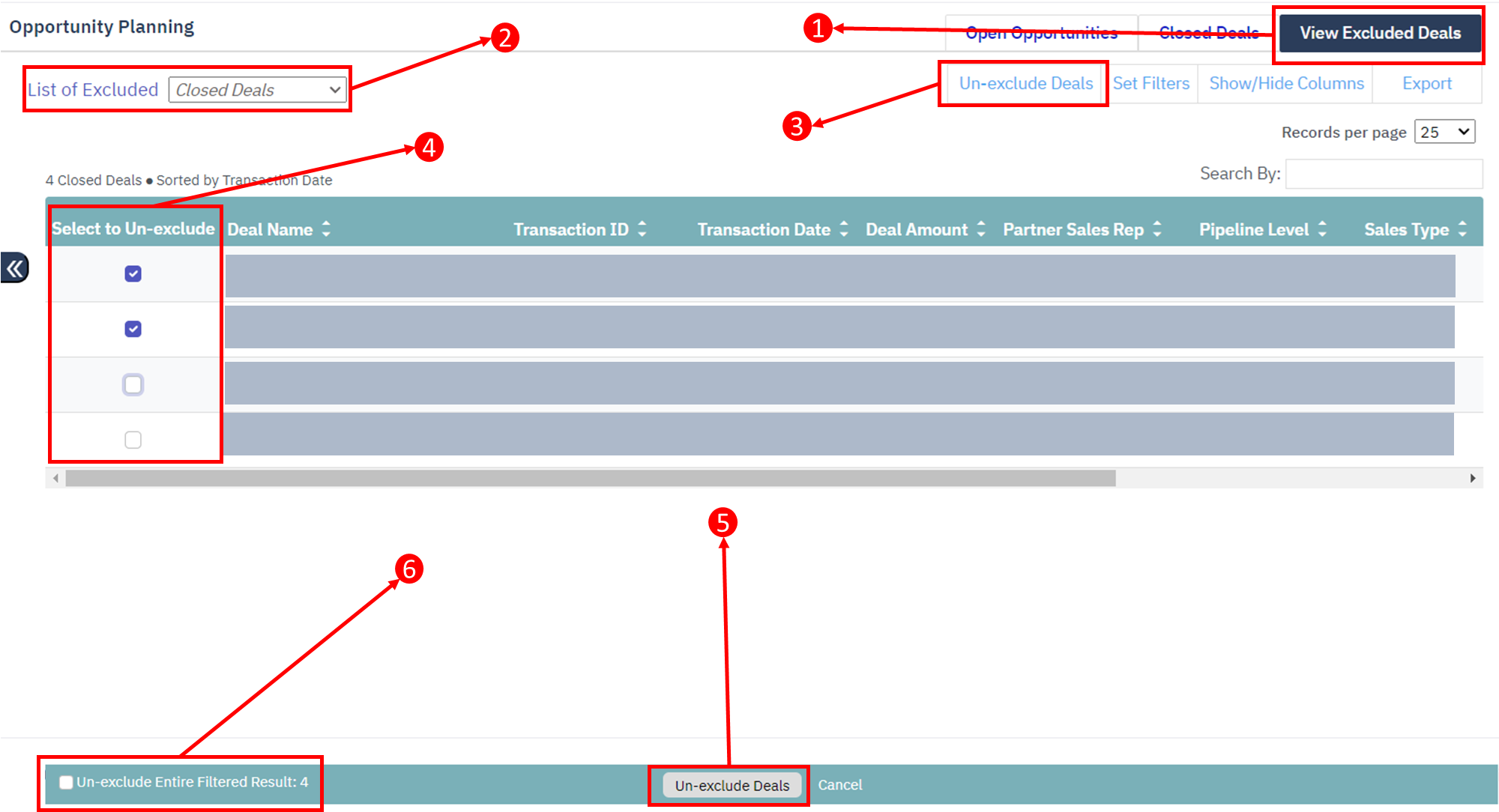
Change Columns Visibility Settings? #
In the opportunity planning application partner member/channel team member can change the field visibility settings. Follow the below instructions to change the field visibility settings.
- Go to “Opportunity Planning” planning and select any navigation option.
- Click on “Show/Hide Columns”
- Uncheck in front of the field names.
- Click on “Apply”.
Now, all the unchecked fields will not be visible on the fields. This setting will get saved by partner account.