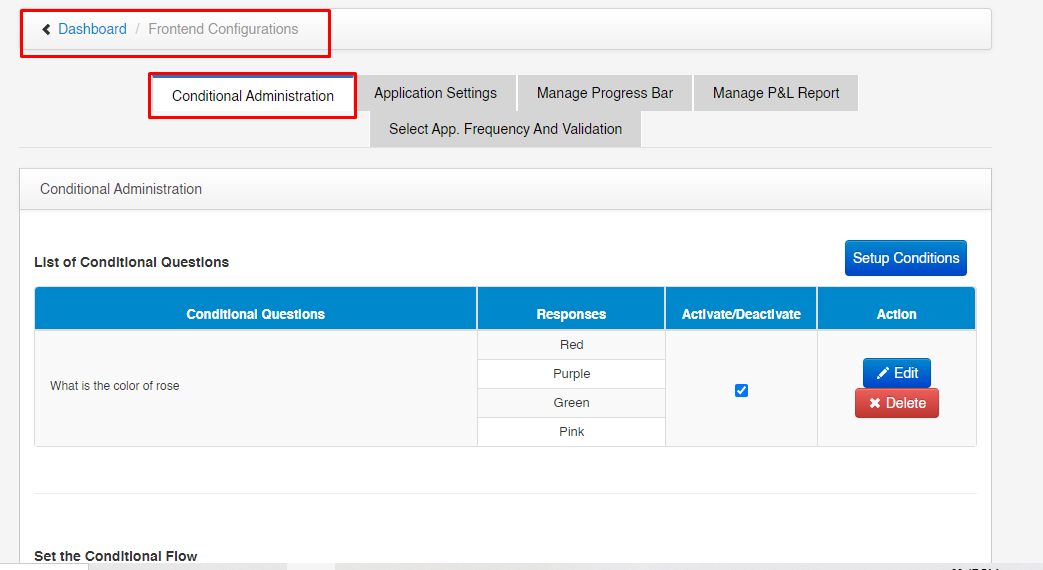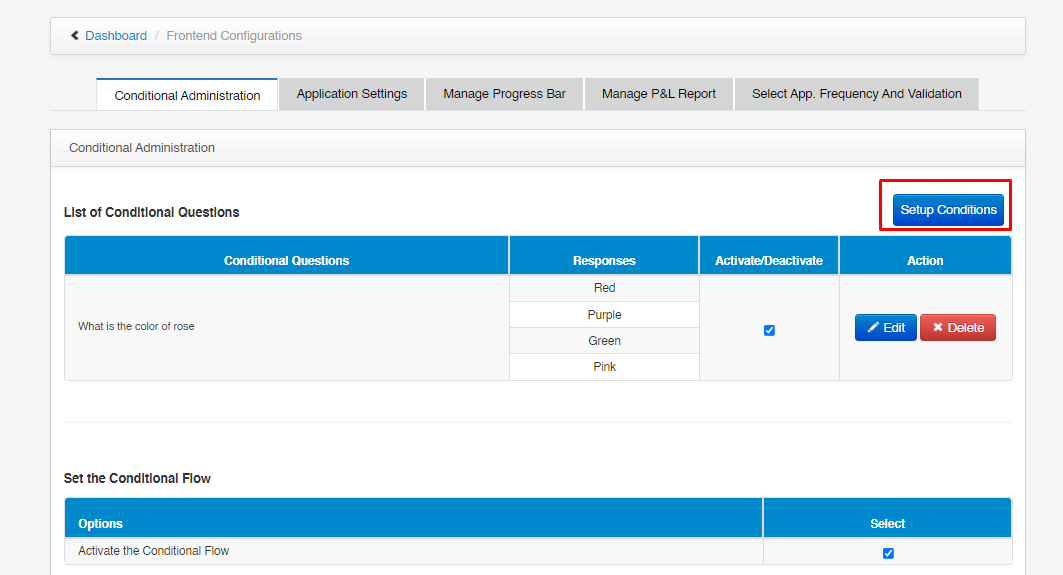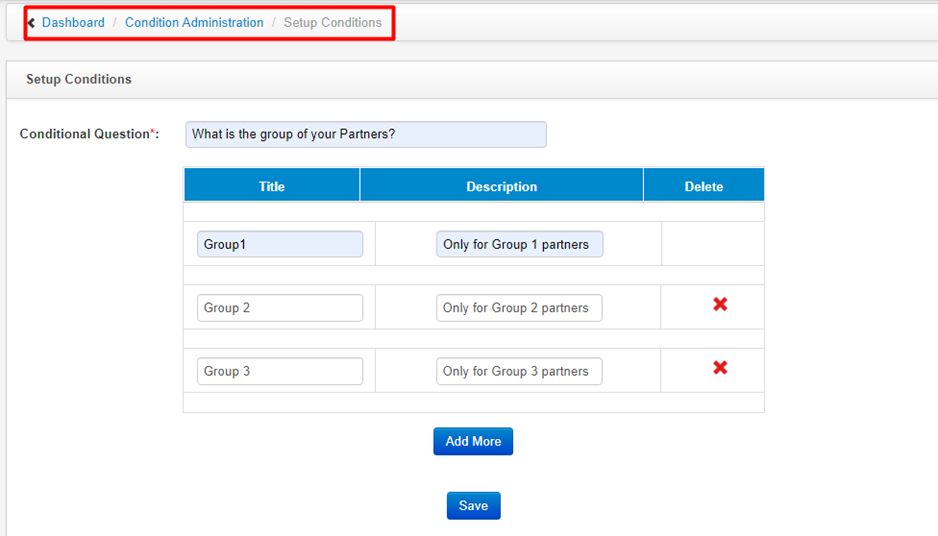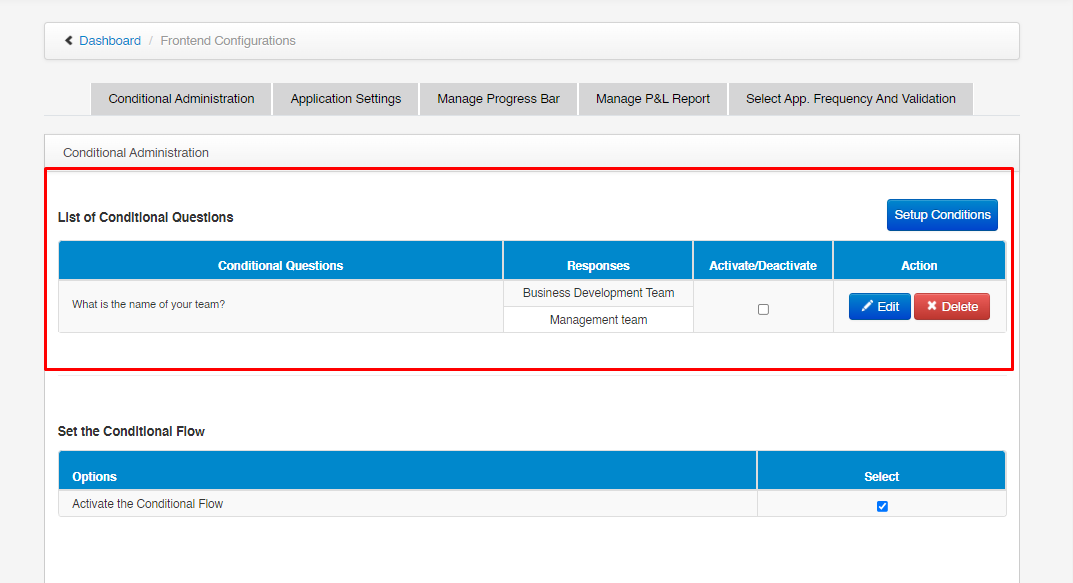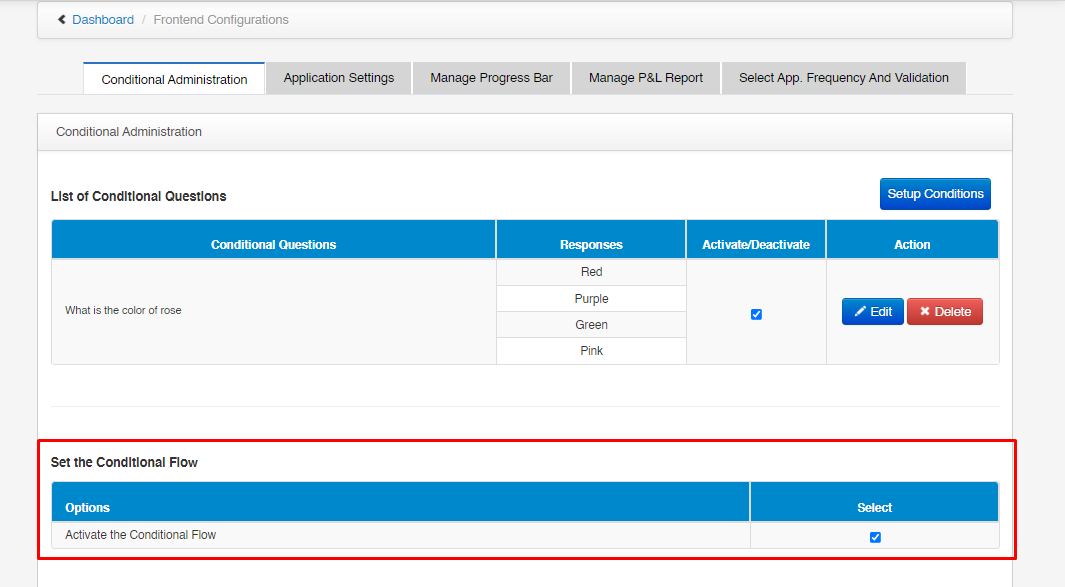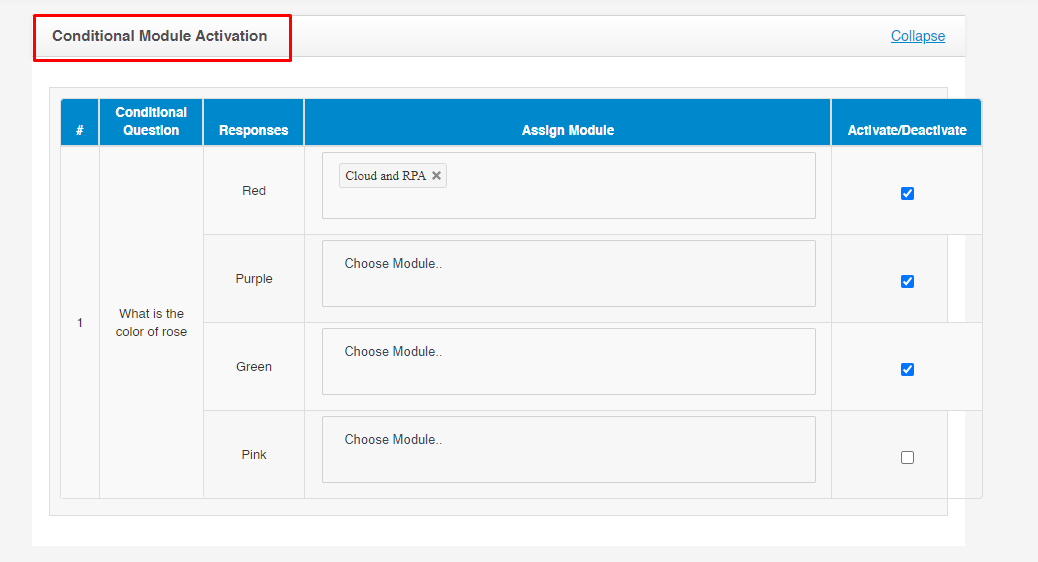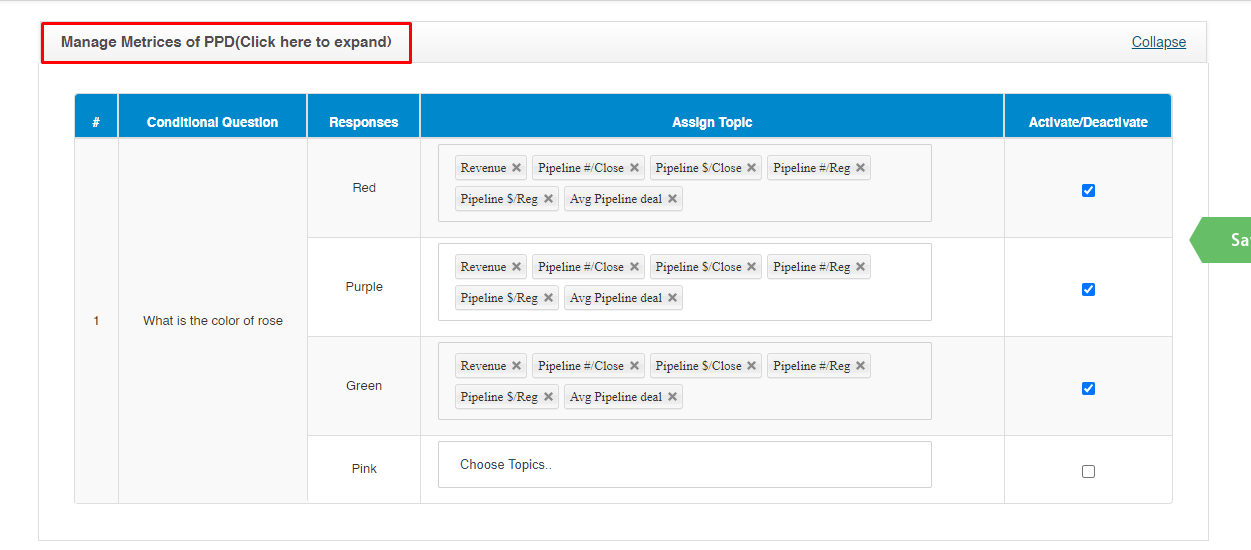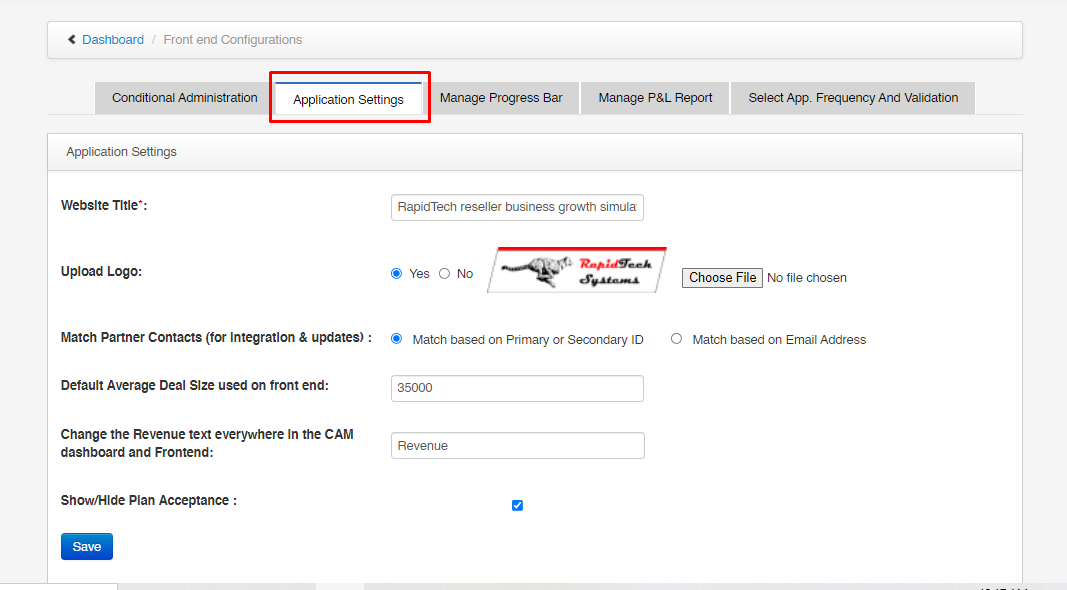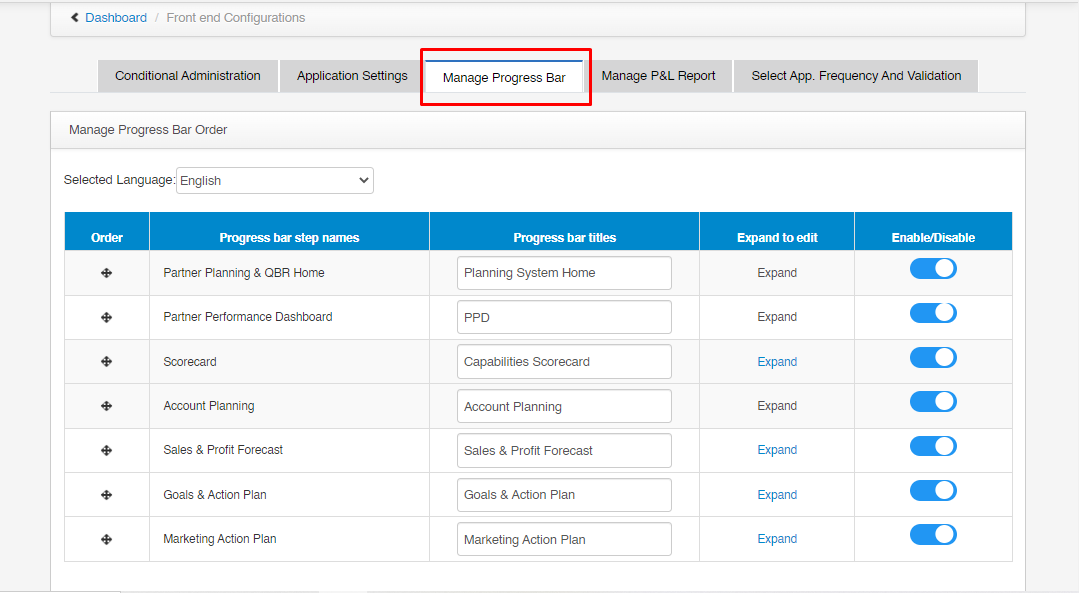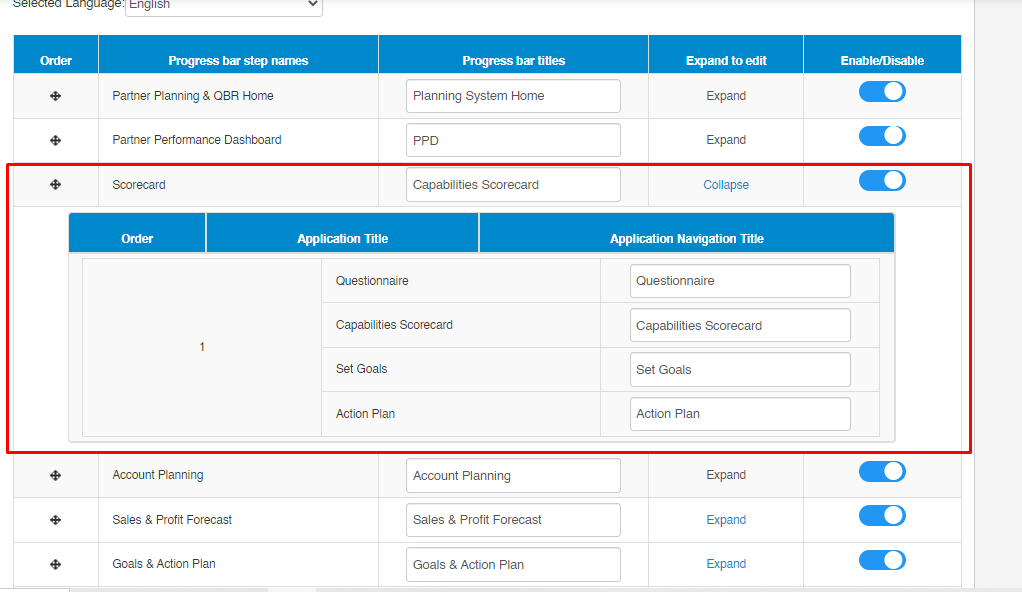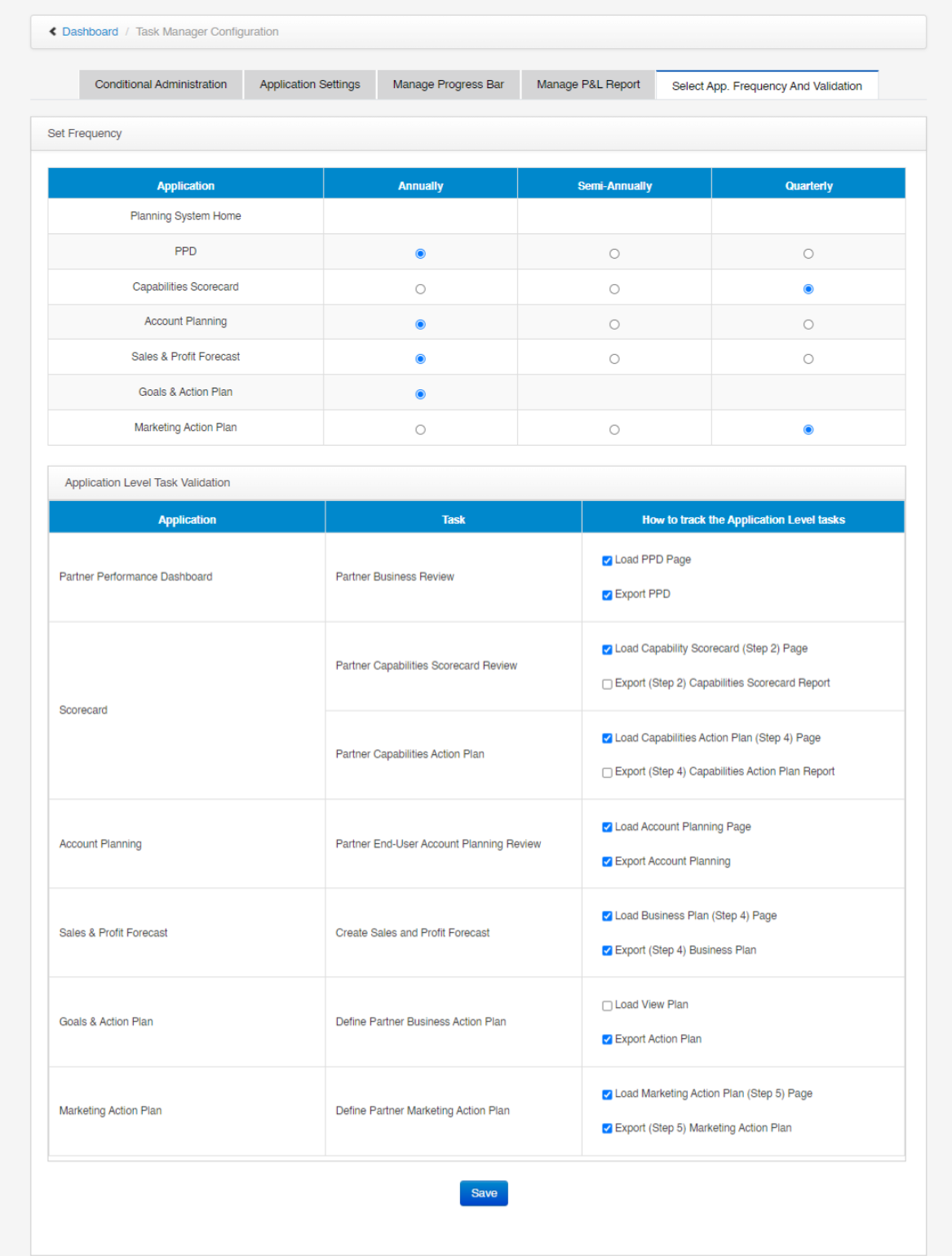| How |
- "Upload Logo": - If admin want to use any logo in the website, then can do by uploading the logo image here.
- Click on choose file -> Select logo image
- Click on “Yes” to display logo on the website and click on “No” to not display logo on the website.
- "Match Partner Contacts (for integration & updates)": - On click on Match based on Primary or Secondary ID, Email address will disappear from the Manage Partner Contact. On click on Match based on Email Address, Primary or Secondary ID will disappear from the Manage Partner Contact.
- "Change the Revenue text everywhere in the CAM dashboard and Frontend": - it will change the text for Revenue whatever admin enter here. It has impact in CAM Dashboard and Frontend.
- "Show/Hide Plan Acceptance": - When admin check it, approve plan column will display in CAM Dashboard>>> Manage Partners and on uncheck approve plan column will not display.
- "Save" button to save the changes whatever admin do.
|