
Call us @ +1 508-737-1615
We value your privacy
We use cookies to enhance your browsing experience, serve personalized ads or content, and analyze our traffic. By clicking "Accept All", you consent to our use of cookies.
We use cookies to help you navigate efficiently and perform certain functions. You will find detailed information about all cookies under each consent category below.
The cookies that are categorized as "Necessary" are stored on your browser as they are essential for enabling the basic functionalities of the site. ...
Necessary cookies are required to enable the basic features of this site, such as providing secure log-in or adjusting your consent preferences. These cookies do not store any personally identifiable data.
No cookies to display.
Functional cookies help perform certain functionalities like sharing the content of the website on social media platforms, collecting feedback, and other third-party features.
No cookies to display.
Analytical cookies are used to understand how visitors interact with the website. These cookies help provide information on metrics such as the number of visitors, bounce rate, traffic source, etc.
No cookies to display.
Performance cookies are used to understand and analyze the key performance indexes of the website which helps in delivering a better user experience for the visitors.
No cookies to display.
Advertisement cookies are used to provide visitors with customized advertisements based on the pages you visited previously and to analyze the effectiveness of the ad campaigns.
No cookies to display.
A marketing action plan is one you can create to help your business execute marketing strategies. This tool can help you keep your goals, strategies, and activities on track and monitor your progress.
Marketing Action Plan has the following components: –
| Home | 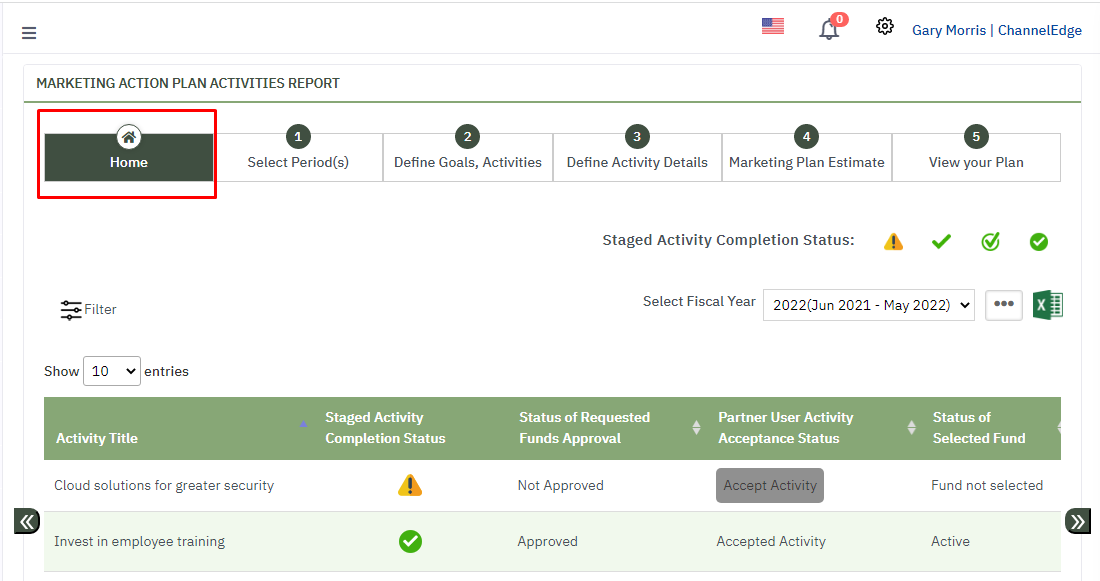 |
| Why | The purpose of this page is to show the details outcome for the activities setup in a fiscal year. This makes it to examine a range of possibility at a glance because it helps you to focus on some specific results that are shared on this page. |
| What |
|
| Activity Completion Status | 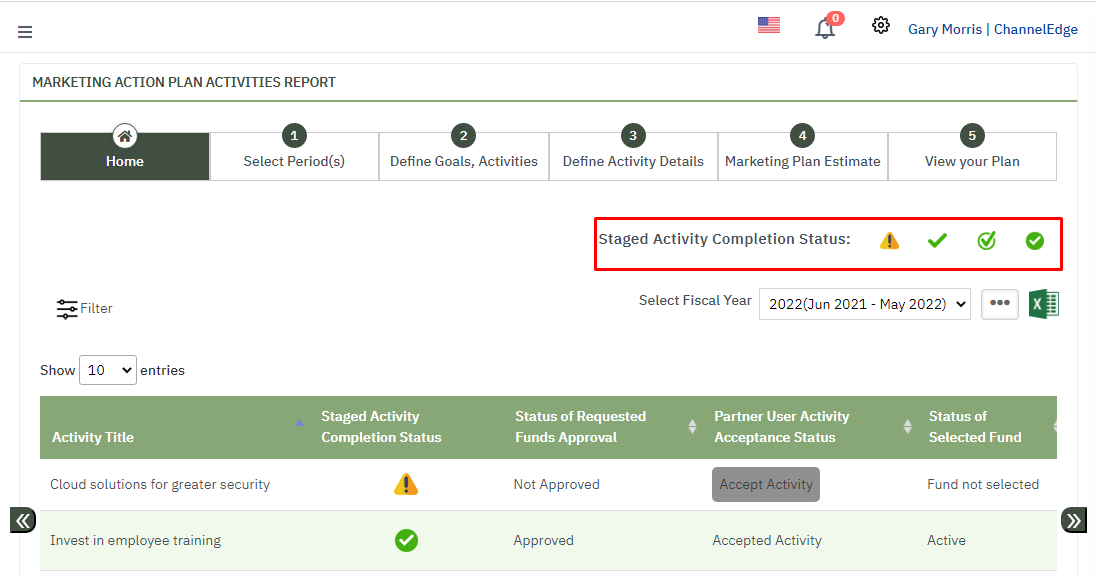 |
| Why | The purpose is to display the current state of the activity(s) listed below and based on the current state of the activity user can take action. |
| Status icon |
|
| Select Fiscal Year | 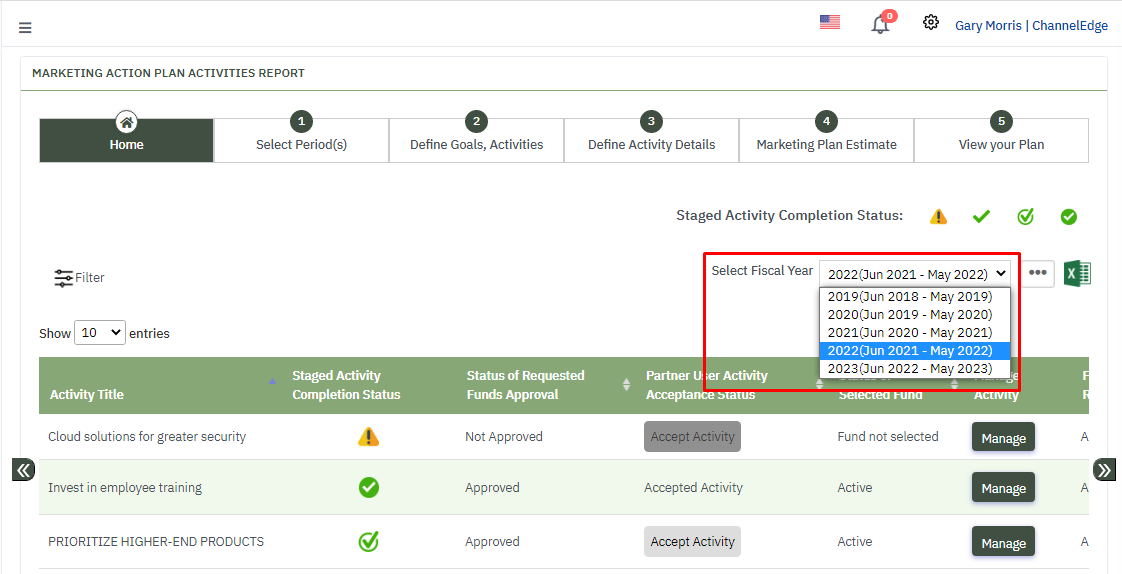 |
| What | A fiscal year is a one-year period that companies use for financial reporting and budgeting. |
| How |
|
| Three Dot icon | |
| How |
|
| Excel Icon |  |
| How |
|
| Filter Button | 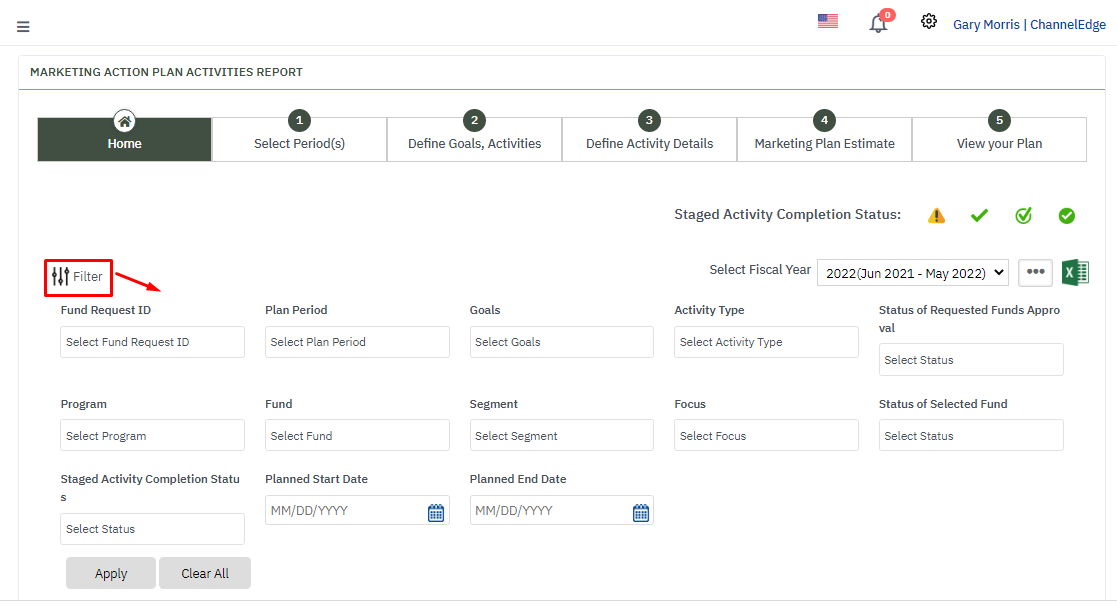 |
| Why | Filter in marketing action plan help users to focus on the specific information from the large set of data in the data table. |
| How |
|
| Show Entries | 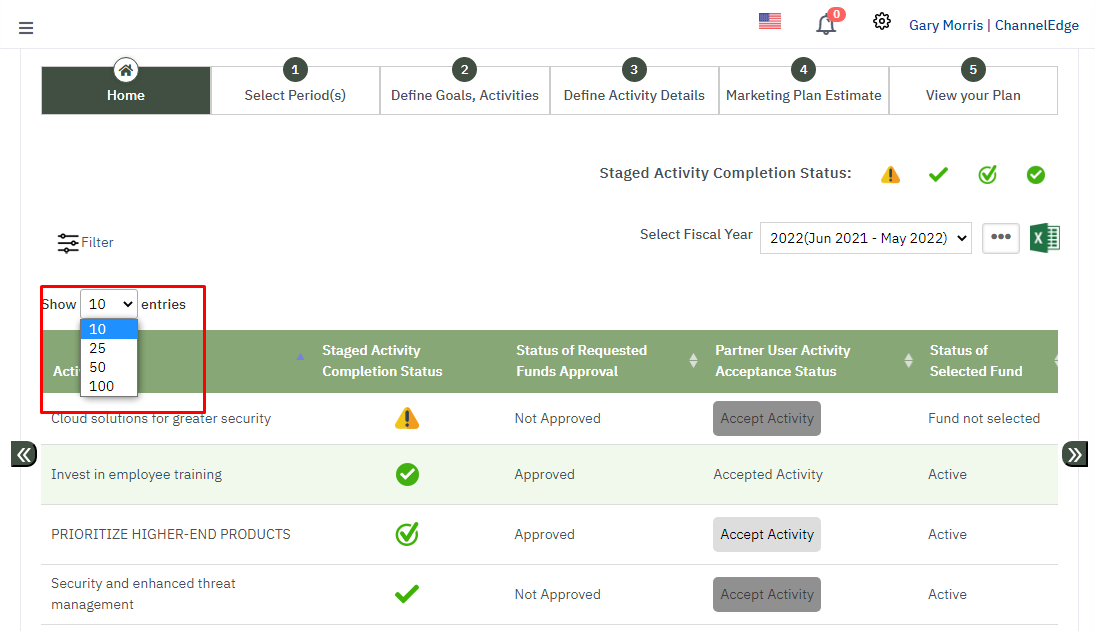 |
| How it Works |
|
| Manage Button | 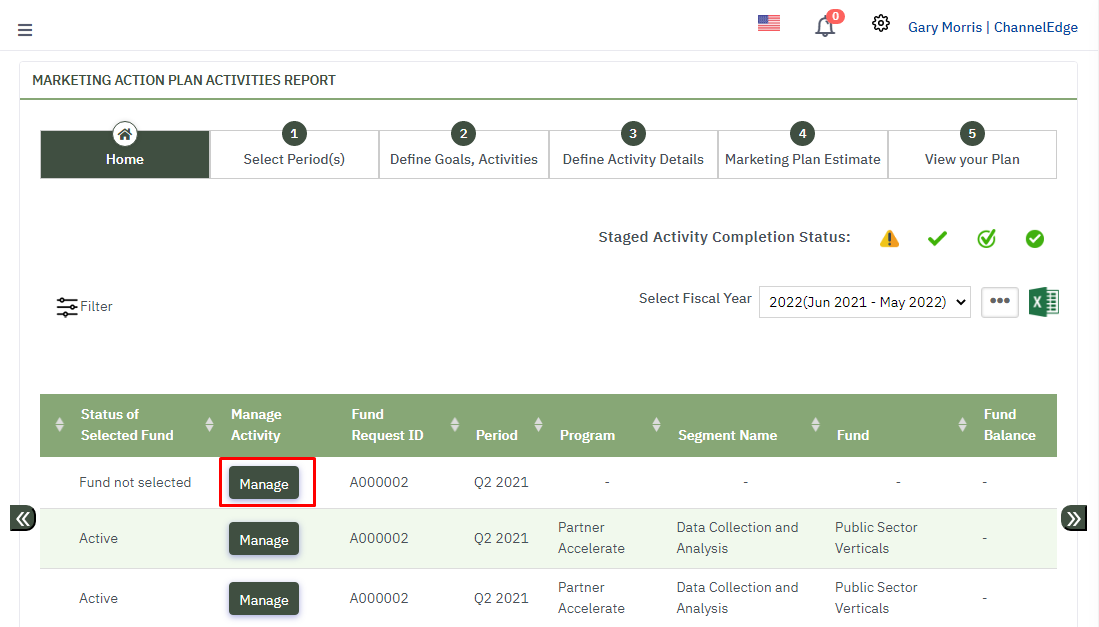 |
| How |
Clicking on manage redirects to this https:// |
| Chat button | 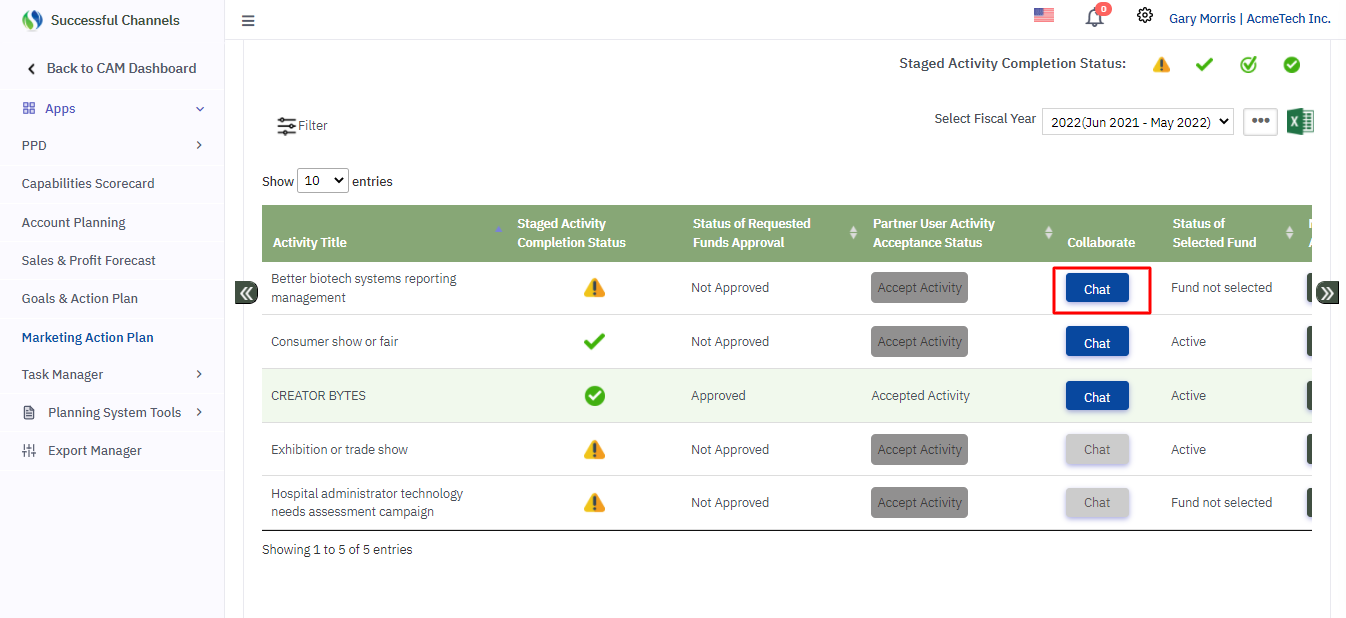 |
| Why | The main purpose of this chat button is to chat with the partner directly regarding a particular activity. |

|
|
| How |
|
| ROI Forecast | 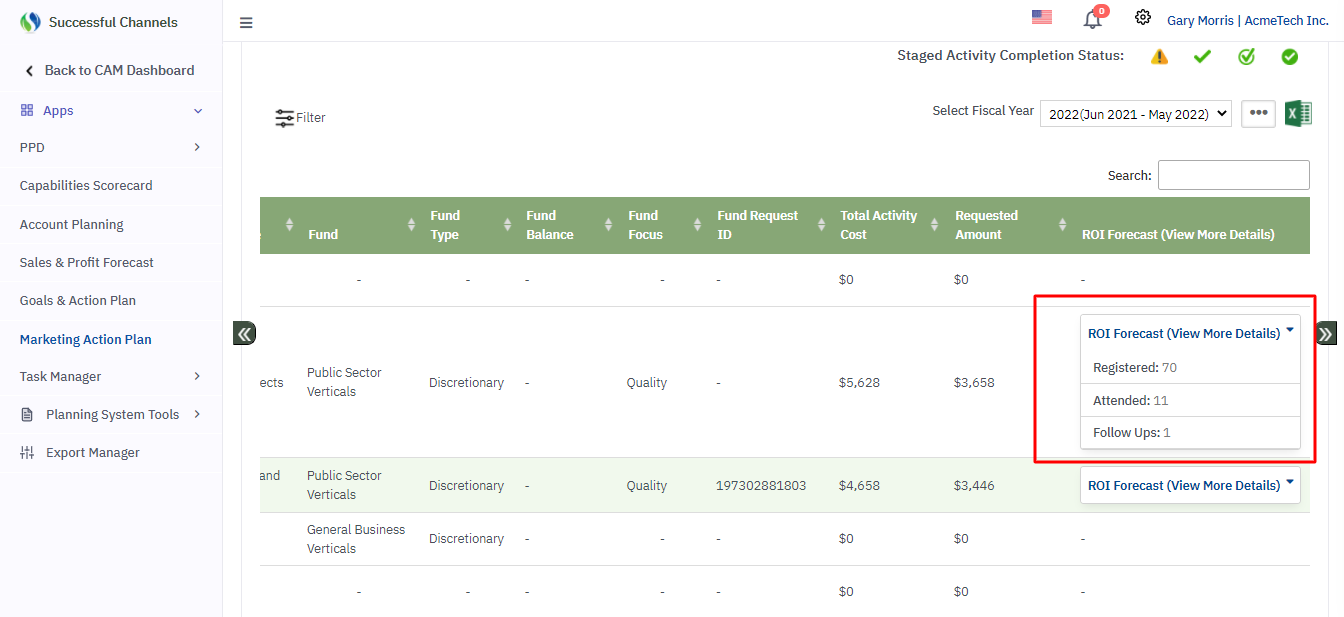 |
| Why | This display the conversion values from the changes made in the plan for an activity. |
| How | A value is assigned to the top tier lead level Number of Impressions and the rest of the lead levels values are generated based on the conversion coefficients set at each lead level or values can also be assigned at each level on the probability of closing. |
| Select Periods | 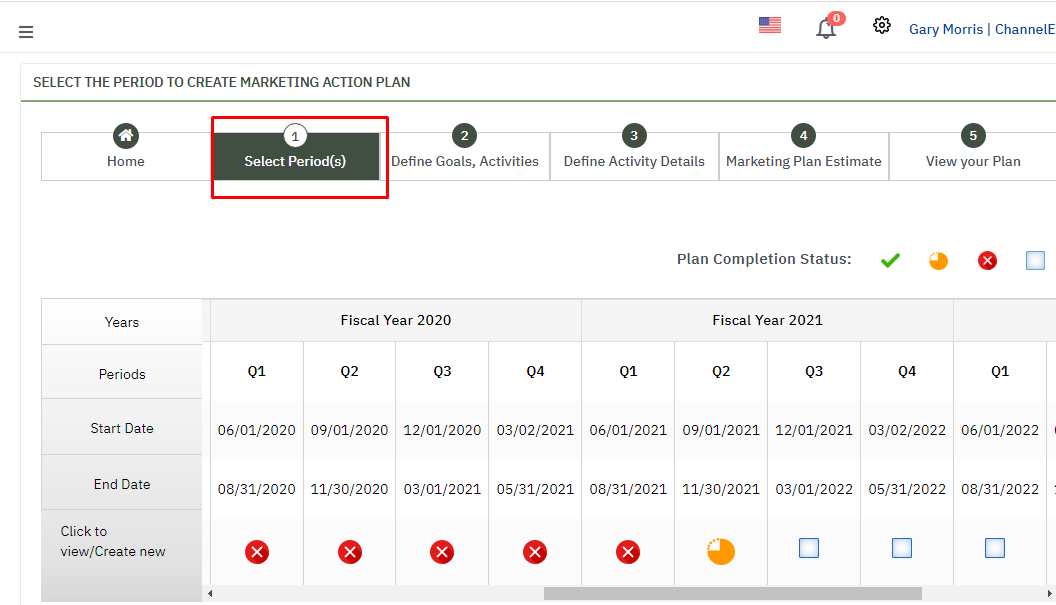 |
| Why | To select the period in which the campaigns will be executed. |
| How | Select/Click the planning period to create/edit/modify the marketing action plan. |
| Plan Completion Status | 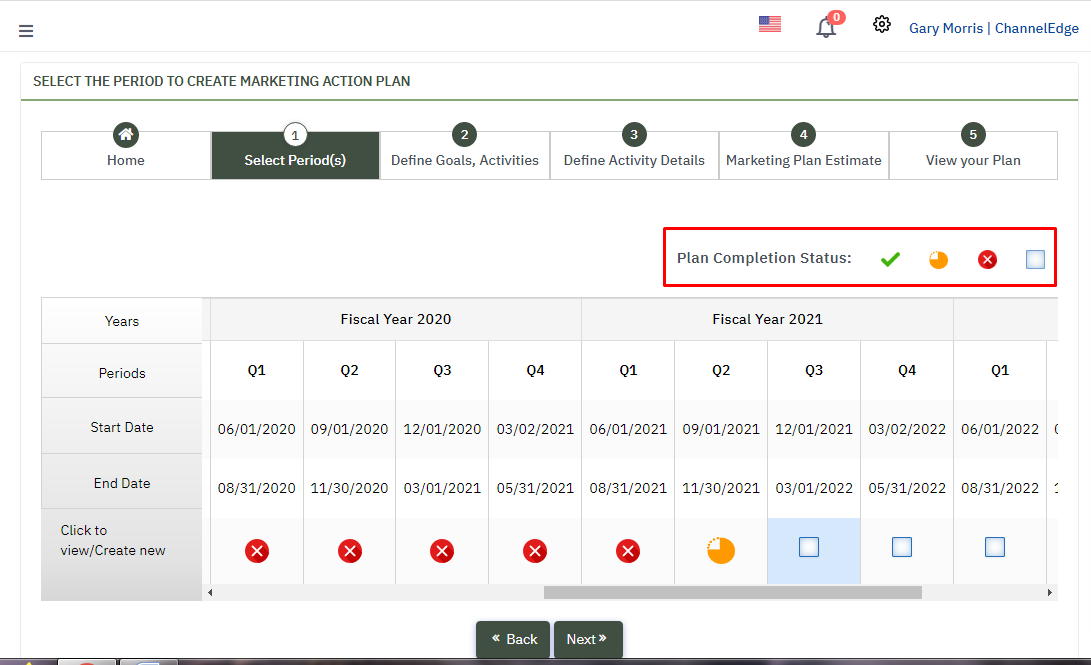 |
| What | Defines the activity(s)c ompletion status of the planning period. |
| Status Icons |
|
| Back Button | 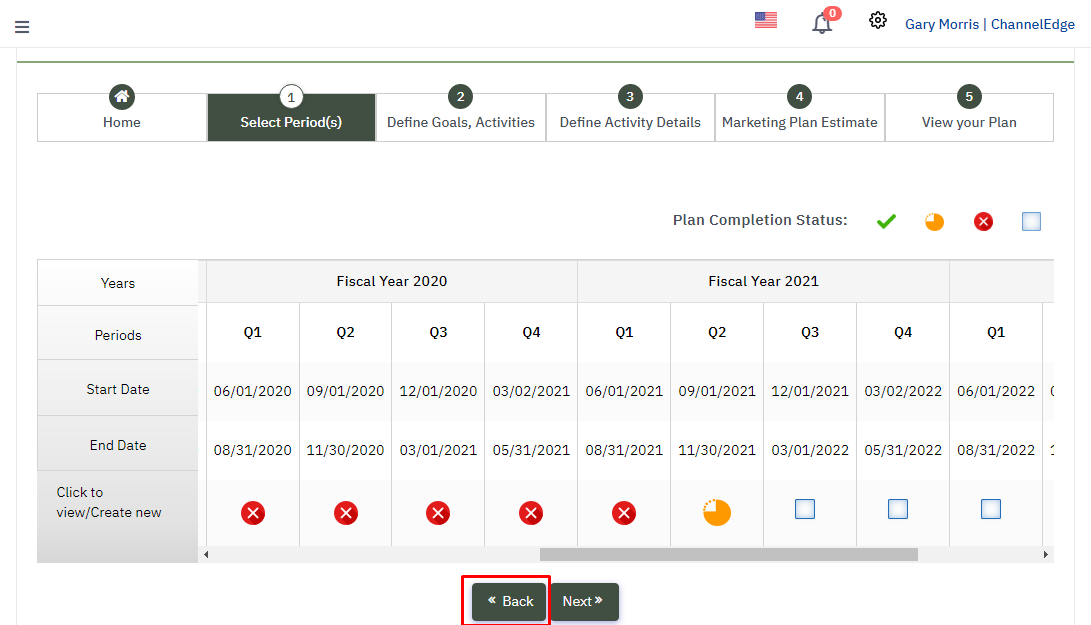 |
| How | Click on Back Button for Home page. |
| Next Button | 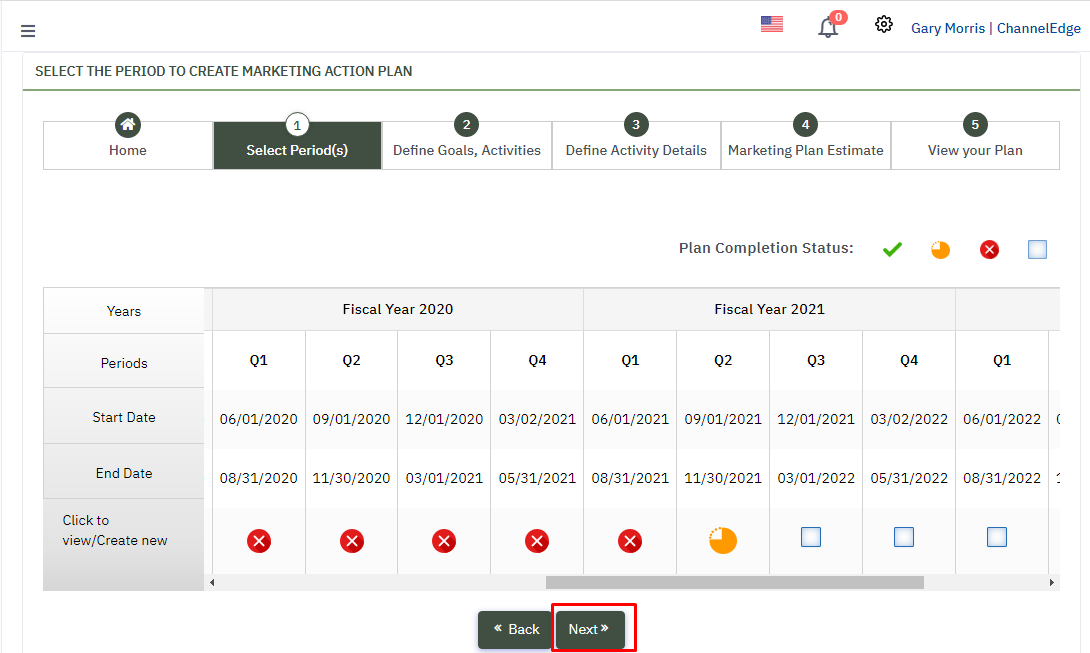 |
| How |
|
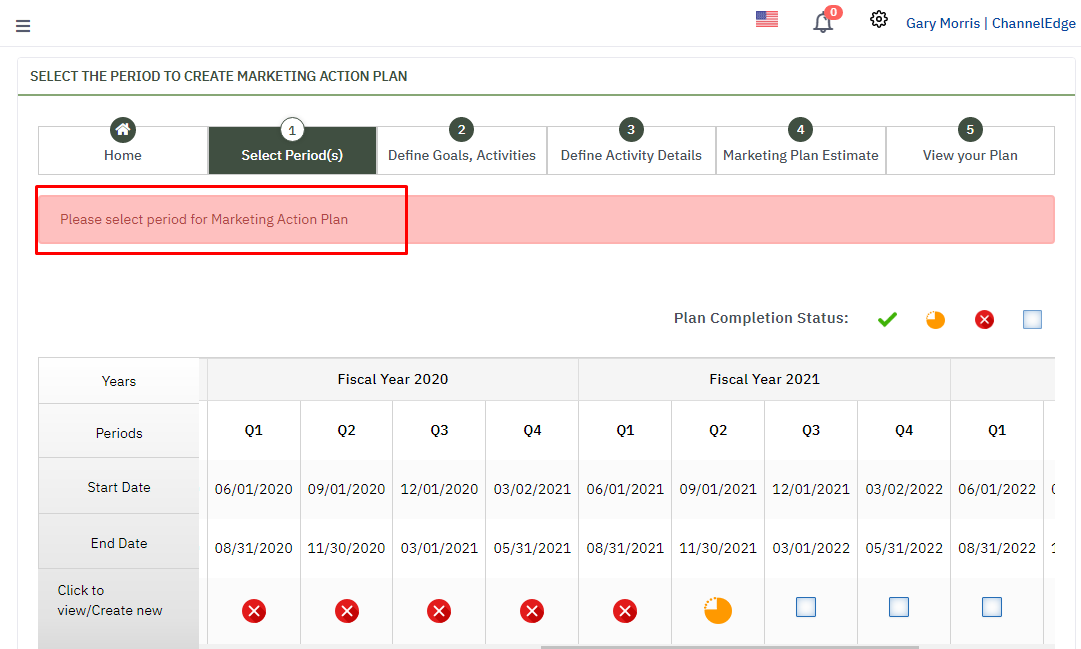
|
| Define Goals, Activities | 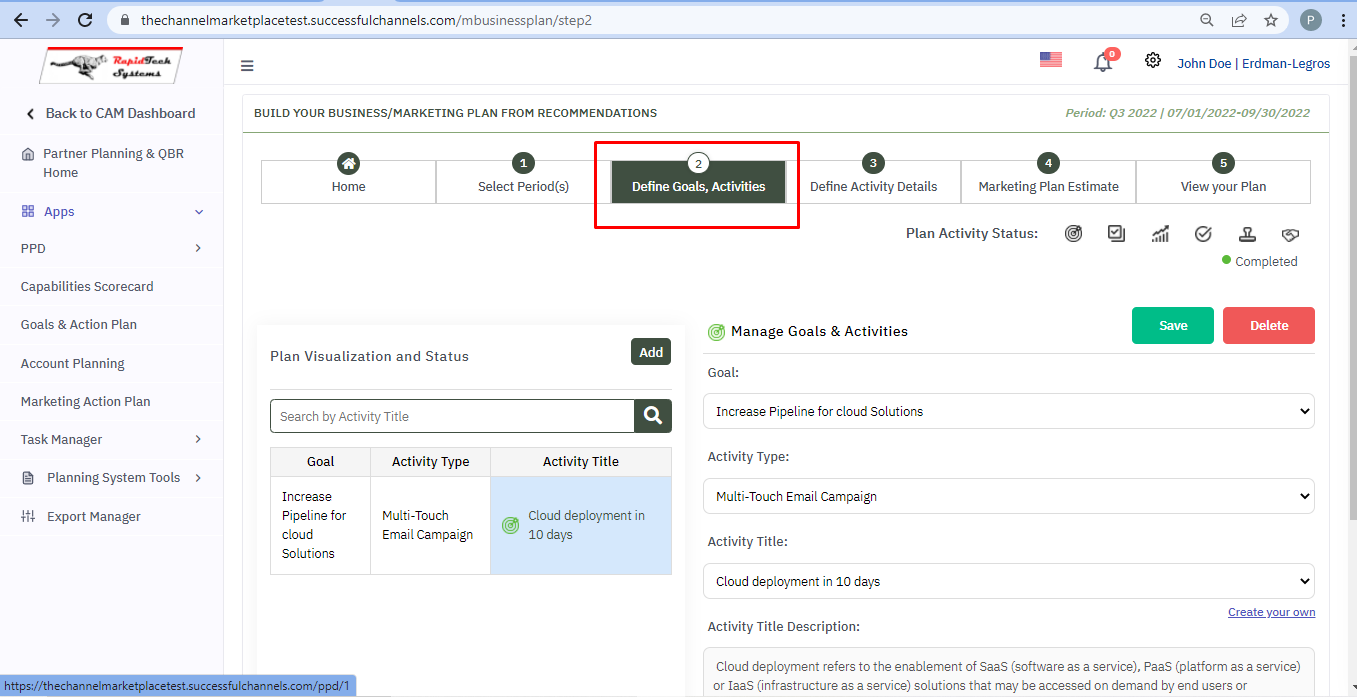 |
| Why | Goals are set to achieve the desired outcome. Activity in the goals further breakdown your goals into a precise plan for your marketing action |
| What | Here user can set Goal, Activity type, and Activity title. User can also enter manually activity title descriptions. |
| Manage Goals & Activities | 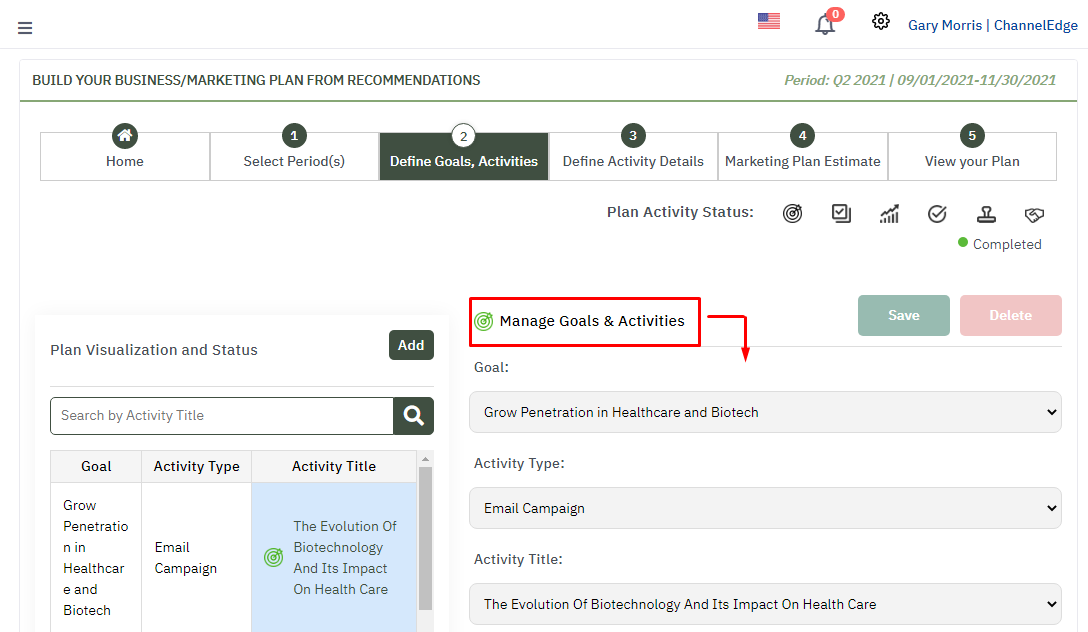 |
| How | Here user will define the goal, activity type, and activity title and activity description. |
| Goal | 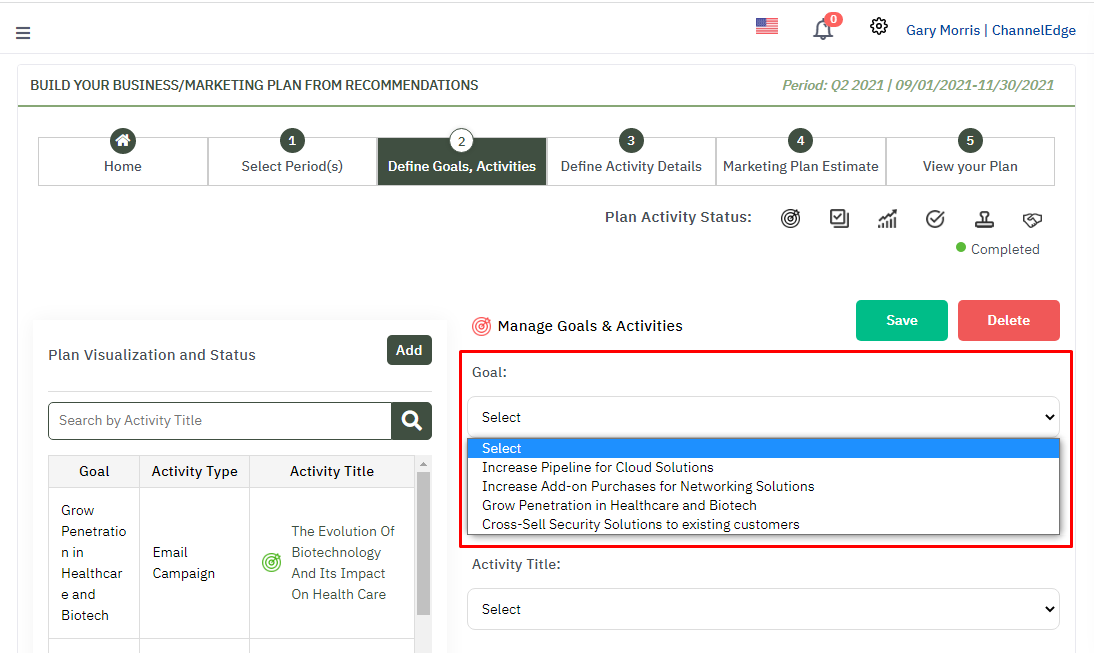 |
| How |
|
| Activity Type | 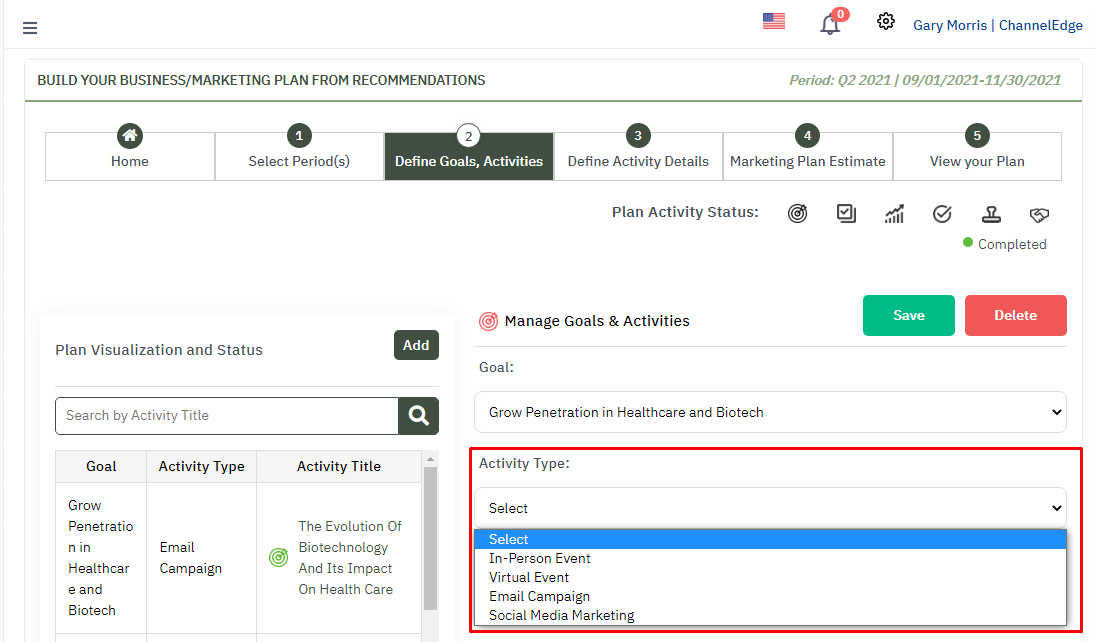 |
| How it works |
|
| Activity Title | 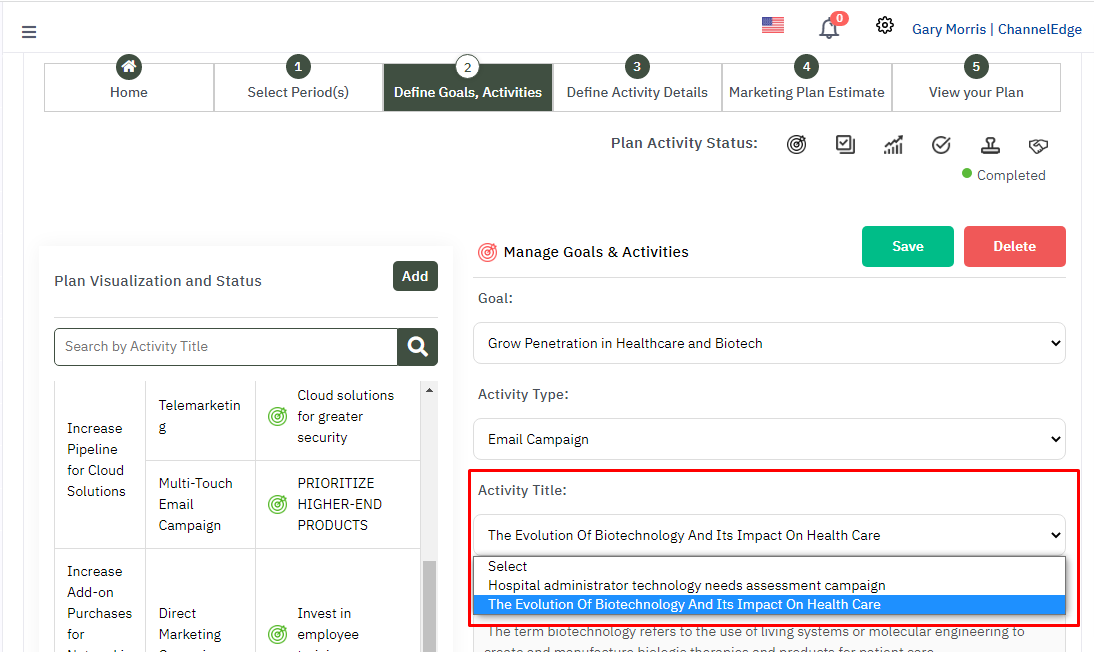 |
| How it works |
|
| Activity Title Description | 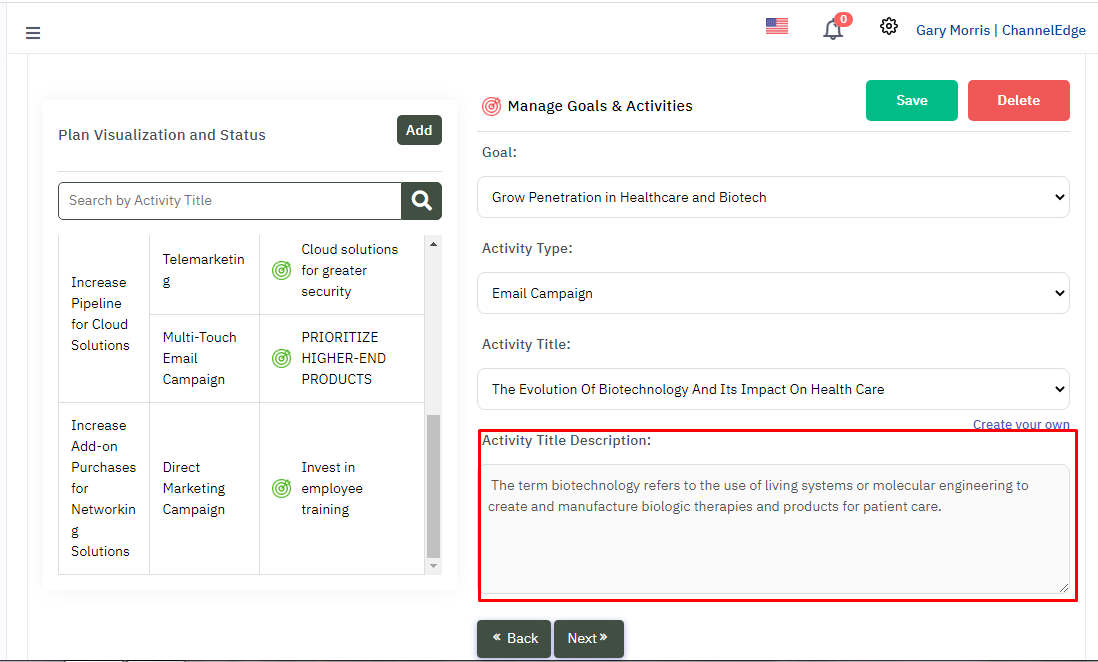 |
| How |
|
| Save Button | 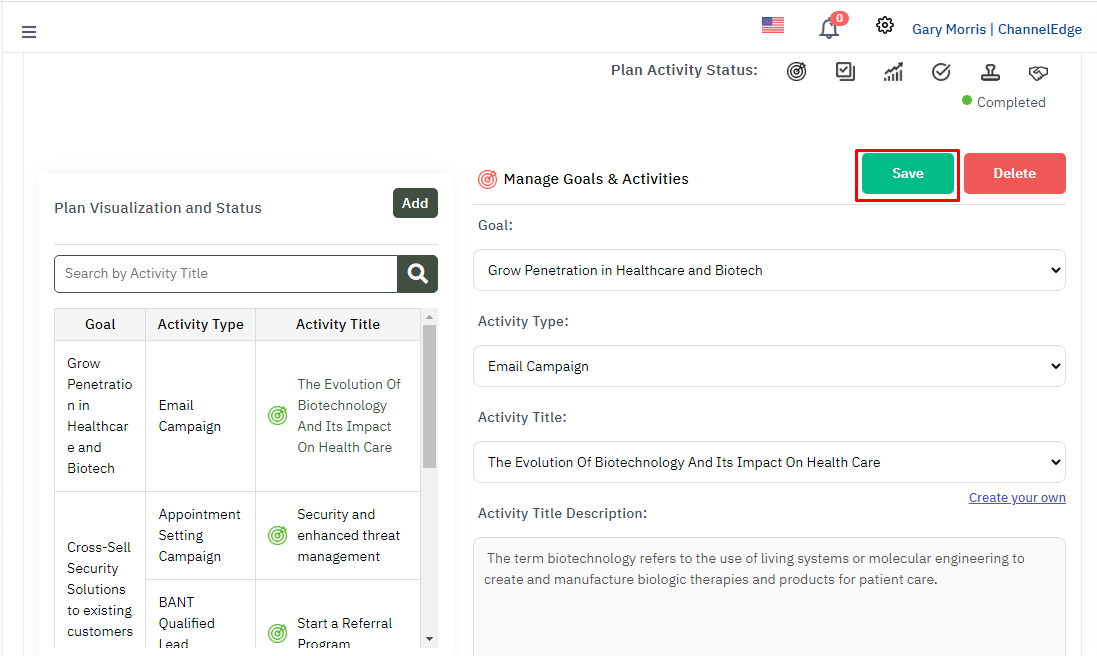 |
| How | After filling the Goal, Activity type, activity title and descriptions, click on Save Button for the details to get saved. |
| Delete Button | 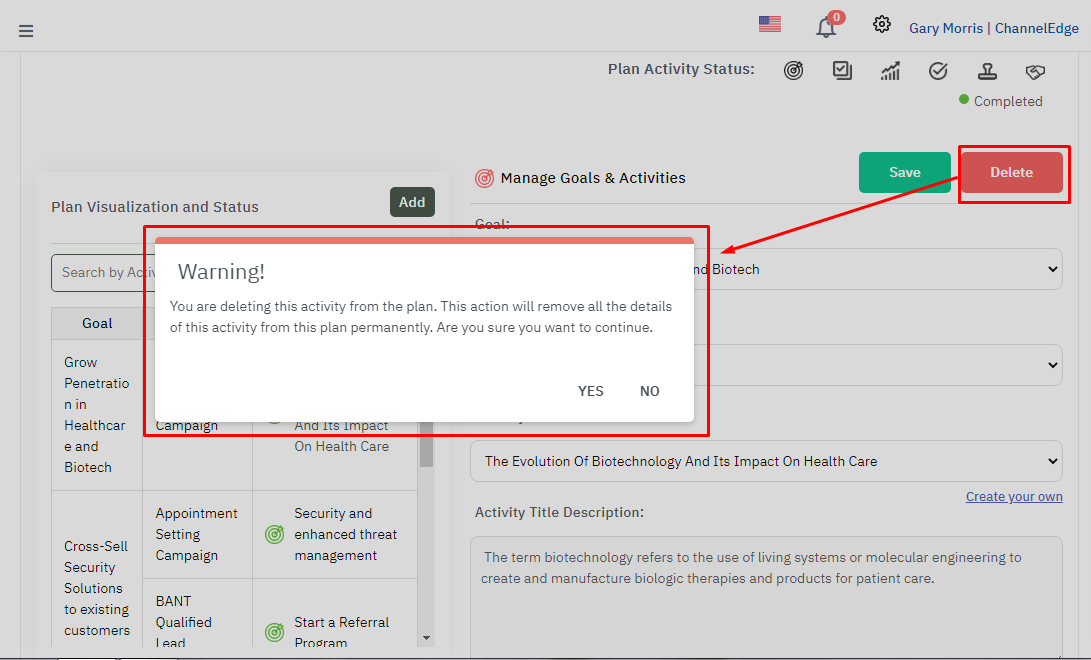 |
| How |
|
| Back Button | 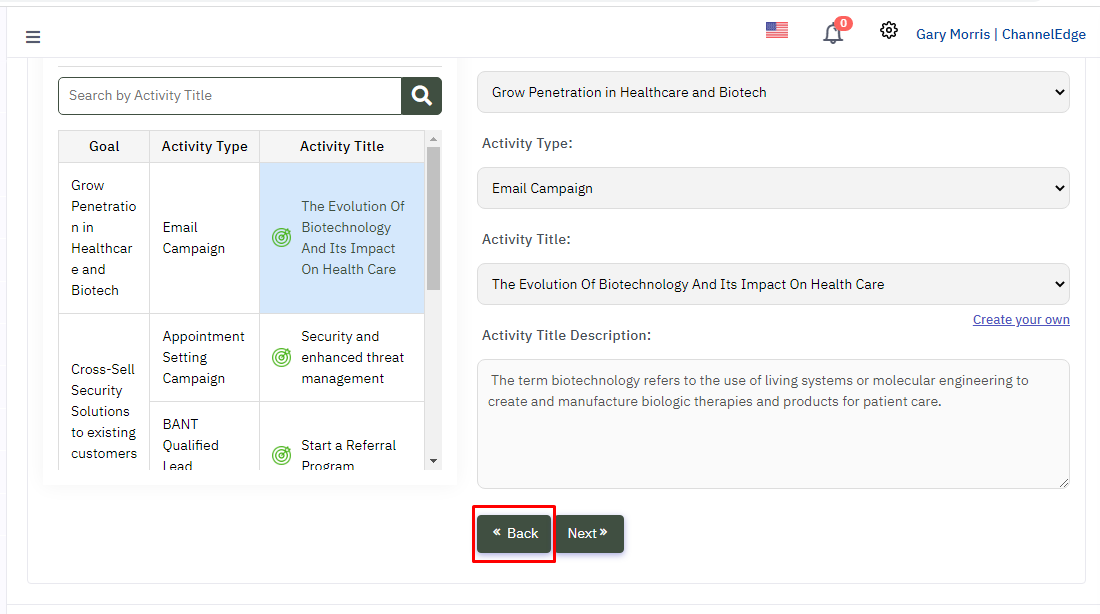 |
| How | Click on Back Button for page Select Period(s). |
| Next Button | 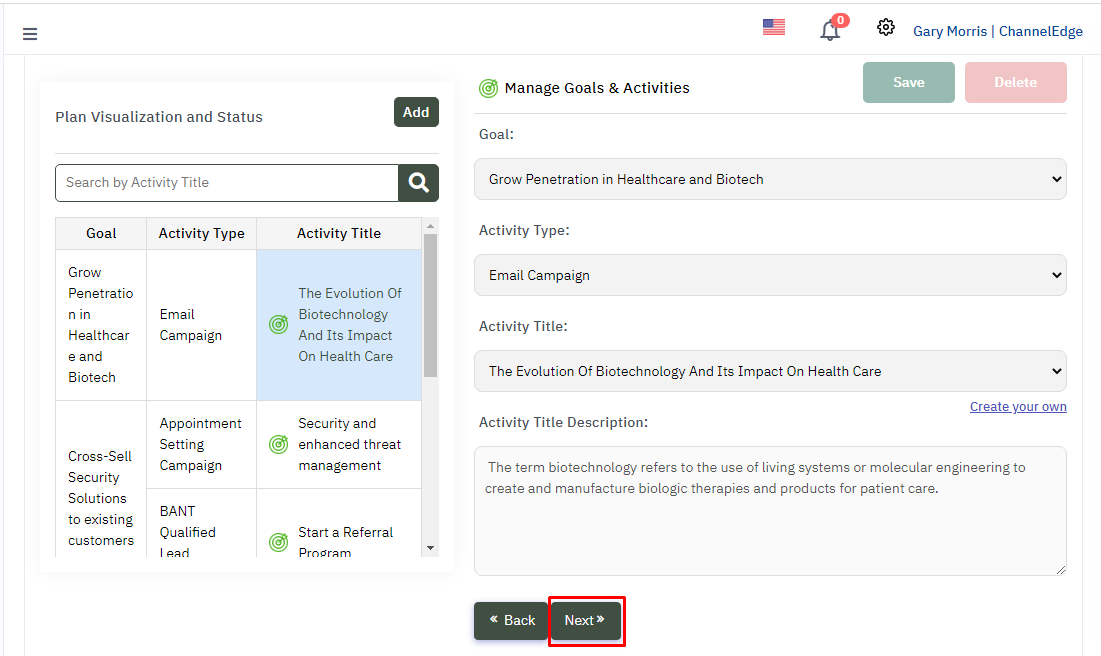 |
| How it works | After filling all the details, Click on Next Button for page Define Activity Details. |
| Add Button | 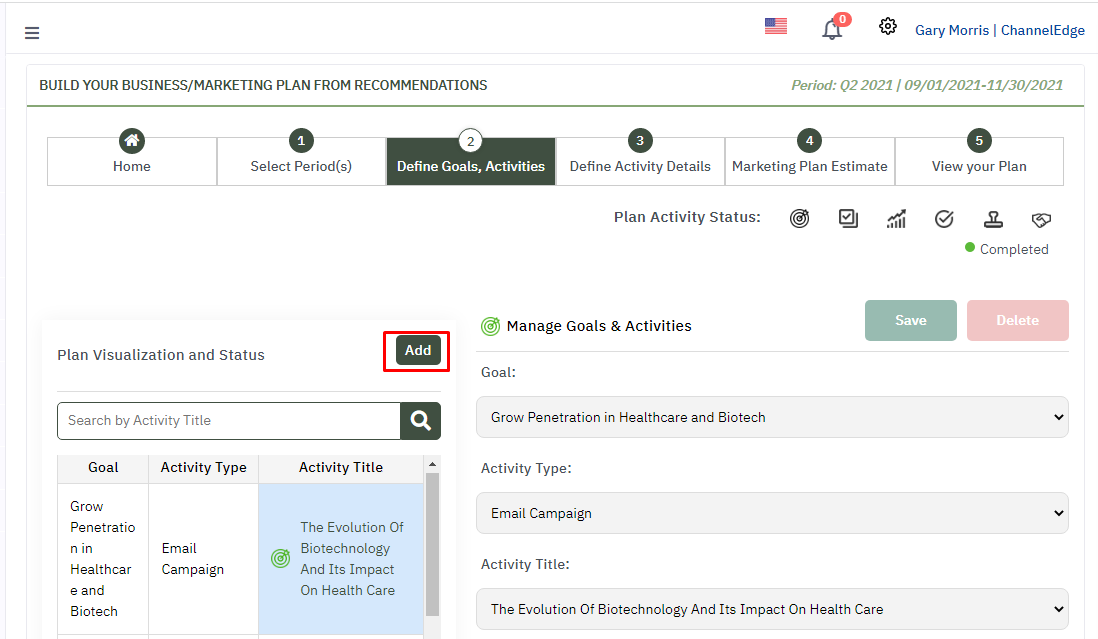 |
| How | Click on Add Button for adding a new goal and activity type. |
| Search Bar | 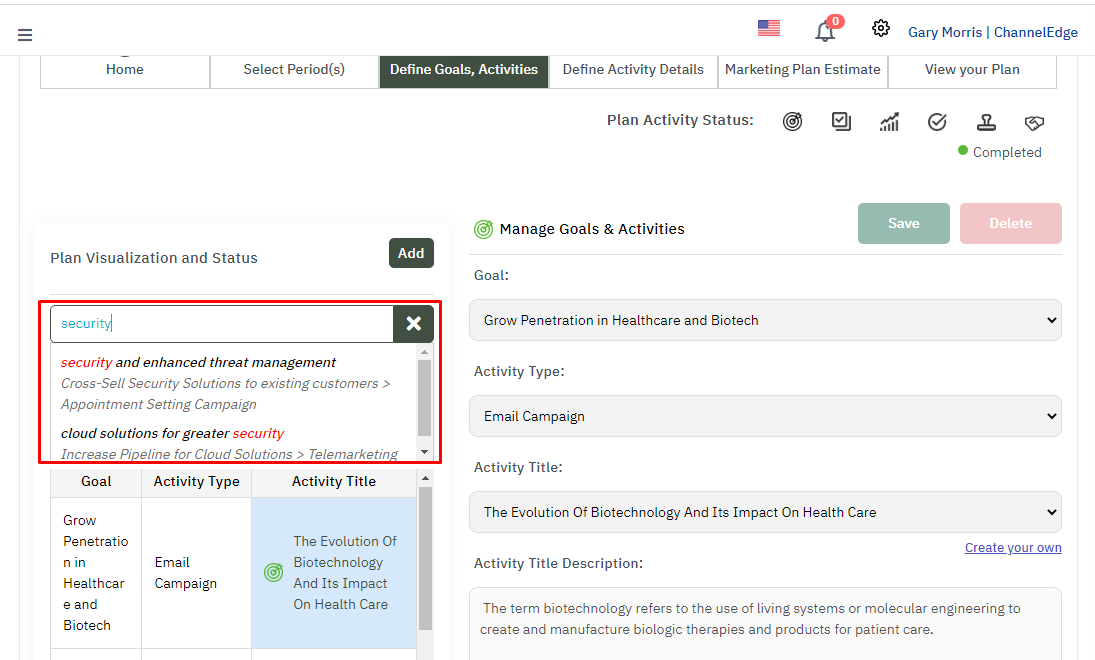 |
| Why | The Primary purpose is to display the activity details of a particular activity that the user wants to display. |
| How | Enter the Activity Title in search bar, the activity details will be displayed on screen. |
| Activity Title Column | 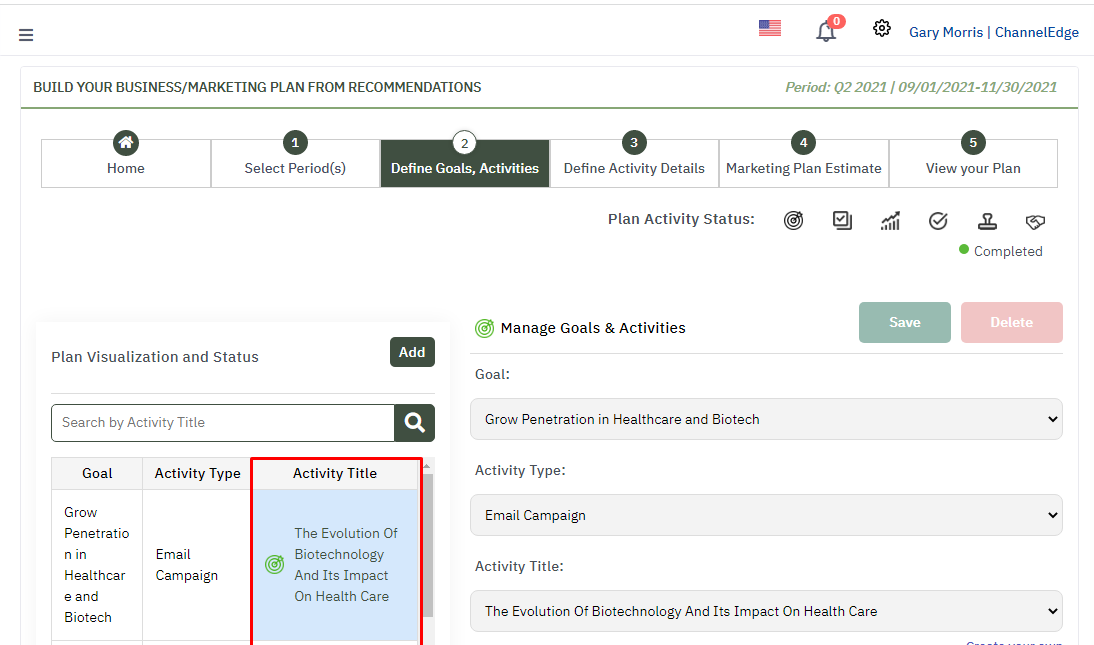 |
| How |
|
| Activity Details | 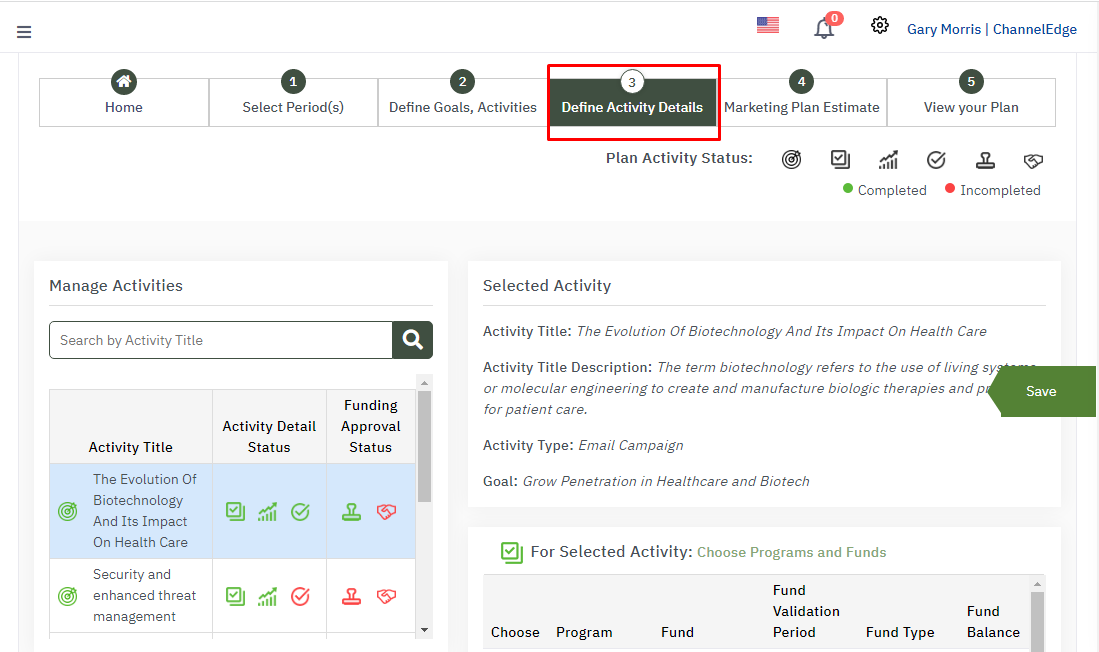 |
| What | The activity details for a particular defined activity typically consists of a brief phrase or label that is assigned to that defined activity. |
| Why | Activity details help in advertising strategy that a business will implement to sell its product or service. Activity details will help determine who the target market is, how best to reach them, at what price point the product or service should be sold to make a profit, and how the company will measure its efforts. |
| Manage Activities | 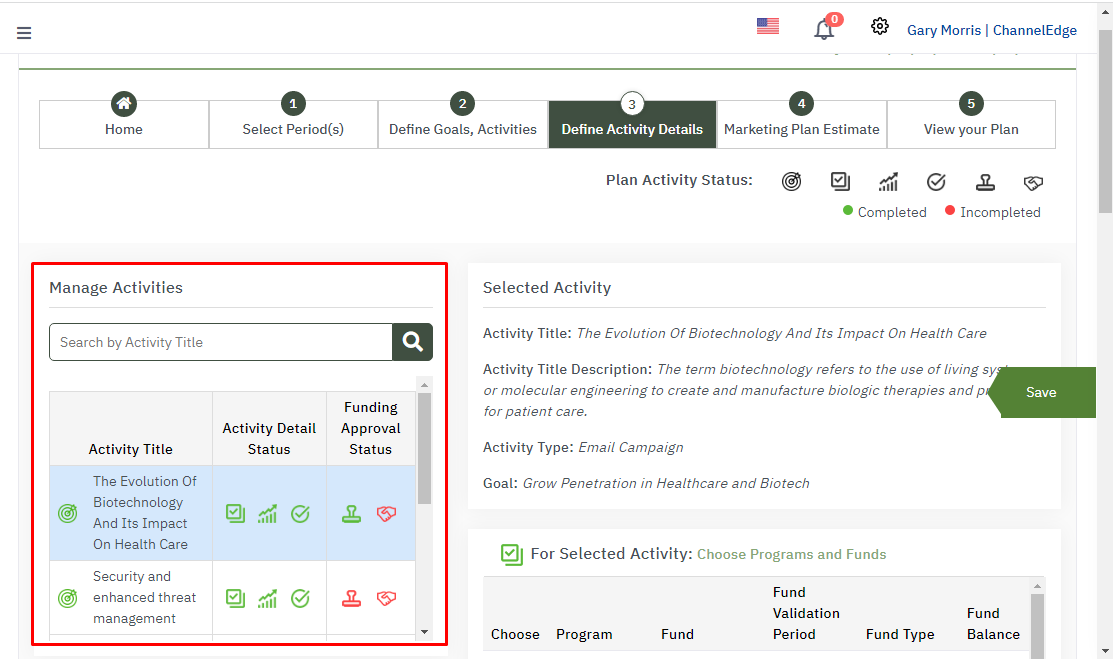 |
| How | Click on Activity Title for which user wants to define activity details. |
| Choose Programs and Funds | 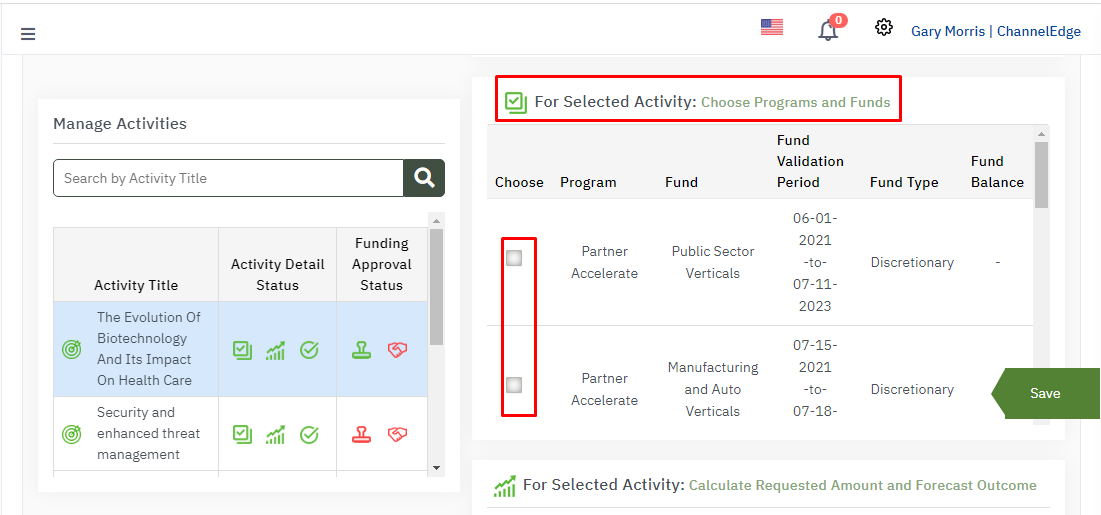 |
| How | Click on checkbox for selecting programs and funds for the selected active |
| Calculate Requested Amount and Forecast Outcome | 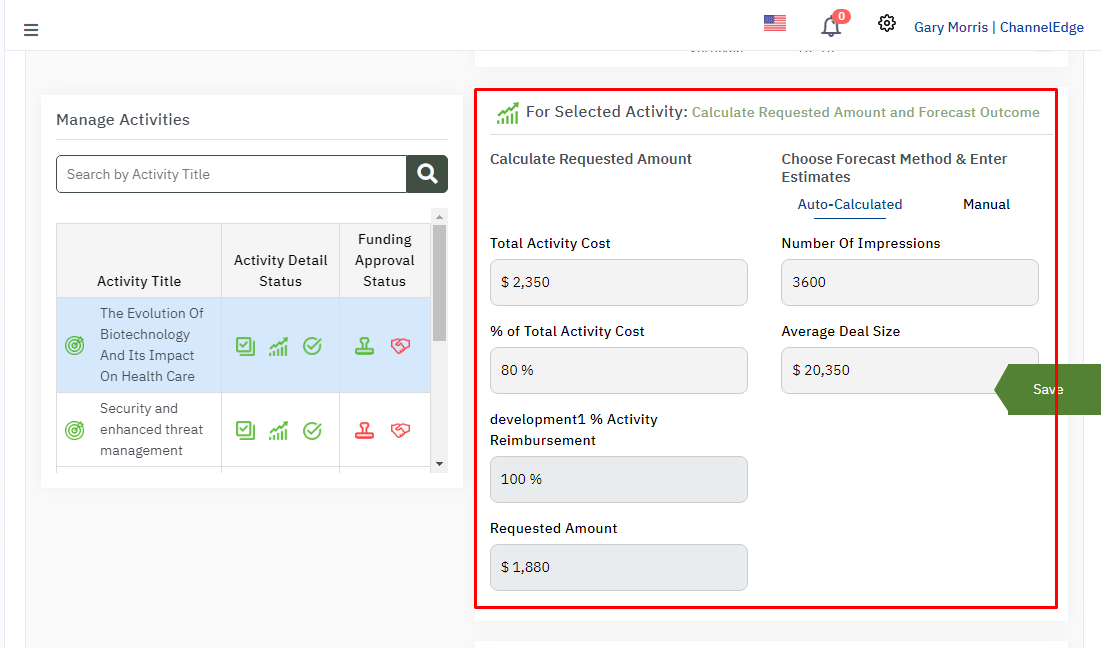 |
| How |
|
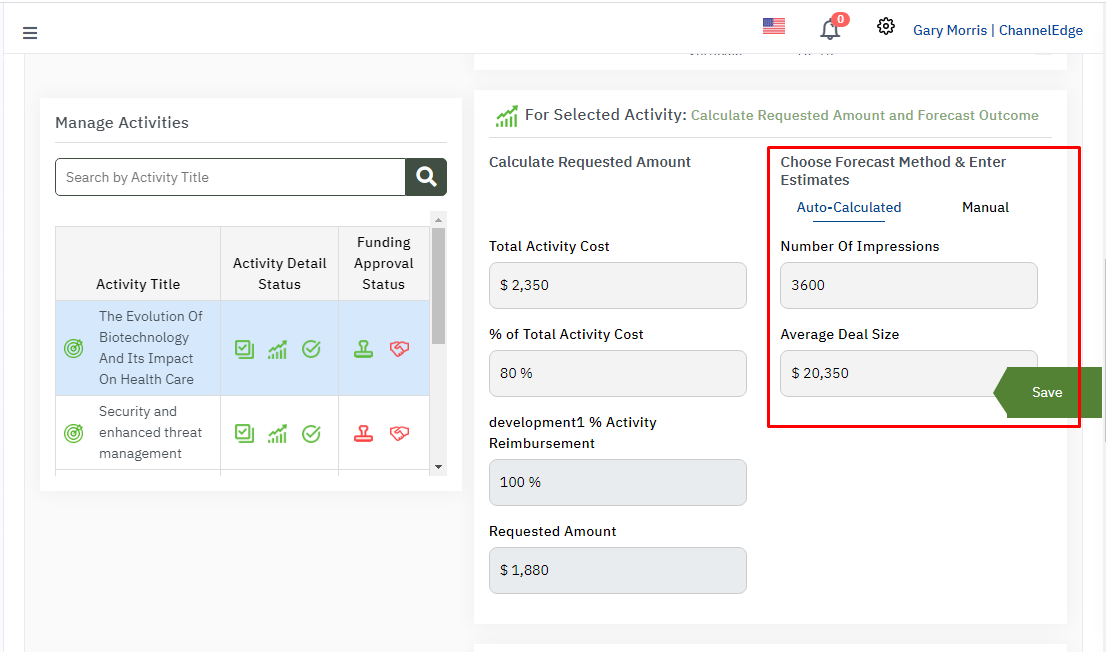 |
|
| Auto-Calculated | 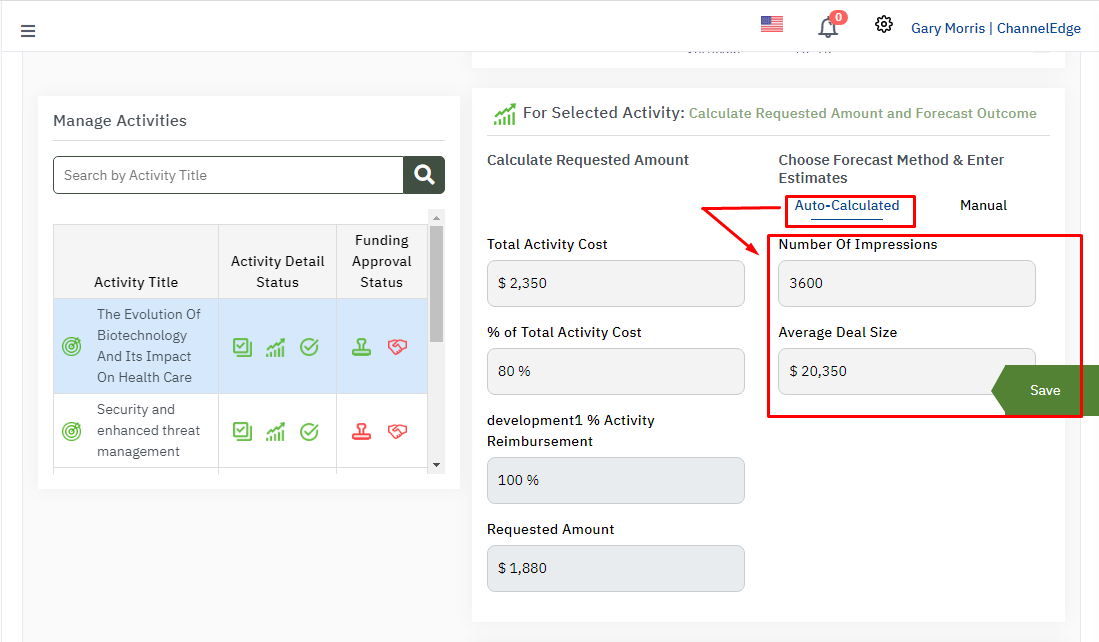 |
|
|
|
| Manual |
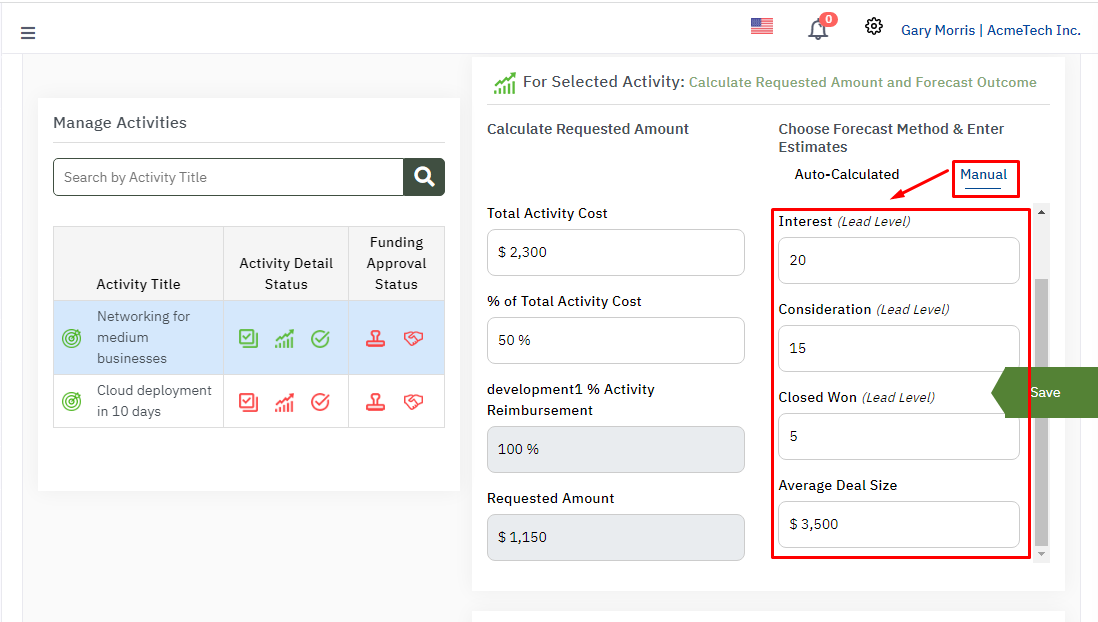
|
|
|
| Define Additional Details | 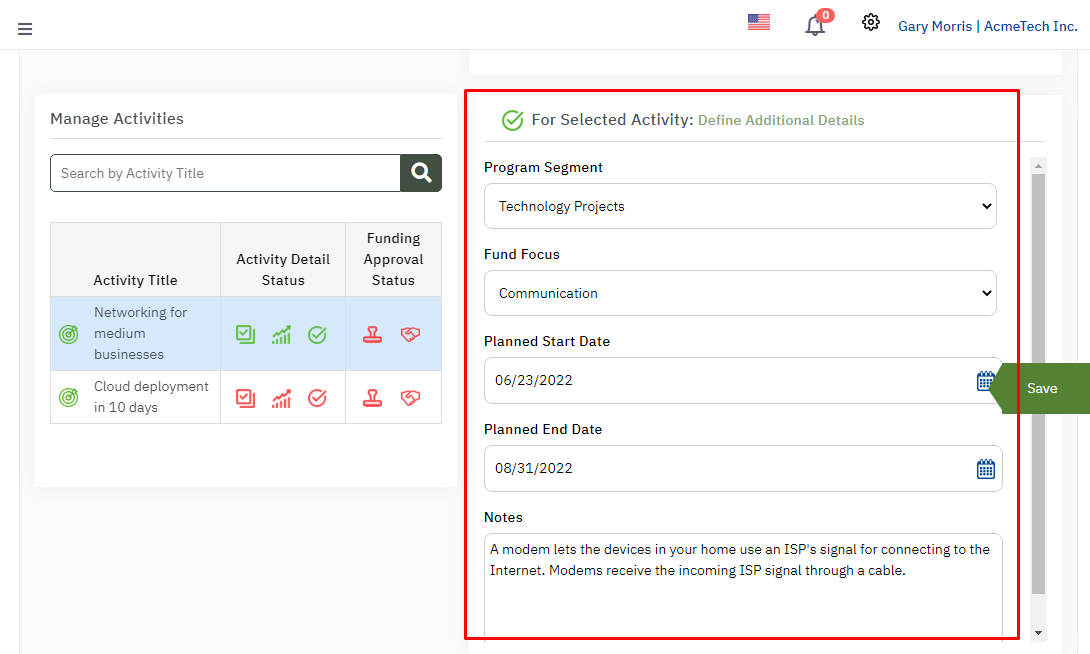 |
| Why | The main purpose is to provide the additional details allied programs and important dates. |
| How |
|
| Plan Activity Status | 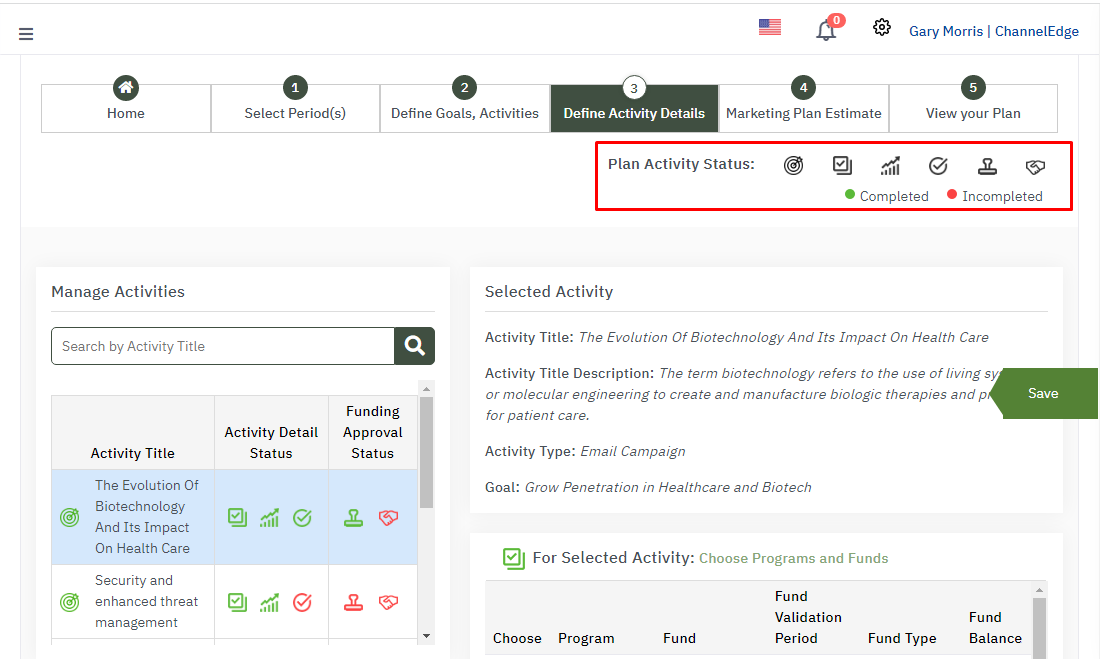 |
| Status Icons |
|
| Back and Next button | 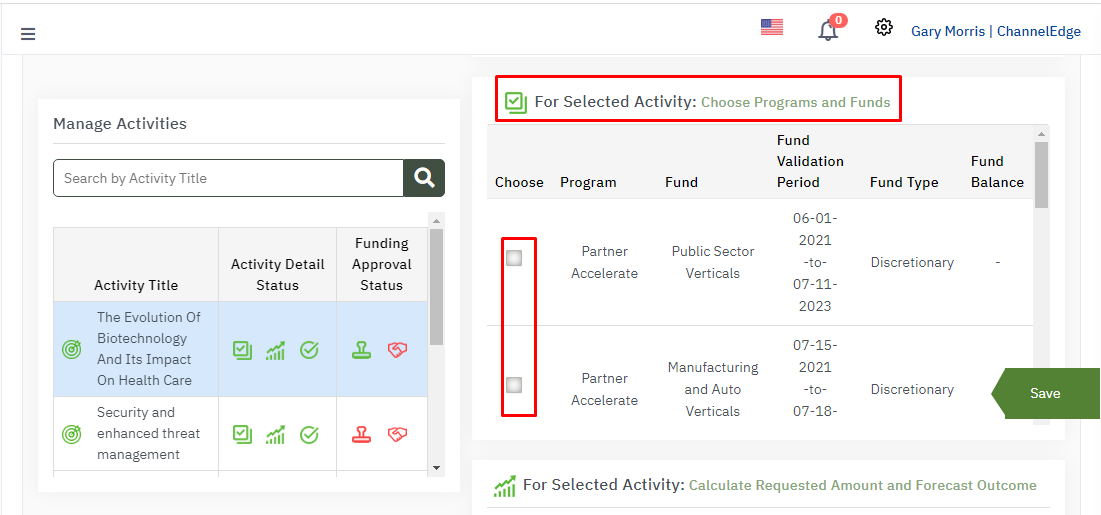 |
| How |
|
| Search Bar |  |
| How |
|
| Activity Details Status | 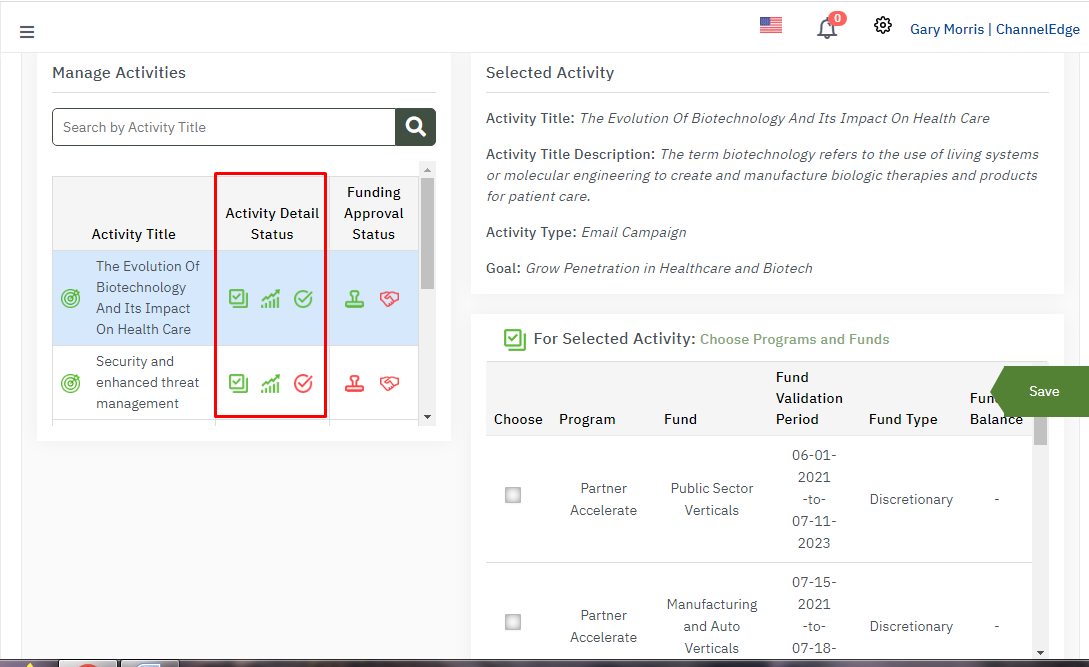 |
| Show Icon |
 Shows if the user selects any programs and funds then it will be green in colour and if not then red in colour. Shows if the user selects any programs and funds then it will be green in colour and if not then red in colour. |
| Save Button | 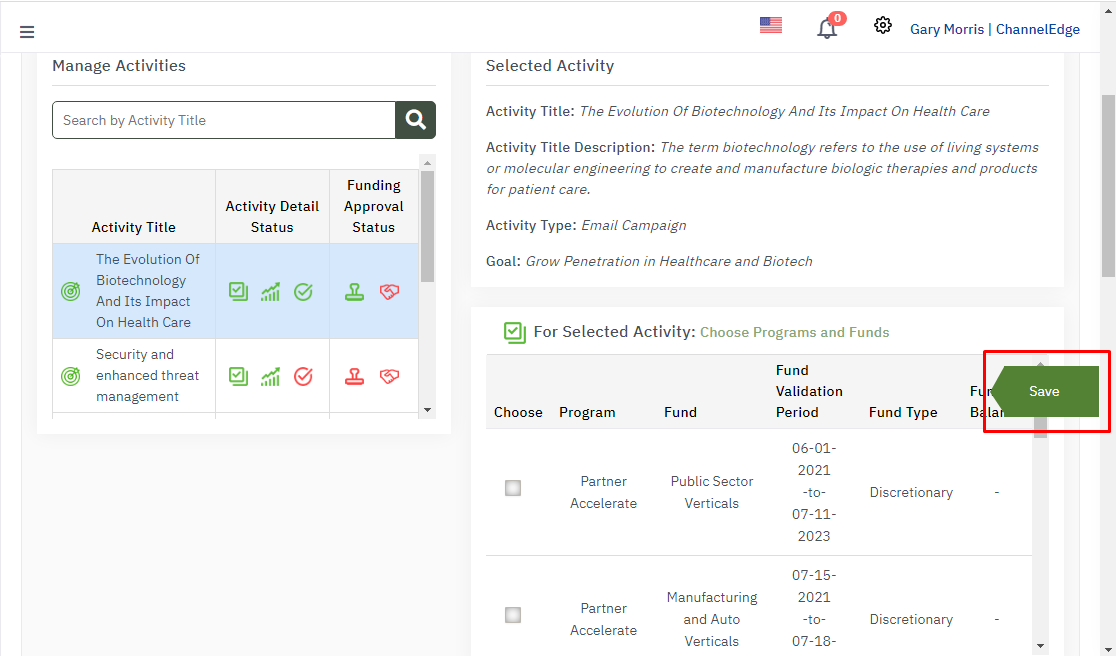 |
| How |
|
| Marketing Plan Estimate | 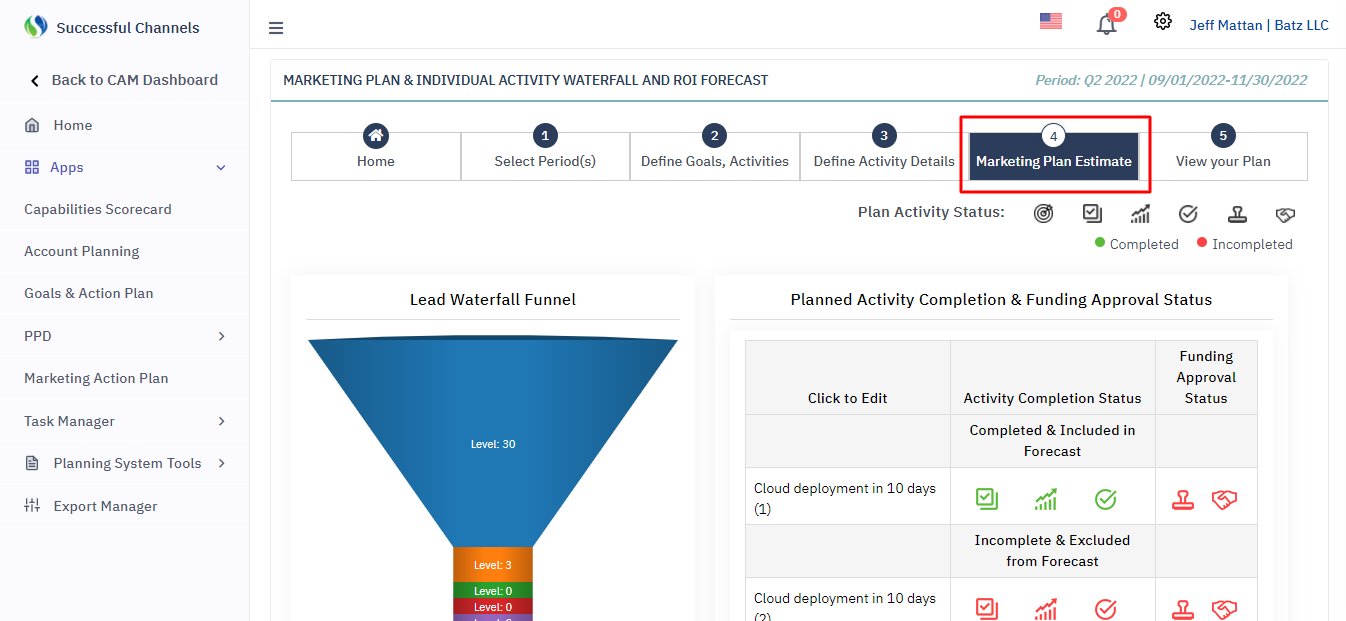 |
| What | A marketing plan estimate is an operational document that outlines a marketing strategy that a company will implement to generate leads and reach its target market. A marketing plan details the outreach and campaigns to be undertaken over a period, including how the company will measure the effect of these initiatives. |
| Why | It details projected results, tactics and costs. Marketing plans are important because they highlight the specific actions team members plan to take to reach target customers, build brand awareness and increase revenue. |
| How |
|
| Lead Waterfall Funnel | 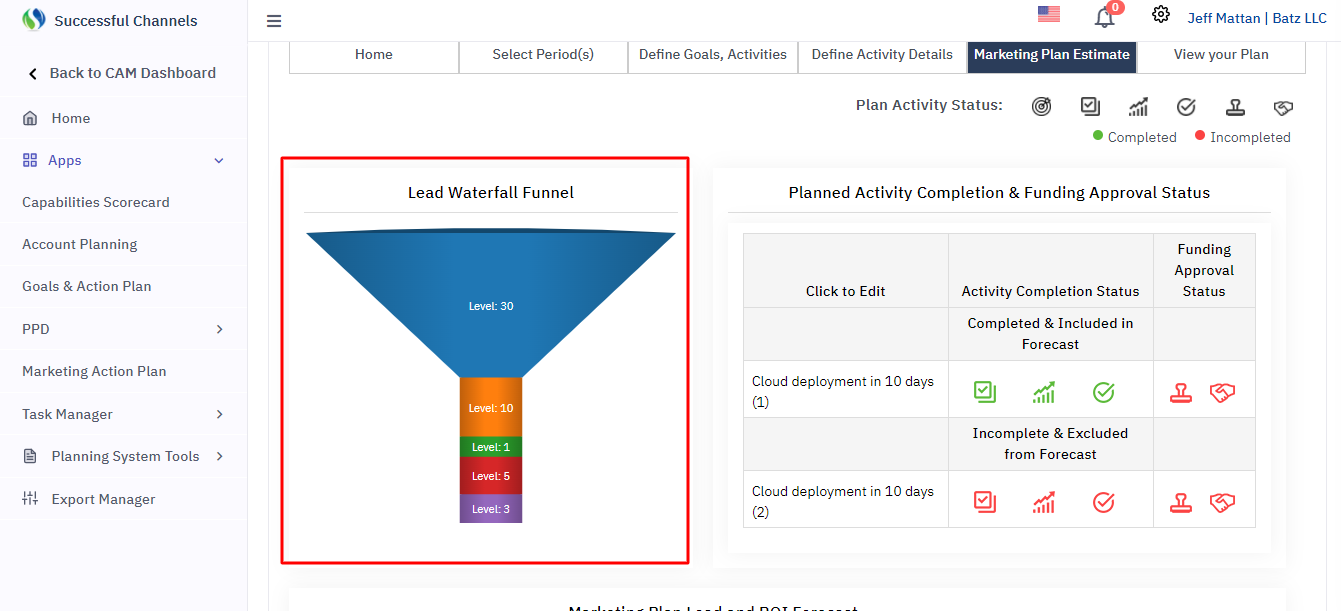 |
| What | Waterfall charts are a data visualization resource that can help you gather and track important data such as traffic goals and lead generation. |
| Why | It is used to visually illustrate how a starting lead value becomes a final and actual value through different level. |
| How |
|
| Forecasted Outcome Summary |  |
| Why | The main purpose is to calculate the forecasted outcome for that activity. |
| What | In Forecasted Outcome Summary, Forecasted Outcome will be calculated by (Activity Forecast * Average Deal Size) |
| ROI Forecast |  |
| What | Return on Investment (ROI) is a popular profitability metric used to evaluate how well an investment has performed and it is expressed as a percentage. In ROI Forecast, ROI will be calculated by (Forecasted Outcome/ Requested Amount) * 100 |
| Back and Next Button |  |
| How |
|
| View Your Plan |  |
| What | View Your Plan is the summary of all the activities created for this marketing action plan for this period only. It enables user to view every single detail of the activities from Home page to Approval/Accepted status of activities. |
| Back Button |  |
| How | Click on Back Button for page Select Period(s). |
| Search Bar |  |
| How |
|
| Show Entries | 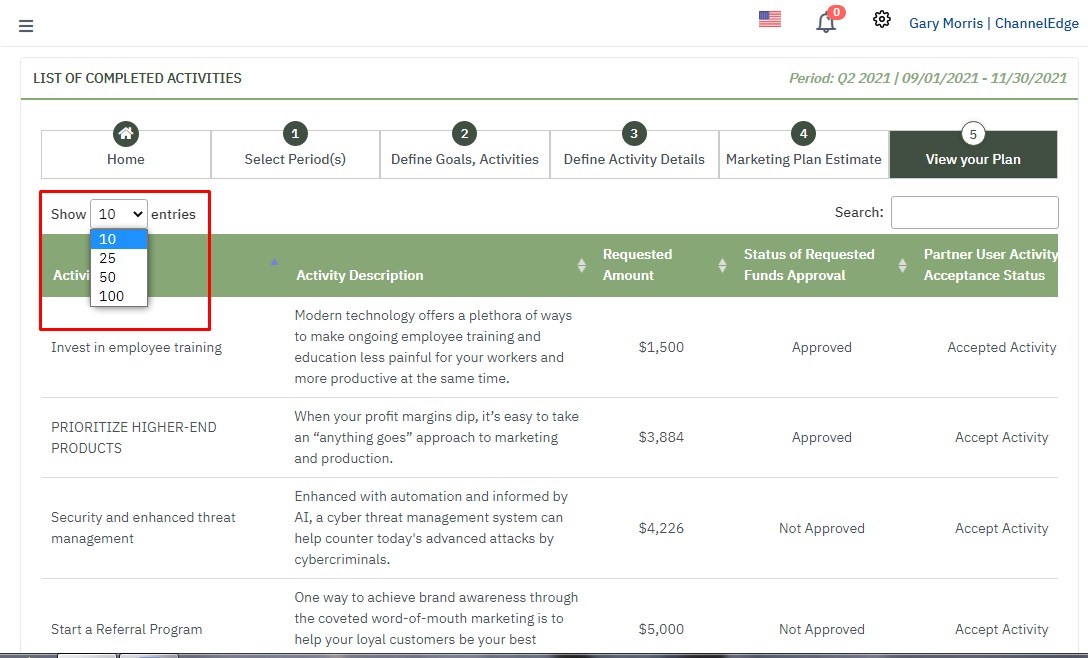 |
| How |
|
© 2025 Successful Channels Inc.
